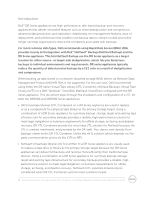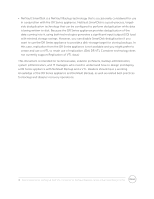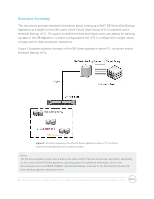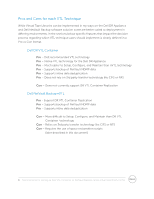Dell DR4300e NetVault Backup - Best Practices for Setting up VTL Containers an - Page 8
Using and managing a DR VTL Container on a DR Series appliance
 |
View all Dell DR4300e manuals
Add to My Manuals
Save this manual to your list of manuals |
Page 8 highlights
Example: Starting with a storage appliance with 2TB of physical disk space. Based on the 10x usage recommendation, you can create a DR VTL Container of 20TB of total storage. But given that the data backed up per week is 2TB and data retention is 4 weeks, the total amount of data stored at any given time would only be 8TB. Thus, reducing the DR VTL Container to 10TB would be a more efficient use of space. After the overall size of the VTL is determined, the number of virtual drives to create and the granularity of the VTL is the next consideration. Most storage-appliance operating environments can effectively handle a set number of streams. Any read or write operation to and from a VTL virtual drive would denote a stream. Usually, the number of virtual drives to create in the VTL should reflect what is required to support simultaneous streams, or concurrent jobs. Creating an excessive number of drives does not yield any benefits and could lead to performance degradation. It is also important not to exceed the number of streams supported by the appliance vendor's operating environment when creating VTLs and virtual drives. Media size is the final consideration. Unlike physical media, virtual media can be created to any size within the allowed range set by the appliance. So proper media size selection is important to ensure smooth operation of the VTL. Creating a small number of large media will extend the retention of expired data and prevent proper recycling within a media pool. Creating a large number of small media puts a strain on the NetVault Backup Media Manager process and can cause contention between resources. Dell recommends that the media size be made to accommodate for the media- group retention policy so that when the retention period is expired for that group, all items on the media expire as well, thus allowing for the reuse of the applicable virtual media. Using and managing a DR VTL Container on a DR Series appliance General guidelines and best practices for using a DR VTL Container on a DR Series appliance: • Only create enough media to cope with one full cycle of backups and the relevant retention policies. • Set the "Automatically label BLANK media" parameter to off (clear the check box) to prevent erroneous use of blank media and to ensure efficient use of available media within a tape pool. A tightly managed tape pool will ease the space-reclamation process. • To simplify the management of tape pools, pre-label media and assign a NetVault Backup media group label. Tapes will be reused properly within a tape pool and space reclamation can be performed in an orderly fashion. 8 Best practices for setting up Dell VTL Container or NetVault Backup native virtual tape library (nVTL)