| Section |
Page |
| Dell Inspiron M4040/14-N4050 Owner’s Manual |
1 |
| Notes, Cautions, and Warnings |
2 |
| Contents |
3 |
| 1 |
9 |
| Before You Begin |
9 |
| Recommended Tools |
9 |
| Turning Off Your Computer |
9 |
| 1 Save and close all open files and exit all open programs. |
9 |
| 2 Click Start and then click Shut Down. |
9 |
| 3 Ensure that the computer is turned off. If your computer did not automatically turn off when you shut down the operating system, press and hold the power button until the computer turns off. |
9 |
| Before Working Inside Your Computer |
10 |
| 1 Ensure that the work surface is flat and clean to prevent the computer cover from being scratched. |
10 |
| 2 Turn off your computer, see \ |
10 |
| 3 Disconnect all telephone or network cables from the computer. |
10 |
| 4 Press and eject any installed cards from the 3-in-1 media card reader. |
10 |
| 5 Disconnect your computer and all attached devices from their electrical outlets. |
10 |
| 6 Disconnect all attached devices from your computer. |
11 |
| 7 Remove the battery. See \ |
11 |
| 8 Turn the computer top-side up, open the display, and press the power button to ground the system board. |
11 |
| 2 |
13 |
| Battery |
13 |
| Removing the Battery |
13 |
| 1 Follow the instructions in \ |
13 |
| 2 Turn off the computer and turn it over. |
13 |
| 3 Slide the battery lock latch to the unlock position until it clicks into place. |
13 |
| 4 Slide and hold the battery release latch in the unlock position. |
13 |
| 5 Slide and lift the battery out of the battery bay. |
13 |
| Replacing the Battery |
14 |
| 1 Follow the instructions in \ |
14 |
| 2 Slide the battery into the battery bay until it clicks into place. |
14 |
| 3 Slide the battery lock latch to the lock position. |
14 |
| 3 |
15 |
| Keyboard |
15 |
| Removing the Keyboard |
15 |
| 1 Follow the instructions in \ |
15 |
| 2 Remove the battery. See \ |
15 |
| 3 Turn the computer over and open the display as far as possible. |
15 |
| 4 Using a plastic scribe, release the four tabs that secure the keyboard to the palm rest and ease the keyboard up until it clears off the palm rest. |
15 |
| 5 Without pulling hard on the keyboard, hold it towards the display. |
16 |
| 6 Lift the connector latch that secures the keyboard cable to the connector on the system board and remove the keyboard cable. |
16 |
| 7 Lift the keyboard off the computer. |
16 |
| Replacing the Keyboard |
17 |
| 1 Follow the instructions in \ |
17 |
| 2 Slide the keyboard cable into the connector on the system board. Press down on the connector latch to secure the keyboard cable to the connector on the system board. |
17 |
| 3 Slide the tabs on the keyboard into the slots on the palm rest. |
17 |
| 4 Gently press around the edges of the keyboard to lock the four tabs securing the keyboard. |
17 |
| 5 Close the display and turn the computer over. |
17 |
| 6 Replace the battery. See \ |
17 |
| 4 |
19 |
| Memory Module(s) |
19 |
| Removing the Memory Module(s) |
19 |
| 1 Follow the instructions in \ |
19 |
| 2 Remove the battery. See \ |
19 |
| 3 Remove the keyboard. See \ |
19 |
| 4 Use your fingertips to carefully spread apart the securing clips on each end of the memory-module connector until the module pops up. |
19 |
| 5 Remove the memory module from the memory-module connector. |
19 |
| Replacing the Memory Module(s) |
20 |
| 1 Follow the instructions in \ |
20 |
| 2 Align the notch in the memory module with the tab in the memory-module connector. |
20 |
| 3 Slide the memory module firmly into the slot at a 45-degree angle, and press the memory module down until it clicks into place. If you do not hear the click, remove the memory module and reinstall it. |
20 |
| 4 Replace the keyboard. See \ |
21 |
| 5 Replace the battery, see \ |
21 |
| 6 Turn on the computer. |
21 |
| 5 |
23 |
| Optical Drive |
23 |
| Removing the Optical Drive |
23 |
| 1 Follow the instructions in \ |
23 |
| 2 Remove the battery. See \ |
23 |
| 3 Remove the keyboard. See \ |
23 |
| 4 Remove the screw that secures the optical drive to the computer base. |
23 |
| 5 Using a plastic scribe, push the notch on the optical drive to release it from the optical-drive compartment. |
23 |
| 6 Slide the optical drive out of the optical-drive compartment. |
23 |
| Replacing the Optical Drive |
24 |
| 1 Follow the instructions in \ |
24 |
| 2 Slide the optical drive into the optical-drive compartment until it is fully seated. |
24 |
| 3 Replace the screw that secures the optical drive to the computer base. |
24 |
| 4 Replace the keyboard. See \ |
24 |
| 5 Replace the battery. See \ |
24 |
| 6 |
25 |
| Palm-Rest Assembly |
25 |
| Removing the Palm-Rest Assembly |
25 |
| 1 Follow the instructions in \ |
25 |
| 2 Remove the battery. See \ |
25 |
| 3 Remove the eight screws that secure the palm-rest assembly to the computer base. |
25 |
| 4 Remove the keyboard. See \ |
26 |
| 5 Remove the three screws on the palm-rest assembly. |
26 |
| 6 Lift the connector latch that secures the power-button board cable and touch-pad cable to the connectors on the system board and remove the cables. |
26 |
| 7 Using a plastic scribe, carefully pry out the palm-rest assembly and then ease the palm-rest assembly from the computer base |
27 |
| 8 Lift the palm-rest assembly off the computer base. |
27 |
| 9 Remove the power button board. See \ |
28 |
| Replacing the Palm-Rest Assembly |
28 |
| 1 Follow the instructions in \ |
28 |
| 2 Replace the power button board. See \ |
28 |
| 3 Align the palm-rest assembly on the computer base and gently snap the palm-rest assembly into place. |
28 |
| 4 Slide the touch-pad cable and power-button board cable into the connectors on the system board and press down on the connector latches to secure them. |
28 |
| 5 Replace the three screws on the palm-rest assembly. |
28 |
| 6 Replace the keyboard. See \ |
28 |
| 7 Replace the eight screws that secure the palm-rest assembly to the computer base. |
28 |
| 8 Replace the battery. See \ |
29 |
| 7 |
31 |
| Power Button Board |
31 |
| Removing the Power Button Board |
31 |
| 1 Follow the instructions in \ |
31 |
| 2 Remove the battery. See \ |
31 |
| 3 Follow the instructions from step 3 to step 8 in \ |
31 |
| 4 Turn the palm-rest assembly over. |
31 |
| 5 Slide and remove the power-button board cable through the slot on the palm-rest assembly. |
31 |
| 6 Remove the screw that secures the power button board to the palm rest. |
31 |
| 7 Push and release the tabs that secure the power button board to the palm rest. |
31 |
| 8 Lift the power button board along with its cable away from the palm rest. |
31 |
| Replacing the Power Button Board |
32 |
| 1 Follow the instructions in \ |
32 |
| 2 Slide the power button board under the tabs on the palm rest and align the screw hole on the power button board with the screw hole on the palm rest. |
32 |
| 3 Replace the screw that secures the power button board to the palm rest. |
32 |
| 4 Slide the power-button board cable through the slot on the palm-rest assembly. |
32 |
| 5 Turn the palm-rest assembly over. |
32 |
| 6 Follow the instructions from step 3 to step 7 in \ |
32 |
| 7 Replace the battery. See \ |
32 |
| 8 |
33 |
| Hard Drive |
33 |
| Removing the Hard Drive |
33 |
| 1 Follow the instructions in \ |
33 |
| 2 Remove the battery. See \ |
33 |
| 3 Follow the instructions from step 3 to step 8 in \ |
33 |
| 4 Slide the hard-drive assembly to the left to disconnect it from the connector on the system board. |
34 |
| 5 Lift the hard-drive assembly out of the computer base. |
34 |
| 6 Remove the two screws that secure the hard-drive bracket to the hard drive. |
34 |
| 7 Lift the hard-drive bracket away from the hard drive. |
34 |
| Replacing the Hard Drive |
35 |
| 1 Follow the instructions in \ |
35 |
| 2 Remove the new hard drive from its packaging. |
35 |
| 3 Place the hard-drive bracket on the hard drive. |
35 |
| 4 Replace the two screws that secure the hard-drive bracket to the hard drive. |
35 |
| 5 Place the hard-drive assembly on the computer base. |
35 |
| 6 Push the hard-drive assembly towards the right to connect it to the connector on the system board. |
35 |
| 7 Follow the instructions from step 3 to step 7 in \ |
35 |
| 8 Replace the battery. See \ |
35 |
| 9 |
37 |
| Wireless Mini-Card |
37 |
| Removing the Mini-Card |
37 |
| 1 Follow the instructions in \ |
37 |
| 2 Remove the battery. See \ |
37 |
| 3 Follow the instructions from step 3 to step 8 in \ |
37 |
| 4 Disconnect the antenna cables from the Mini-Card. |
37 |
| 5 Push and release the tab that secures the Mini-Card to the connector on the system board. |
37 |
| 6 Lift the Mini-Card out of the connector on the system board. |
38 |
| Replacing the Mini-Card |
38 |
| 1 Follow the instructions in \ |
38 |
| 2 Remove the new Mini-Card from its packaging. |
38 |
| 3 Insert the Mini-Card connector at a 45-degree angle into the connector on the system-board. |
39 |
| 4 Press the other end of the Mini-Card down until it clicks into place. |
39 |
| 5 Connect the appropriate antenna cables to the Mini-Card you are installing. The following table provides the antenna cable color scheme for the Mini-Cards supported by your computer. |
39 |
| 6 Follow the instructions from step 3 to step 7 in \ |
39 |
| 7 Replace the battery. See \ |
39 |
| 8 Install the drivers and utilities for your computer, as required. |
39 |
| 10 |
41 |
| Audio Board |
41 |
| Removing the Audio Board |
41 |
| 1 Follow the instructions in \ |
41 |
| 2 Remove the battery. See \ |
41 |
| 3 Follow the instructions from step 3 to step 8 in \ |
41 |
| 4 Disconnect the Mini-Card antenna cables from the connectors on the Mini-Card. See \ |
41 |
| 5 Lift the connector latch that secures the audio-board cable to the connector on the system board and remove the audio-board cable. |
41 |
| 6 Push and release the tab that secures the audio board to the computer base. |
41 |
| 7 Lift the audio board away from the computer base. |
41 |
| Replacing the Audio Board |
42 |
| 1 Follow the instructions in \ |
42 |
| 2 Use the alignment posts on the computer base to place the audio board in place and press the audio board until it clicks into place. |
42 |
| 3 Slide the audio-board cable into the connector on the system board. Press down on the connector latch to secure the audio-board cable to the connector on the system board. |
42 |
| 4 Connect the Mini-Card antenna cables to the connectors on the Mini-Card. See \ |
42 |
| 5 Follow the instructions from step 3 to step 7 in \ |
42 |
| 6 Replace the battery. See \ |
42 |
| 11 |
43 |
| Coin-Cell Battery |
43 |
| Removing the Coin-Cell Battery |
43 |
| 1 Follow the instructions in \ |
43 |
| 2 Remove the battery. See \ |
43 |
| 3 Follow the instructions from step 3 to step 8 in \ |
43 |
| a Lift the connector latch that secures the audio-board cable to the connector on the system board and remove the audio-board cable. |
43 |
| b Disconnect the coin-cell battery cable from the connector on the system board. |
43 |
| c Release the coin-cell battery from the battery socket on the computer base. |
43 |
| a Using a plastic scribe, gently pry the coin-cell out of the battery socket on the system board. |
44 |
| b Lift the coin-cell battery out of the battery socket on the system board. |
44 |
| Replacing the Coin-Cell Battery |
45 |
| 1 Follow the instructions in \ |
45 |
| a Slide the coin-cell battery into the battery socket on the computer base. |
45 |
| b Connect the coin-cell battery cable to the connector on the system board. |
45 |
| c Slide the audio-board cable into the connector on the system board. Press down on the connector latch to secure the audio-board cable to the connector on the system board. |
45 |
| 2 Follow the instructions from step 3 to step 7 in \ |
45 |
| 3 Replace the battery. See \ |
45 |
| 12 |
47 |
| USB Board |
47 |
| Removing the USB Board |
47 |
| 1 Follow the procedures in \ |
47 |
| 2 Remove the battery. See \ |
47 |
| 3 Follow the instructions from step 3 to step 8 in \ |
47 |
| 4 Remove the optical drive. See \ |
47 |
| 5 Lift the connector latch that secures the USB-board cable to the connector on the system board and remove the USB-board cable. |
47 |
| 6 Remove the screw that secures the USB board to the computer base. |
47 |
| 7 Lift the USB board at an angle and release the connectors on the USB board from the slots on the computer base. |
47 |
| Replacing the USB Board |
48 |
| 1 Follow the procedures in \ |
48 |
| 2 Slide the connectors on the USB board into the slots on the computer base and align the screw hole on USB board with the screw hole on the computer base. |
48 |
| 3 Replace the screw that secures the USB board to the computer base. |
48 |
| 4 Slide the USB-board cable into the connector on the system board. Press down on the connector latch to secure the USB-board cable to the connector on the system board. |
48 |
| 5 Replace the optical drive. See \ |
48 |
| 6 Follow the instructions from step 3 to step 7 in \ |
48 |
| 7 Replace the battery. See \ |
48 |
| 13 |
49 |
| Thermal Cooling Assembly |
49 |
| Removing the Thermal Cooling Assembly |
49 |
| 1 Follow the instructions in \ |
49 |
| 2 Remove the battery. See \ |
49 |
| 3 Follow the instructions from step 3 to step 8 in \ |
49 |
| 4 Disconnect the fan cable from the connector on the system board. |
49 |
| 5 In sequential order (indicated on the thermal cooling assembly), loosen the four captive screws that secure the thermal cooling assembly to the system board. |
49 |
| 6 Lift the thermal cooling assembly away from the computer. |
49 |
| Replacing the Thermal Cooling Assembly |
50 |
| 1 Follow the instructions in \ |
50 |
| 2 Align the four captive screws on the thermal cooling assembly with the screw holes on the system board and tighten the screws in sequential order (indicated on the thermal cooling assembly). |
50 |
| 3 Connect the fan cable to the connector on the system board. |
50 |
| 4 Follow the instructions from step 3 to step 7 in \ |
50 |
| 5 Replace the battery. See \ |
50 |
| 14 |
51 |
| Processor Module (For Inspiron 14-N4050 Only) |
51 |
| Removing the Processor Module |
51 |
| 1 Follow the instructions in \ |
51 |
| 2 Remove the battery. See \ |
51 |
| 3 Follow the instructions from step 3 to step 8 in \ |
51 |
| 4 Remove the thermal cooling assembly. See \ |
51 |
| 5 To loosen the ZIF socket, use a small, flat-blade screwdriver and rotate the ZIF-socket cam screw counterclockwise until it comes to stop. |
51 |
| 6 Lift the processor module from the ZIF socket. |
52 |
| Replacing the Processor Module |
52 |
| 1 Follow the instructions in \ |
52 |
| 2 Align the pin-1 corner of the processor module with the pin-1 corner of the ZIF socket, then insert the processor module. |
53 |
| 3 Tighten the ZIF socket by turning the cam screw clockwise to secure the processor module to the system board. |
53 |
| 4 Replace the thermal cooling assembly. See \ |
53 |
| 5 Follow the instructions from step 3 to step 7 in \ |
53 |
| 6 Replace the battery. See \ |
53 |
| 15 |
55 |
| Hinge Cover |
55 |
| Removing the Hinge Cover |
55 |
| 1 Follow the instructions in \ |
55 |
| 2 Remove the battery. See \ |
55 |
| 3 Remove the two screws that secure the hinge cover to the computer base. |
55 |
| 4 Turn the computer over. |
56 |
| 5 Pry the hinge cover off the computer base. |
56 |
| Replacing the Hinge Cover |
57 |
| 1 Follow the instructions in \ |
57 |
| 2 Align the tabs on the hinge cover with the slots on the computer base and snap the hinge cover into place. |
57 |
| 3 Turn the computer over. |
57 |
| 4 Replace the two screws that secure the hinge cover to the computer base. |
57 |
| 5 Replace the battery. See \ |
57 |
| 16 |
59 |
| Display |
59 |
| Display Assembly |
59 |
| Removing the Display Assembly |
59 |
| 1 Follow the instructions in \ |
59 |
| 2 Remove the battery. See \ |
59 |
| 3 Follow the instructions from step 3 to step 8 in \ |
59 |
| 4 Remove the optical drive. See \ |
59 |
| 5 Remove the USB board. See \ |
59 |
| 6 Remove the hinge cover. See \ |
59 |
| 7 Disconnect the display cable from the connector on the system board. |
59 |
| 8 Disconnect the Mini-Card antenna cables from the connectors on the Mini-Card. |
59 |
| 9 Make a note of the display cable and Mini-Card antenna cables routing and remove the cables from the routing guides. |
59 |
| 10 Remove the two screws that secure the display assembly to the computer base. |
60 |
| 11 Lift and remove the display assembly out of the computer base. |
60 |
| Replacing the Display Assembly |
61 |
| 1 Follow the instructions in \ |
61 |
| 2 Place the display assembly in position and replace the two screws that secure the display assembly to the computer base. |
61 |
| 3 Route the display cable and Mini-Card antenna cables through the routing guides. |
61 |
| 4 Connect the display cable to the connector on the system board. |
61 |
| 5 Connect the Mini-Card antenna cables to the Mini-Card. |
61 |
| 6 Replace the hinge cover. See \ |
61 |
| 7 Replace the USB board. See \ |
61 |
| 8 Replace the optical drive. See \ |
61 |
| 9 Follow the instructions from step 3 to step 7 in \ |
62 |
| 10 Replace the battery. See \ |
62 |
| Display Bezel |
62 |
| Removing the Display Bezel |
62 |
| 1 Follow the instructions in \ |
62 |
| 2 Remove the display assembly. See \ |
62 |
| 3 Using your fingertips, carefully pry up the inside edge of the display bezel. |
62 |
| 4 Remove the display bezel. |
62 |
| Replacing the Display Bezel |
63 |
| 1 Follow the instructions in \ |
63 |
| 2 Realign the display bezel over the display panel and gently snap into place. |
63 |
| 3 Replace the display assembly. See \ |
63 |
| Removing the Display Panel |
63 |
| 1 Follow the instructions in \ |
63 |
| 2 Remove the display assembly. See \ |
63 |
| 3 Remove the display bezel. See \ |
63 |
| 4 Disconnect the camera cable from the connector on the camera module. See \ |
63 |
| 5 Make a note of the display cable and Mini-Card antenna cables routing and remove them from the routing guides on the display hinges. |
63 |
| 6 Remove the six screws that secure the display panel to the display cover. |
63 |
| 7 Lift the display panel off the display cover. |
64 |
| 8 Remove the four screws (two on each side) that secure the display-panel brackets to the display panel. |
64 |
| 9 Turn the display panel over and place it on a clean surface. |
65 |
| 10 Peel and lift the tape that secures the display cable to the display-board connector and disconnect the display cable. |
65 |
| 11 Make a note of the display cable routing and peel the cable from the back of the display panel. |
65 |
| Replacing the Display Panel |
66 |
| 1 Follow the instructions in \ |
66 |
| 2 Attach the display cable to the back of the display panel. |
66 |
| 3 Connect the display cable to the display-board connector and secure it with the tape. |
66 |
| 4 Turn the display panel over. |
66 |
| 5 Align the screw holes on the display-panel bracket with the screw holes on the display panel and replace the four screws (two on each side). |
66 |
| 6 Align the screw holes on the display panel with the screw holes on the display cover and replace the six screws. |
66 |
| 7 Route the display cable and Mini-Card antenna cables through the routing guides on the display hinges. |
66 |
| 8 Connect the camera cable to the connector on the camera module. See \ |
66 |
| 9 Replace the display bezel. See \ |
66 |
| 10 Replace the display assembly. See \ |
66 |
| 17 |
69 |
| Camera Module |
69 |
| Removing the Camera Module |
69 |
| 1 Follow the instructions in \ |
69 |
| 2 Remove the battery. See \ |
69 |
| 3 Follow the instructions from step 3 to step 8 in \ |
69 |
| 4 Remove the optical drive. See \ |
69 |
| 5 Remove the USB board. See \ |
69 |
| 6 Remove the hinge cover. See \ |
69 |
| 7 Remove the display assembly. See \ |
69 |
| 8 Remove the display bezel. See \ |
69 |
| 9 Disconnect the camera cable from the connector on the camera module. |
69 |
| 10 Release the tabs that secure the camera module to the display cover and lift the camera module off the display cover. |
69 |
| Replacing the Camera Module |
70 |
| 1 Follow the instructions in \ |
70 |
| 2 Connect the camera cable to the connector on the camera module. |
70 |
| 3 Use the alignment posts on the display cover to place the camera module in position and snap the camera module into place. |
70 |
| 4 Replace the display bezel. See \ |
70 |
| 5 Replace the display assembly. See \ |
70 |
| 6 Replace the hinge cover. See \ |
70 |
| 7 Replace the USB board. See \ |
70 |
| 8 Replace the optical drive. See \ |
71 |
| 9 Follow the instructions from step 3 to step 7 in \ |
71 |
| 10 Replace the battery. See \ |
71 |
| 18 |
73 |
| System Board |
73 |
| Removing the System Board |
73 |
| 1 Follow the instructions in \ |
73 |
| 2 Press and eject any installed cards from the 3-in-1 media card reader. |
73 |
| 3 Remove the battery. See \ |
73 |
| 4 Remove the keyboard. See \ |
73 |
| 5 Remove the memory module(s). See \ |
73 |
| 6 Remove the optical drive. See \ |
73 |
| 7 Follow the instructions from step 3 to step 8 in \ |
73 |
| 8 Remove the Mini-Card. See \ |
73 |
| 9 Follow the instructions from step 4 to step 5 in \ |
73 |
| 10 Remove the thermal cooling assembly. See \ |
74 |
| 11 Remove the processor. See \ |
74 |
| 12 Disconnect the display cable, speakers cable, audio-board cable, USB-board cable, coin-cell battery cable, and AC-adapter cable from the connectors on the system board. |
74 |
| 13 Remove the two screws that secure the system board to the computer base. |
74 |
| 14 Lift the system board at an angle and release the connectors on the system board from the slots on the computer base. |
74 |
| Replacing the System Board |
75 |
| 1 Follow the instructions in \ |
75 |
| 2 Slide the connectors on the system board into the slots on the computer base. |
75 |
| 3 Replace the two screws that secure the system board to the computer base. |
75 |
| 4 Connect the display cable, speakers cable, audio-board cable, USB-board cable, coin-cell battery cable, and AC-adapter cable to the connectors on the system board. |
75 |
| 5 Replace the processor. See \ |
75 |
| 6 Replace the thermal cooling assembly. See \ |
75 |
| 7 Follow the instructions from step 5 to step 6 in \ |
75 |
| 8 Replace the Mini-Card. See \ |
75 |
| 9 Follow the instructions from step 3 to step 7 in \ |
76 |
| 10 Replace the optical drive. See \ |
76 |
| 11 Replace the memory module(s). See \ |
76 |
| 12 Replace the keyboard. See \ |
76 |
| 13 Replace the battery. See \ |
76 |
| 14 Replace any removed cards or blanks in the 3-in-1 media card reader. |
76 |
| 15 Turn on the computer. |
76 |
| 16 Enter the service tag. See \ |
76 |
| Entering the Service Tag in the BIOS |
76 |
| 1 Ensure that the AC adapter is plugged in and that the main battery is installed properly. |
76 |
| 2 Turn on the computer. |
76 |
| 3 Press <F2> during POST to enter the system setup program. |
76 |
| 4 Navigate to the security tab and enter the service tag in the Set Service Tag field. |
76 |
| 19 |
77 |
| Flashing the BIOS |
77 |
| 1 Turn on the computer. |
77 |
| 2 Go to support.dell.com/support/downloads. |
77 |
| 3 Locate the BIOS update file for your computer: |
77 |
| a Click Enter a Tag. |
77 |
| b Enter your computer’s Service Tag in the Enter a service tag: field, click Go, and proceed to step 4. |
77 |
| a Click Select Model. |
77 |
| b Select the type of product in the Select Your Product Family list. |
77 |
| c Select the product brand in the Select Your Product Line list. |
77 |
| d Select the product model number in the Select Your Product Model list. |
77 |
| e Click Confirm. |
77 |
| 4 A list of results appear on the screen. Click BIOS. |
77 |
| 5 Click Download Now to download the latest BIOS file. The File Download window appears. |
77 |
| 6 Click Save to save the file on your desktop. The file downloads to your desktop. |
77 |
| 7 Click Close if the Download Complete window appears. The file icon appears on your desktop and the name of the file is the same as the file that you downloaded. |
77 |

 1
1 2
2 3
3 4
4 5
5 6
6 7
7 8
8 9
9 10
10 11
11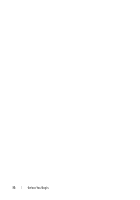 12
12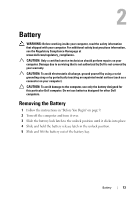 13
13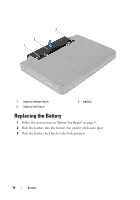 14
14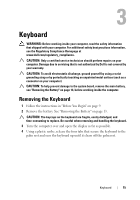 15
15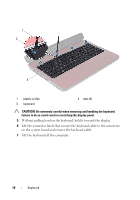 16
16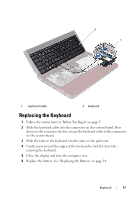 17
17 18
18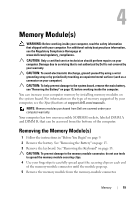 19
19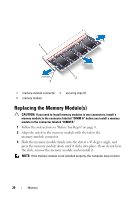 20
20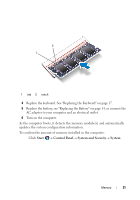 21
21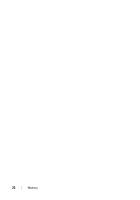 22
22 23
23 24
24 25
25 26
26 27
27 28
28 29
29 30
30 31
31 32
32 33
33 34
34 35
35 36
36 37
37 38
38 39
39 40
40 41
41 42
42 43
43 44
44 45
45 46
46 47
47 48
48 49
49 50
50 51
51 52
52 53
53 54
54 55
55 56
56 57
57 58
58 59
59 60
60 61
61 62
62 63
63 64
64 65
65 66
66 67
67 68
68 69
69 70
70 71
71 72
72 73
73 74
74 75
75 76
76 77
77 78
78


