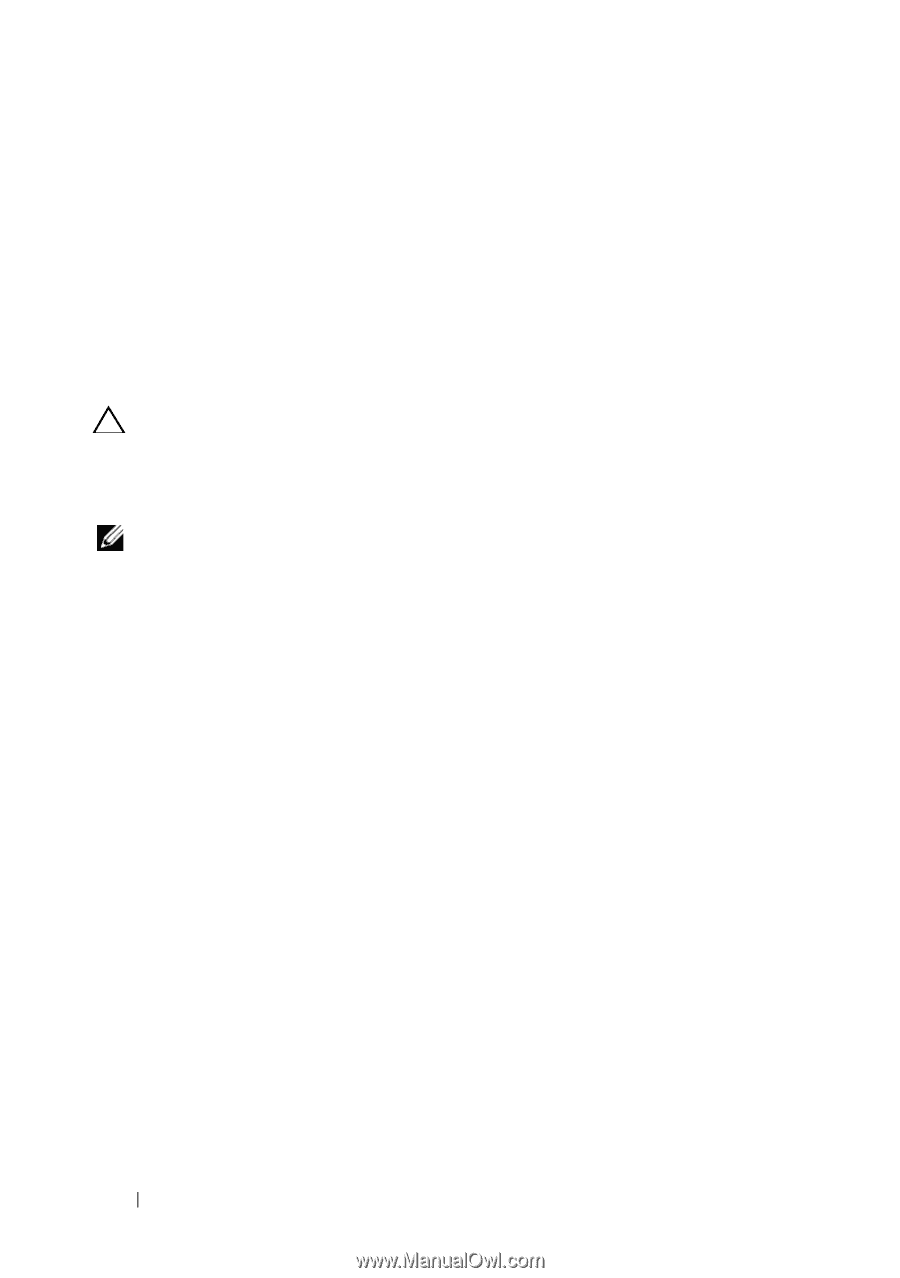Dell Inspiron 14 Owner's Manual - Page 76
Entering the Service Tag in the BIOS
 |
View all Dell Inspiron 14 manuals
Add to My Manuals
Save this manual to your list of manuals |
Page 76 highlights
9 Follow the instructions from step 3 to step 7 in "Replacing the Palm-Rest Assembly" on page 28. 10 Replace the optical drive. See "Replacing the Optical Drive" on page 24. 11 Replace the memory module(s). See "Replacing the Memory Module(s)" on page 20. 12 Replace the keyboard. See "Replacing the Keyboard" on page 17. 13 Replace the battery. See "Replacing the Battery" on page 14. 14 Replace any removed cards or blanks in the 3-in-1 media card reader. CAUTION: Before turning on the computer, replace all screws and ensure that no stray screws remain inside the computer. Failure to do so may result in damage to the computer. 15 Turn on the computer. NOTE: After you have replaced the system board, enter the computer Service Tag into the BIOS of the replacement system board. 16 Enter the service tag. See "Entering the Service Tag in the BIOS" on page 76. Entering the Service Tag in the BIOS 1 Ensure that the AC adapter is plugged in and that the main battery is installed properly. 2 Turn on the computer. 3 Press during POST to enter the system setup program. 4 Navigate to the security tab and enter the service tag in the Set Service Tag field. 76 System Board
-
 1
1 -
 2
2 -
 3
3 -
 4
4 -
 5
5 -
 6
6 -
 7
7 -
 8
8 -
 9
9 -
 10
10 -
 11
11 -
 12
12 -
 13
13 -
 14
14 -
 15
15 -
 16
16 -
 17
17 -
 18
18 -
 19
19 -
 20
20 -
 21
21 -
 22
22 -
 23
23 -
 24
24 -
 25
25 -
 26
26 -
 27
27 -
 28
28 -
 29
29 -
 30
30 -
 31
31 -
 32
32 -
 33
33 -
 34
34 -
 35
35 -
 36
36 -
 37
37 -
 38
38 -
 39
39 -
 40
40 -
 41
41 -
 42
42 -
 43
43 -
 44
44 -
 45
45 -
 46
46 -
 47
47 -
 48
48 -
 49
49 -
 50
50 -
 51
51 -
 52
52 -
 53
53 -
 54
54 -
 55
55 -
 56
56 -
 57
57 -
 58
58 -
 59
59 -
 60
60 -
 61
61 -
 62
62 -
 63
63 -
 64
64 -
 65
65 -
 66
66 -
 67
67 -
 68
68 -
 69
69 -
 70
70 -
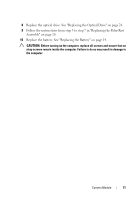 71
71 -
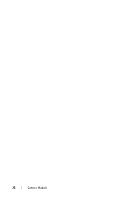 72
72 -
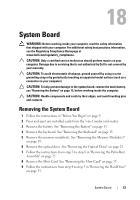 73
73 -
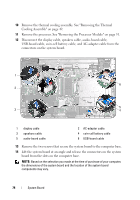 74
74 -
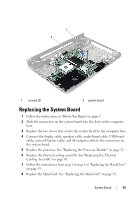 75
75 -
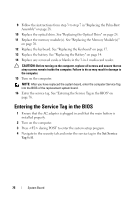 76
76 -
 77
77 -
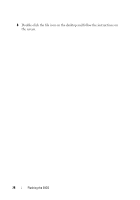 78
78
 |
 |