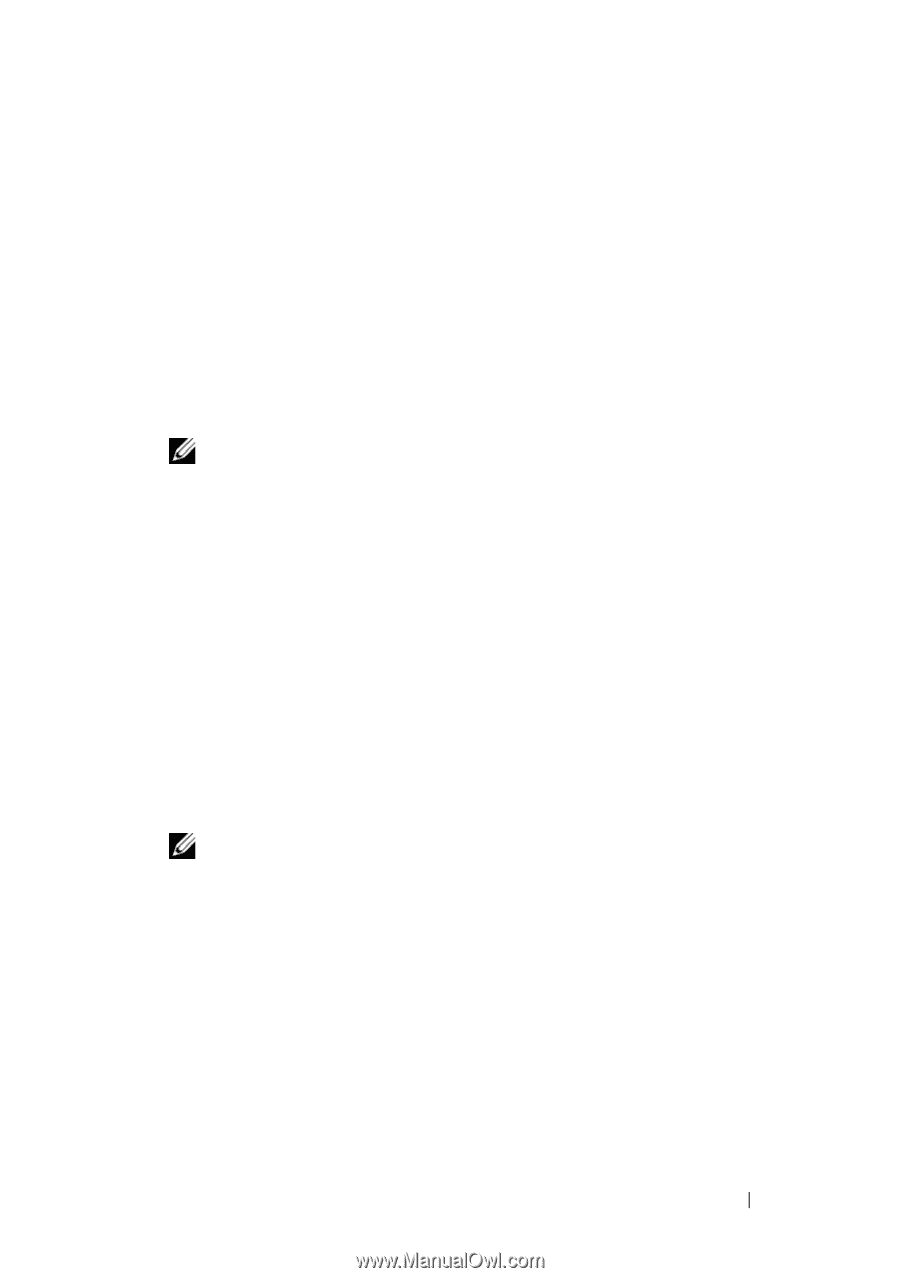Dell Inspiron 14 Owner's Manual - Page 77
Flashing the BIOS
 |
View all Dell Inspiron 14 manuals
Add to My Manuals
Save this manual to your list of manuals |
Page 77 highlights
19 Flashing the BIOS The BIOS may require flashing when an update is available or when replacing the system board. To flash the BIOS: 1 Turn on the computer. 2 Go to support.dell.com/support/downloads. 3 Locate the BIOS update file for your computer: NOTE: The Service Tag for your computer is located on a label at the bottom of your computer. If you have your computer's Service Tag: a Click Enter a Tag. b Enter your computer's Service Tag in the Enter a service tag: field, click Go, and proceed to step 4. If you do not have your computer's Service Tag: a Click Select Model. b Select the type of product in the Select Your Product Family list. c Select the product brand in the Select Your Product Line list. d Select the product model number in the Select Your Product Model list. NOTE: If you have selected a different model and want to start over again, click Start Over on the top right of the menu. e Click Confirm. 4 A list of results appear on the screen. Click BIOS. 5 Click Download Now to download the latest BIOS file. The File Download window appears. 6 Click Save to save the file on your desktop. The file downloads to your desktop. 7 Click Close if the Download Complete window appears. The file icon appears on your desktop and the name of the file is the same as the file that you downloaded. Flashing the BIOS 77
-
 1
1 -
 2
2 -
 3
3 -
 4
4 -
 5
5 -
 6
6 -
 7
7 -
 8
8 -
 9
9 -
 10
10 -
 11
11 -
 12
12 -
 13
13 -
 14
14 -
 15
15 -
 16
16 -
 17
17 -
 18
18 -
 19
19 -
 20
20 -
 21
21 -
 22
22 -
 23
23 -
 24
24 -
 25
25 -
 26
26 -
 27
27 -
 28
28 -
 29
29 -
 30
30 -
 31
31 -
 32
32 -
 33
33 -
 34
34 -
 35
35 -
 36
36 -
 37
37 -
 38
38 -
 39
39 -
 40
40 -
 41
41 -
 42
42 -
 43
43 -
 44
44 -
 45
45 -
 46
46 -
 47
47 -
 48
48 -
 49
49 -
 50
50 -
 51
51 -
 52
52 -
 53
53 -
 54
54 -
 55
55 -
 56
56 -
 57
57 -
 58
58 -
 59
59 -
 60
60 -
 61
61 -
 62
62 -
 63
63 -
 64
64 -
 65
65 -
 66
66 -
 67
67 -
 68
68 -
 69
69 -
 70
70 -
 71
71 -
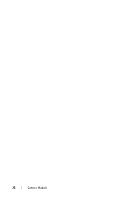 72
72 -
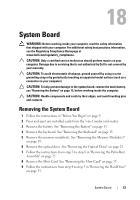 73
73 -
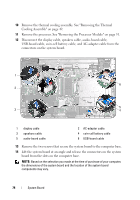 74
74 -
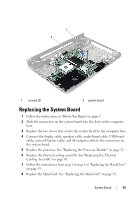 75
75 -
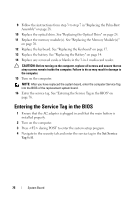 76
76 -
 77
77 -
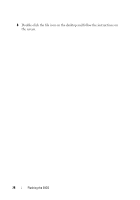 78
78
 |
 |