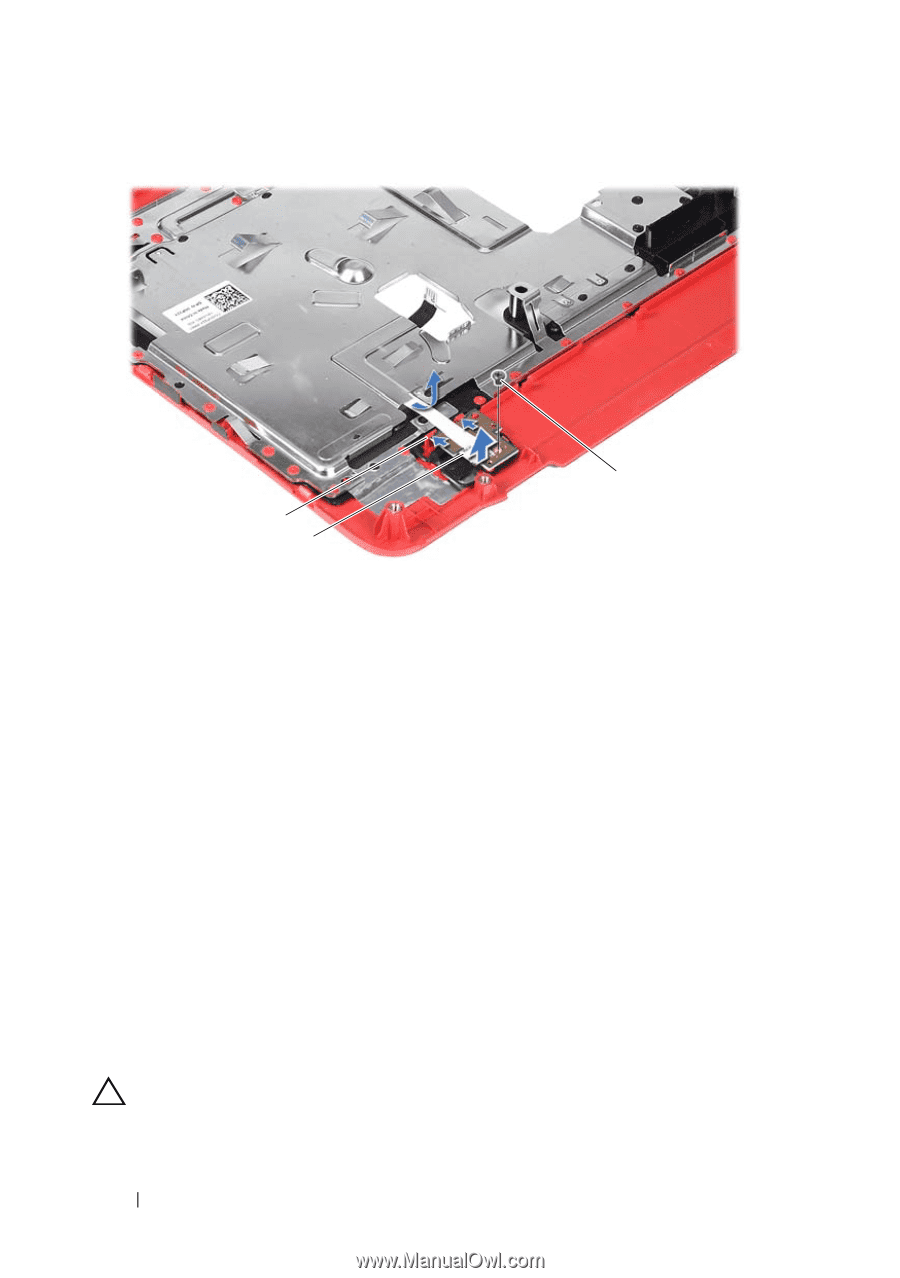Dell Inspiron 14 Owner's Manual - Page 32
Replacing the Power Button Board
 |
View all Dell Inspiron 14 manuals
Add to My Manuals
Save this manual to your list of manuals |
Page 32 highlights
3 1 2 1 tabs (2) 3 screw 2 power button board Replacing the Power Button Board 1 Follow the instructions in "Before You Begin" on page 9. 2 Slide the power button board under the tabs on the palm rest and align the screw hole on the power button board with the screw hole on the palm rest. 3 Replace the screw that secures the power button board to the palm rest. 4 Slide the power-button board cable through the slot on the palm-rest assembly. 5 Turn the palm-rest assembly over. 6 Follow the instructions from step 3 to step 7 in "Replacing the Palm-Rest Assembly" on page 28. 7 Replace the battery. See "Replacing the Battery" on page 14. CAUTION: Before turning on the computer, replace all screws and ensure that no stray screws remain inside the computer. Failure to do so may result in damage to the computer. 32 Power Button Board
-
 1
1 -
 2
2 -
 3
3 -
 4
4 -
 5
5 -
 6
6 -
 7
7 -
 8
8 -
 9
9 -
 10
10 -
 11
11 -
 12
12 -
 13
13 -
 14
14 -
 15
15 -
 16
16 -
 17
17 -
 18
18 -
 19
19 -
 20
20 -
 21
21 -
 22
22 -
 23
23 -
 24
24 -
 25
25 -
 26
26 -
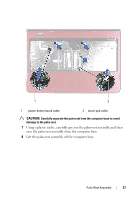 27
27 -
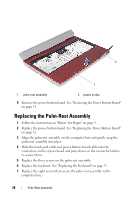 28
28 -
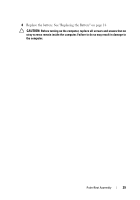 29
29 -
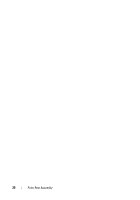 30
30 -
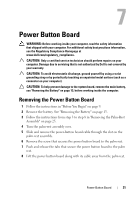 31
31 -
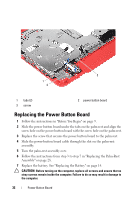 32
32 -
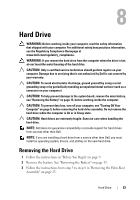 33
33 -
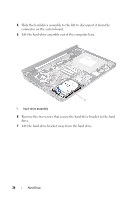 34
34 -
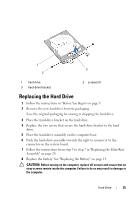 35
35 -
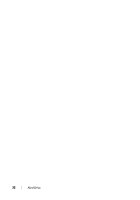 36
36 -
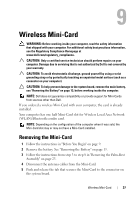 37
37 -
 38
38 -
 39
39 -
 40
40 -
 41
41 -
 42
42 -
 43
43 -
 44
44 -
 45
45 -
 46
46 -
 47
47 -
 48
48 -
 49
49 -
 50
50 -
 51
51 -
 52
52 -
 53
53 -
 54
54 -
 55
55 -
 56
56 -
 57
57 -
 58
58 -
 59
59 -
 60
60 -
 61
61 -
 62
62 -
 63
63 -
 64
64 -
 65
65 -
 66
66 -
 67
67 -
 68
68 -
 69
69 -
 70
70 -
 71
71 -
 72
72 -
 73
73 -
 74
74 -
 75
75 -
 76
76 -
 77
77 -
 78
78
 |
 |