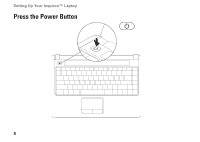Dell Inspiron 1440 Setup Guide - Page 15
Optical drive, Optical drive light - mouse buttons
 |
View all Dell Inspiron 1440 manuals
Add to My Manuals
Save this manual to your list of manuals |
Page 15 highlights
Using Your Inspiron™ Laptop 1 ExpressCard slot - Provides support for additional memory, wired and wireless communications, multimedia, and security features. Supports 34 mm ExpressCards. NOTE: Your computer ships with a plastic blank installed in the ExpressCard slot. Blanks protect unused slots from dust and other particles. Save the blank for use when no ExpressCard is installed in the slot; blanks from other computers may not fit your computer. 2 Audio out/Headphone connector - Connects to a pair of headphones, or sends audio to a powered speaker or sound system. 3 Audio in/Microphone connector - Connects to a microphone or input signal for use with audio programs. 4 Optical drive - Plays or burns CDs, DVDs, Blu-ray disc (optional). Ensure that the side with print or writing is facing upward when inserting discs. 5 Optical drive light - Blinks when you press the optical drive eject button or when you insert a disc and it is being read. 6 Optical drive eject button - Opens the optical drive. 7 USB 2.0 connector - Connects to USB devices, such as a mouse, keyboard, printer, external drive, or MP3 player. 13