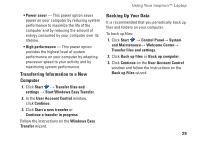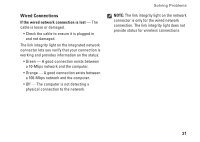Dell Inspiron 1440 Setup Guide - Page 29
To remove the battery - replacement battery
 |
View all Dell Inspiron 1440 manuals
Add to My Manuals
Save this manual to your list of manuals |
Page 29 highlights
Using Your Inspiron™ Laptop WARNING: Before you begin any of the procedures in this section, follow the safety instructions that shipped with your computer. WARNING: Using an incompatible battery may increase the risk of fire or explosion. This computer should only use a battery purchased from Dell. Do not use batteries from other computers. WARNING: Before removing the battery, shut down the computer, and remove external cables (including the AC adapter). To remove the battery: 1. Shut down the computer and turn it over. 2. Slide the battery release latch to the side. 3. Slide the battery away from the battery bay. To replace the battery, slide it into the bay until it clicks into place. 27

27
Using Your Inspiron™ Laptop
WARNING: Before you begin any of the procedures in this section, follow the safety
instructions that shipped with your computer.
WARNING:
Using an incompatible battery may increase the risk of fire or explosion. This
computer should only use a battery purchased from Dell. Do not use batteries from other
computers.
WARNING:
Before removing the battery, shut down the computer, and remove external cables
(including the AC adapter).
To remove the battery:
Shut down the computer and turn it over.
1.
Slide the battery release latch to the side.
2.
Slide the battery away from the battery bay.
3.
To replace the battery, slide it into the bay until it clicks into place.