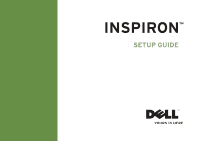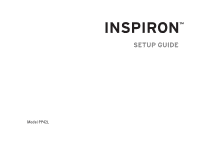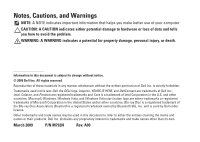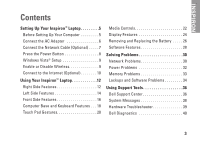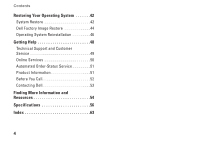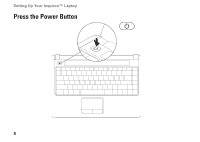Dell Inspiron 1440 Setup Guide - Page 5
Contents - ac adapter
 |
View all Dell Inspiron 1440 manuals
Add to My Manuals
Save this manual to your list of manuals |
Page 5 highlights
INSPIRON Contents Setting Up Your Inspiron™ Laptop 5 Before Setting Up Your Computer 5 Connect the AC Adapter 6 Connect the Network Cable (Optional 7 Press the Power Button 8 Windows Vista® Setup 9 Enable or Disable Wireless 9 Connect to the Internet (Optional 10 Using Your Inspiron™ Laptop 12 Right Side Features 12 Left Side Features 14 Front Side Features 16 Computer Base and Keyboard Features 18 Touch Pad Gestures 20 Media Controls 22 Display Features 24 Removing and Replacing the Battery 26 Software Features 28 Solving Problems 30 Network Problems 30 Power Problems 32 Memory Problems 33 Lockups and Software Problems 34 Using Support Tools 36 Dell Support Center 36 System Messages 38 Hardware Troubleshooter 39 Dell Diagnostics 40 3

3
INSPIRON
Setting Up Your Inspiron
™
Laptop. . . . . . . . .5
Before Setting Up Your Computer . . . . . . . . . 5
Connect the AC Adapter
. . . . . . . . . . . . . . . . 6
Connect the Network Cable (Optional)
. . . . . 7
Press the Power Button
. . . . . . . . . . . . . . . . . 8
Windows Vista
®
Setup
. . . . . . . . . . . . . . . . . . 9
Enable or Disable Wireless. . . . . . . . . . . . . . . 9
Connect to the Internet (Optional) . . . . . . . . 10
Using Your Inspiron
™
Laptop. . . . . . . . . . . .12
Right Side Features . . . . . . . . . . . . . . . . . . . . 12
Left Side Features . . . . . . . . . . . . . . . . . . . . . 14
Front Side Features . . . . . . . . . . . . . . . . . . . . 16
Computer Base and Keyboard Features . . . 18
Touch Pad Gestures. . . . . . . . . . . . . . . . . . . . 20
Media Controls. . . . . . . . . . . . . . . . . . . . . . . . 22
Display Features
. . . . . . . . . . . . . . . . . . . . . . 24
Removing and Replacing the Battery
. . . . . 26
Software Features . . . . . . . . . . . . . . . . . . . . . 28
Solving Problems . . . . . . . . . . . . . . . . . . . . .30
Network Problems . . . . . . . . . . . . . . . . . . . . . 30
Power Problems . . . . . . . . . . . . . . . . . . . . . . 32
Memory Problems . . . . . . . . . . . . . . . . . . . . . 33
Lockups and Software Problems . . . . . . . . . 34
Using Support Tools. . . . . . . . . . . . . . . . . . .36
Dell Support Center . . . . . . . . . . . . . . . . . . . . 36
System Messages . . . . . . . . . . . . . . . . . . . . . 38
Hardware Troubleshooter. . . . . . . . . . . . . . . 39
Dell Diagnostics . . . . . . . . . . . . . . . . . . . . . . 40
Contents