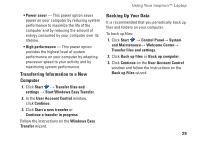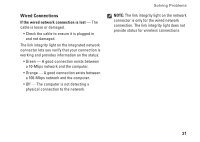Dell Inspiron 1440 Setup Guide - Page 32
Solving Problems, Network Problems
 |
View all Dell Inspiron 1440 manuals
Add to My Manuals
Save this manual to your list of manuals |
Page 32 highlights
INSPIRON Solving Problems This section provides troubleshooting information for your computer. If you cannot solve your problem using the following guidelines, see "Using Support Tools" on page 36 or see "Contacting Dell" on page 53. Network Problems Wireless Connections If the wireless network connection is lost - The wireless router is offline or wireless has been disabled on the computer. • Check your wireless router to ensure it is powered on and connected to your data source (cable modem or network hub). • Interference may be blocking or interrupting your wireless connection. Try moving the computer closer to your wireless router. • Re-establish your connection to the wireless router: a. Save and close any open files, and exit any open programs. b. Click Start → Connect To. c. Follow the instructions on the screen to complete the setup. 30