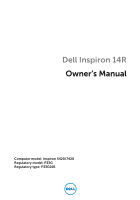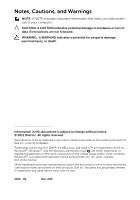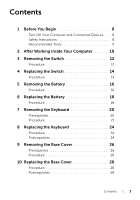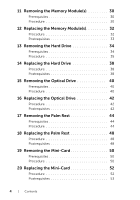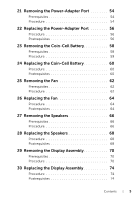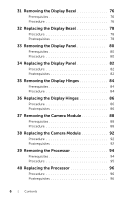Dell Inspiron 14R 5420 Owner's Manual
Dell Inspiron 14R 5420 Manual
 |
View all Dell Inspiron 14R 5420 manuals
Add to My Manuals
Save this manual to your list of manuals |
Dell Inspiron 14R 5420 manual content summary:
- Dell Inspiron 14R 5420 | Owner's Manual - Page 1
Dell Inspiron 14R Owner's Manual Computer model: Inspiron 5420/7420 Regulatory model: P33G Regulatory type: P33G001 - Dell Inspiron 14R 5420 | Owner's Manual - Page 2
loss of data if instructions are not followed. Dell™, the DELL logo, and Inspiron™ are trademarks of Dell Inc.; Microsoft®, Windows®, and the Windows start button logo are either trademarks or registered trademarks of Microsoft corporation in the United States and/or other countries; Bluetooth - Dell Inspiron 14R 5420 | Owner's Manual - Page 3
the Battery 18 Procedure 18 7 Removing the Keyboard 20 Prerequisites 20 Procedure 21 8 Replacing the Keyboard 24 Procedure 24 Postrequisites 24 9 Removing the Base Cover 26 Prerequisites 26 Procedure 26 10 Replacing the Base Cover 28 Procedure 28 Postrequisites 28 Contents | 3 - Dell Inspiron 14R 5420 | Owner's Manual - Page 4
Postrequisites 38 15 Removing the Optical Drive 40 Prerequisites 40 Procedure 40 16 Replacing the Optical Drive 42 Procedure 42 Postrequisites 42 17 Removing the Palm Rest 44 Prerequisites 44 Procedure 44 18 Replacing the Palm Rest 48 Procedure 48 Postrequisites 48 19 Removing the Mini - Dell Inspiron 14R 5420 | Owner's Manual - Page 5
60 25 Removing the Fan 62 Prerequisites 62 Procedure 62 26 Replacing the Fan 64 Procedure 64 Postrequisites 64 27 Removing the Speakers 66 Prerequisites 66 Procedure 66 28 Replacing the Speakers 68 Procedure 68 Postrequisites 68 29 Removing the Display Assembly 70 Prerequisites - Dell Inspiron 14R 5420 | Owner's Manual - Page 6
82 35 Removing the Display Hinges 84 Prerequisites 84 Procedure 84 36 Replacing the Display Hinges 86 Procedure 86 Postrequisites 86 37 Removing the Camera Module 88 Prerequisites 88 Procedure 88 38 Replacing the Camera Module 92 Procedure 92 Postrequisites 92 39 Removing the Processor - Dell Inspiron 14R 5420 | Owner's Manual - Page 7
Board 98 Prerequisites 98 Procedure 99 42 Replacing the System Board 102 Procedure 102 Postrequisites 102 Entering the Service Tag in the BIOS 103 43 Removing the Processor Heat-Sink 104 Prerequisites 104 Procedure 105 44 Replacing the Processor Heat-Sink 106 Procedure 106 Postrequisites - Dell Inspiron 14R 5420 | Owner's Manual - Page 8
8 | Contents - Dell Inspiron 14R 5420 | Owner's Manual - Page 9
Click Start and click Shut down. Microsoft Windows shuts down and then the computer turns at dell.com/ inside the computer, replace all covers, panels service technician is authorized to remove the computer cover and access any of the components inside the computer. See the safety instructions - Dell Inspiron 14R 5420 | Owner's Manual - Page 10
the 8-in-1 Media Card Reader. Recommended Tools The procedures in this document may require the following tools: • Phillips screwdriver • Plastic scribe • Small flat-blade screwdriver 10 | Before You Begin - Dell Inspiron 14R 5420 | Owner's Manual - Page 11
before working on your computer • Connect your computer and all attached devices to their electrical outlets CAUTION: Before turning on your computer, replace all screws and ensure that no stray screws remain inside the computer. Failure to do so may damage your computer. After Working Inside - Dell Inspiron 14R 5420 | Owner's Manual - Page 12
12 | After Working Inside Your Computer - Dell Inspiron 14R 5420 | Owner's Manual - Page 13
in "Before You Begin" on page 9. For additional safety best practices information, see the Regulatory Compliance Homepage at dell.com/regulatory_compliance. Procedure 1 Slide the switch release latch to the side. The switch pops up. 2 Lift the switch off the computer. 1 1 display cover 2 switch - Dell Inspiron 14R 5420 | Owner's Manual - Page 14
14 | Removing the Switch - Dell Inspiron 14R 5420 | Owner's Manual - Page 15
place. NOTE: Ensure that the tabs on the switch are secured in the slots on the display cover. 1 2 3 4 1 switch 3 slots 2 tabs 4 display cover 2 Follow the instructions in "After Working Inside Your Computer" on page 11. Replacing the Switch | 15 - Dell Inspiron 14R 5420 | Owner's Manual - Page 16
16 | Replacing the Switch - Dell Inspiron 14R 5420 | Owner's Manual - Page 17
" on page 9. For additional safety best practices information, see the Regulatory Compliance Homepage at dell.com/regulatory_compliance. Procedure 1 Close the display and turn the computer over. 2 Slide the battery release latches to the unlock position. 3 Lift the battery out of the battery bay - Dell Inspiron 14R 5420 | Owner's Manual - Page 18
18 | Removing the Battery - Dell Inspiron 14R 5420 | Owner's Manual - Page 19
Regulatory Compliance Homepage at dell.com/regulatory_compliance. Procedure 1 Align the tabs on the battery with the slots on the battery bay and snap the battery until it clicks into place. 2 Follow the instructions in "After Working Inside Your Computer" on page 11. Replacing the Battery | 19 - Dell Inspiron 14R 5420 | Owner's Manual - Page 20
20 | Replacing the Battery - Dell Inspiron 14R 5420 | Owner's Manual - Page 21
with your computer and follow the steps in "Before You Begin" on page 9. For additional safety best practices information, see the Regulatory Compliance Homepage at dell.com/regulatory_compliance. Prerequisites Remove the battery. See "Removing the Battery" on page 17. Removing the Keyboard | 21 - Dell Inspiron 14R 5420 | Owner's Manual - Page 22
Procedure CAUTION: The keycaps on the keyboard are fragile, easily dislodged, and time-consuming to replace. Be careful when removing and handling the keyboard. 1 Turn the computer over and open the display as far as possible. 2 Using a plastic scribe, release the keyboard from the tabs on the palm - Dell Inspiron 14R 5420 | Owner's Manual - Page 23
connector latches and pull the pull-tabs to disconnect the keyboard cable and keyboard-backlight cable from the connectors on the system board. 5 Lift the keyboard away from the computer. 12 3 4 1 keyboard cable 3 keyboard-backlight cable 2 connector latch 4 keyboard Removing the Keyboard | 23 - Dell Inspiron 14R 5420 | Owner's Manual - Page 24
24 | Removing the Keyboard - Dell Inspiron 14R 5420 | Owner's Manual - Page 25
dell.com/regulatory_compliance. Procedure 1 Slide the keyboard cable and keyboard keyboard to secure the keyboard under the tabs on the palm rest. 4 Close the display and turn the computer over. Postrequisites 1 Replace the battery. See "Replacing the Battery" on page 19. 2 Follow the instructions - Dell Inspiron 14R 5420 | Owner's Manual - Page 26
26 | Replacing the Keyboard - Dell Inspiron 14R 5420 | Owner's Manual - Page 27
Homepage at dell.com/regulatory_compliance. Prerequisites Remove the battery. See "Removing the Battery" on page 17. Procedure 1 Loosen the captive screw that secures the base cover to the computer base. 2 Using your fingertips, pry the base cover from the computer base. 3 Lift the base cover off - Dell Inspiron 14R 5420 | Owner's Manual - Page 28
28 | Removing the Base Cover - Dell Inspiron 14R 5420 | Owner's Manual - Page 29
10 Replacing the Base Cover WARNING: Before working inside your computer, read the safety information that shipped with your computer and follow the steps in "Before You Begin" on page 9. For additional safety best practices information, see the Regulatory Compliance Homepage at dell.com/ - Dell Inspiron 14R 5420 | Owner's Manual - Page 30
30 | Replacing the Base Cover - Dell Inspiron 14R 5420 | Owner's Manual - Page 31
safety best practices information, see the Regulatory Compliance Homepage at dell.com/regulatory_compliance. Prerequisites 1 Remove the battery. See "Removing the Battery" on page 17. 2 Remove the base cover. See "Removing the Base Cover" on page 27. Procedure CAUTION: To prevent damage to - Dell Inspiron 14R 5420 | Owner's Manual - Page 32
32 | Removing the Memory Module(s) - Dell Inspiron 14R 5420 | Owner's Manual - Page 33
12 Replacing the Memory Module(s) WARNING: Before working inside your computer, read the safety information that shipped with your computer and follow the steps in "Before You Begin" on page 9. For additional safety best practices information, see the Regulatory Compliance Homepage at dell.com/ - Dell Inspiron 14R 5420 | Owner's Manual - Page 34
Postrequisites 1 Replace the base cover. See "Replacing the Base Cover" on page 29. 2 Replace the battery. See "Replacing the Battery" on page 19. 3 Follow the instructions in "After Working Inside Your Computer" on page 11. 4 Turn on the computer. As the computer boots, it detects the memory module - Dell Inspiron 14R 5420 | Owner's Manual - Page 35
9. For additional safety best practices information, see the Regulatory Compliance Homepage at dell.com/regulatory_compliance. CAUTION: To avoid data loss, do not remove the hard Battery" on page 17. 2 Remove the base cover. See "Removing the Base Cover" on page 27. Removing the Hard Drive | 35 - Dell Inspiron 14R 5420 | Owner's Manual - Page 36
the hard-drive cable from the system-board connector. 2 Remove the screws that secure the hard-drive assembly to the computer base. 3 Make a note of the hard-drive cable routing and remove the cable from the routing guides. 4 Lift the hard-drive assembly along with its cable away from the computer - Dell Inspiron 14R 5420 | Owner's Manual - Page 37
5 Pull the interposer to disconnect the hard-drive cable from the hard-drive. 1 2 1 hard-drive assembly 2 interposer 6 Remove the screws that secure the hard-drive bracket to the hard drive. 7 Slide the hard-drive off the hard-drive bracket. 1 2 3 1 screws (4) 3 hard drive 2 hard-drive bracket - Dell Inspiron 14R 5420 | Owner's Manual - Page 38
38 | Removing the Hard Drive - Dell Inspiron 14R 5420 | Owner's Manual - Page 39
cable through the routing guides on the computer base. 8 Connect the hard-drive cable to the system-board connector. Postrequisites 1 Replace the base cover. See "Replacing the Base Cover" on page 29. 2 Replace the battery. See "Replacing the Battery" on page 19. 3 Follow the instructions in "After - Dell Inspiron 14R 5420 | Owner's Manual - Page 40
40 | Replacing the Hard Drive - Dell Inspiron 14R 5420 | Owner's Manual - Page 41
safety best practices information, see the Regulatory Compliance Homepage at dell.com/regulatory_compliance. Prerequisites 1 Remove the battery. See "Removing the Battery" on page 17. 2 Remove the base cover. See "Removing the Base Cover" on page 27. Procedure 1 Remove the screw that secures - Dell Inspiron 14R 5420 | Owner's Manual - Page 42
3 Carefully pry the optical-drive bezel and remove it from the optical-drive assembly. 4 Remove the screws that secure the optical-drive bracket to the optical drive. 5 Remove the optical-drive bracket. 3 4 2 1 1 screws (2) 3 optical drive 2 optical-drive bracket 4 optical-drive bezel 42 | - Dell Inspiron 14R 5420 | Owner's Manual - Page 43
the screw that secures the optical-drive assembly to the computer base. Postrequisites 1 Replace the base cover. See "Replacing the Base Cover" on page 29. 2 Replace the battery. See "Replacing the Battery" on page 19. 3 Follow the instructions in "After Working Inside Your Computer" on page 11 - Dell Inspiron 14R 5420 | Owner's Manual - Page 44
44 | Replacing the Optical Drive - Dell Inspiron 14R 5420 | Owner's Manual - Page 45
see the Regulatory Compliance Homepage at dell.com/regulatory_compliance. Prerequisites 1 Remove the battery. See "Removing the Battery" on page 17. 2 Remove the base cover. See "Removing the Base Cover" on page 27. 3 Remove the keyboard. See "Removing the Keyboard" on page 21. Procedure 1 Close the - Dell Inspiron 14R 5420 | Owner's Manual - Page 46
3 Turn the computer over and open the display as far as possible. 4 Lift the connector latches and pull the pull-tabs to disconnect the power-button board cable, touchpad cable, and hot-key board cable from the connectors on the system board. 5 Pull the pull-tab to disconnect the display cable from - Dell Inspiron 14R 5420 | Owner's Manual - Page 47
6 Make a note of the display cable routing and remove the cable from the routing guides on the palm rest. 7 Remove the screws that secure the palm rest to the computer base. CAUTION: Carefully separate the palm rest from the display assembly to avoid damage to the display assembly. 8 Starting from - Dell Inspiron 14R 5420 | Owner's Manual - Page 48
48 | Removing the Palm Rest - Dell Inspiron 14R 5420 | Owner's Manual - Page 49
palm rest to the computer base. Postrequisites 1 Replace the keyboard. See "Replacing the Keyboard" on page 25. 2 Replace the base cover. See "Replacing the Base Cover" on page 29. 3 Replace the battery. See "Replacing the Battery" on page 19. 4 Follow the instructions in "After Working Inside Your - Dell Inspiron 14R 5420 | Owner's Manual - Page 50
50 | Replacing the Palm Rest - Dell Inspiron 14R 5420 | Owner's Manual - Page 51
Homepage at dell.com/regulatory_compliance. If you ordered a wireless Mini-Card with your computer, the card is already installed. Prerequisites 1 Remove the base cover. See "Removing the Base Cover" on page 27. 2 Remove the battery. See "Removing the Battery" on page 17. 3 Remove the keyboard. See - Dell Inspiron 14R 5420 | Owner's Manual - Page 52
3 Lift the Mini-Card out of the system-board connector. 1 2 1 system-board connector 2 Mini-Card CAUTION: When the Mini-Card is not in the computer, store it in protective antistatic packaging. For more information, see "Protecting Against Electrostatic Discharge" in the safety information that - Dell Inspiron 14R 5420 | Owner's Manual - Page 53
dell.com/regulatory_compliance. NOTE: Dell does not guarantee compatibility or provide support for Mini-Cards from sources other than Dell. Your computer has one half Mini-Card slot which supports a Wireless Local Area Network (WLAN) + Bluetooth the system board and replace the screw that secures - Dell Inspiron 14R 5420 | Owner's Manual - Page 54
the Palm Rest" on page 49. 2 Replace the keyboard. See "Replacing the Keyboard" on page 25. 3 Replace the base cover. See "Replacing the Base Cover" on page 29. 4 Replace the battery. See "Replacing the Battery" on page 19. 5 Follow the instructions in "After Working Inside Your Computer" on - Dell Inspiron 14R 5420 | Owner's Manual - Page 55
, see the Regulatory Compliance Homepage at dell.com/regulatory_compliance. Prerequisites 1 Remove the battery. See "Removing the Battery" on page 17. 2 Remove the base cover. See "Removing the Base Cover" on page 27. 3 Remove the keyboard. See "Removing the Keyboard" on page 21. 4 Remove the palm - Dell Inspiron 14R 5420 | Owner's Manual - Page 56
56 | Removing the Power-Adapter Port - Dell Inspiron 14R 5420 | Owner's Manual - Page 57
the Palm Rest" on page 49. 2 Replace the keyboard. See "Replacing the Keyboard" on page 25. 3 Replace the base cover. See "Replacing the Base Cover" on page 29. 4 Replace the battery. See "Replacing the Battery" on page 19. 5 Follow the instructions in "After Working Inside Your Computer" on - Dell Inspiron 14R 5420 | Owner's Manual - Page 58
58 | Replacing the Power-Adapter Port - Dell Inspiron 14R 5420 | Owner's Manual - Page 59
page 41. 6 Remove the keyboard. See "Removing the Keyboard" on page 21. 7 Remove the palm rest. See "Removing the Palm Rest" on page 45. 8 Remove the fan. See "Removing the Fan" on page 63. 9 Remove the speakers. See "Removing the Speakers" on page 67. 10 Follow the instructions from step 1 to step - Dell Inspiron 14R 5420 | Owner's Manual - Page 60
Procedure 1 Turn the system board over. 2 Using a plastic scribe, gently pry the coin-cell battery out of the battery socket on the system board. 1 2 3 1 plastic scribe 3 battery socket 2 coin-cell battery 60 | Removing the Coin-Cell Battery - Dell Inspiron 14R 5420 | Owner's Manual - Page 61
the palm rest. See "Replacing the Palm Rest" on page 49. 8 Replace the keyboard. "Replacing the Keyboard" on page 25. 9 Replace the base cover. "Replacing the Base Cover" on page 29. 10 Replace the battery. "Replacing the Battery" on page 19. 11 Follow the instructions in "After Working Inside Your - Dell Inspiron 14R 5420 | Owner's Manual - Page 62
62 | Replacing the Coin-Cell Battery - Dell Inspiron 14R 5420 | Owner's Manual - Page 63
, see the Regulatory Compliance Homepage at dell.com/regulatory_compliance. Prerequisites 1 Remove the battery. See "Removing the Battery" on page 17. 2 Remove the base cover. See "Removing the Base Cover" on page 27. 3 Remove the keyboard. See "Removing the Keyboard" on page 21. 4 Remove the palm - Dell Inspiron 14R 5420 | Owner's Manual - Page 64
64 | Removing the Fan - Dell Inspiron 14R 5420 | Owner's Manual - Page 65
the Palm Rest" on page 49. 2 Replace the keyboard. See "Replacing the Keyboard" on page 25. 3 Replace the base cover. See "Replacing the Base Cover" on page 29. 4 Replace the battery. See "Replacing the Battery" on page 19. 5 Follow the instructions in "After Working Inside Your Computer" on - Dell Inspiron 14R 5420 | Owner's Manual - Page 66
66 | Replacing the Fan - Dell Inspiron 14R 5420 | Owner's Manual - Page 67
the Keyboard" on page 21. 4 Remove the palm rest. See "Removing the Palm Rest" on page 45. Procedure 1 Disconnect the speakers cable from the system-board connector. 2 Make a note of the speakers cable routing and remove it from the routing guides on the computer base. 3 Lift the speakers along - Dell Inspiron 14R 5420 | Owner's Manual - Page 68
68 | Removing the Speakers - Dell Inspiron 14R 5420 | Owner's Manual - Page 69
. 2 Replace the keyboard. See "Replacing the Keyboard" on page 25. 3 Replace the base cover. See "Replacing the Base Cover" on page 29. 4 Replace the battery. See "Replacing the Battery" on page 19. 5 Follow the instructions in "After Working Inside Your Computer" on page 11. Replacing the Speakers - Dell Inspiron 14R 5420 | Owner's Manual - Page 70
70 | Replacing the Speakers - Dell Inspiron 14R 5420 | Owner's Manual - Page 71
, see the Regulatory Compliance Homepage at dell.com/regulatory_compliance. Prerequisites 1 Remove the battery. See "Removing the Battery" on page 17. 2 Remove the base cover. See "Removing the Base Cover" on page 27. 3 Remove the keyboard. See "Removing the Keyboard" on page 21. 4 Remove the palm - Dell Inspiron 14R 5420 | Owner's Manual - Page 72
3 Turn the computer over and open the display as far as possible. 4 Disconnect the antenna cables from the connectors on the Mini-Card. 1 2 1 antenna cables (2) 2 Mini-Card 72 | Removing the Display Assembly - Dell Inspiron 14R 5420 | Owner's Manual - Page 73
5 Remove the screws that secure the display assembly to the computer base. 6 Lift the display assembly off the computer base. 1 2 1 display assembly 2 screws (4) Removing the Display Assembly | 73 - Dell Inspiron 14R 5420 | Owner's Manual - Page 74
74 | Removing the Display Assembly - Dell Inspiron 14R 5420 | Owner's Manual - Page 75
the Palm Rest" on page 49. 6 Replace the keyboard. See "Replacing the Keyboard" on page 25. 7 Replace the base cover. See "Replacing the Base Cover" on page 29. 8 Replace the battery. See "Replacing the Battery" on page 19. 9 Follow the instructions in "After Working Inside Your Computer" on - Dell Inspiron 14R 5420 | Owner's Manual - Page 76
76 | Replacing the Display Assembly - Dell Inspiron 14R 5420 | Owner's Manual - Page 77
, see the Regulatory Compliance Homepage at dell.com/regulatory_compliance. Prerequisites 1 Remove the battery. See "Removing the Battery" on page 17. 2 Remove the base cover. See "Removing the Base Cover" on page 27. 3 Remove the keyboard. See "Removing the Keyboard" on page 21. 4 Remove the palm - Dell Inspiron 14R 5420 | Owner's Manual - Page 78
78 | Removing the Display Bezel - Dell Inspiron 14R 5420 | Owner's Manual - Page 79
the Palm Rest" on page 49. 3 Replace the keyboard. See "Replacing the Keyboard" on page 25. 4 Replace the base cover. See "Replacing the Base Cover" on page 29. 5 Replace the battery. See "Replacing the Battery" on page 19. 6 Follow the instructions in "After Working Inside Your Computer" on - Dell Inspiron 14R 5420 | Owner's Manual - Page 80
80 | Replacing the Display Bezel - Dell Inspiron 14R 5420 | Owner's Manual - Page 81
, see the Regulatory Compliance Homepage at dell.com/regulatory_compliance. Prerequisites 1 Remove the battery. See "Removing the Battery" on page 17. 2 Remove the base cover. See "Removing the Base Cover" on page 27. 3 Remove the keyboard. See "Removing the Keyboard" on page 21. 4 Remove the palm - Dell Inspiron 14R 5420 | Owner's Manual - Page 82
2 Carefully lift the display panel and turn it over. 3 Peel and lift the tape that secures the display cable to the display-board connector and then disconnect the display cable. 3 1 2 1 display cable 3 tape 2 display-board connector 4 Lift the display panel away from the display cover. 82 | - Dell Inspiron 14R 5420 | Owner's Manual - Page 83
the Palm Rest" on page 49. 4 Replace the keyboard. See "Replacing the Keyboard" on page 25. 5 Replace the base cover. See "Replacing the Base Cover" on page 29. 6 Replace the battery. See "Replacing the Battery" on page 19. 7 Follow the instructions in "After Working Inside Your Computer" on - Dell Inspiron 14R 5420 | Owner's Manual - Page 84
84 | Replacing the Display Panel - Dell Inspiron 14R 5420 | Owner's Manual - Page 85
best practices information, see the Regulatory Compliance Homepage at dell.com/regulatory_compliance. Prerequisites 1 Remove the switch. See " on page 17. 3 Remove the base cover. See "Removing the Base Cover" on page 27. 4 Remove the keyboard. See "Removing the Keyboard" on page 21. 5 Remove the - Dell Inspiron 14R 5420 | Owner's Manual - Page 86
3 Turn the display assembly over. 4 Remove the screws that secure the display hinges to the display cover. 5 Lift the display hinges off the display cover. 1 2 3 1 display panel 3 display hinges (2) 2 screws (10) 86 | Removing the Display Hinges - Dell Inspiron 14R 5420 | Owner's Manual - Page 87
49. 4 Replace the keyboard. See "Replacing the Keyboard" on page 25. 5 Replace the base cover. See "Replacing the Base Cover" on page 29. 6 Replace the battery. See "Replacing the Battery" on page 19. 7 Replace the switch. See "Replacing the Switch" on page 15. 8 Follow the instructions in "After - Dell Inspiron 14R 5420 | Owner's Manual - Page 88
88 | Replacing the Display Hinges - Dell Inspiron 14R 5420 | Owner's Manual - Page 89
, see the Regulatory Compliance Homepage at dell.com/regulatory_compliance. Prerequisites 1 Remove the battery. See "Removing the Battery" on page 17. 2 Remove the base cover. See "Removing the Base Cover" on page 27. 3 Remove the keyboard. See "Removing the Keyboard" on page 21. 4 Remove the palm - Dell Inspiron 14R 5420 | Owner's Manual - Page 90
2 Turn the camera module over. 3 Peel and lift the tape that secures the camera cable to the camera module. 1 1 tape 2 2 camera cable 90 | Removing the Camera Module - Dell Inspiron 14R 5420 | Owner's Manual - Page 91
4 Disconnect the camera cable from the connector on the camera module. 2 1 1 camera cable connector 3 camera cable 3 2 camera module Removing the Camera Module | 91 - Dell Inspiron 14R 5420 | Owner's Manual - Page 92
92 | Removing the Camera Module - Dell Inspiron 14R 5420 | Owner's Manual - Page 93
the Palm Rest" on page 49. 5 Replace the keyboard. See "Replacing the Keyboard" on page 25. 6 Replace the base cover. See "Replacing the Base Cover" on page 29. 7 Replace the battery. See "Replacing the Battery" on page 19. 8 Follow the instructions in "After Working Inside Your Computer" on - Dell Inspiron 14R 5420 | Owner's Manual - Page 94
94 | Replacing the Camera Module - Dell Inspiron 14R 5420 | Owner's Manual - Page 95
page 41. 6 Remove the keyboard. See "Removing the Keyboard" on page 21. 7 Remove the palm rest. See "Removing the Palm Rest" on page 45. 8 Remove the fan. See "Removing the Fan" on page 63. 9 Remove the speakers. See "Removing the Speakers" on page 67. 10 Follow the instructions from step 1 to step - Dell Inspiron 14R 5420 | Owner's Manual - Page 96
Procedure 1 To loosen the ZIF socket, use a small, flat-blade screwdriver and rotate the ZIFsocket cam screw counterclockwise until it comes to the cam stop. CAUTION: To ensure maximum cooling for the processor, do not touch the heat transfer areas on the processor thermal cooling assembly. The oils - Dell Inspiron 14R 5420 | Owner's Manual - Page 97
Drive" on page 43. 7 Replace the memory module(s). See "Replacing the Memory Module(s)" on page 33. 8 Replace the palm rest. See "Replacing the Palm Rest" on page 49. 9 Replace the keyboard. See "Replacing the Keyboard" on page 25. 10 Replace the base cover. See "Replacing the Base Cover" on page 29 - Dell Inspiron 14R 5420 | Owner's Manual - Page 98
11 Replace the battery. See "Replacing the Battery" on page 19. 12 Follow the instructions in "After Working Inside Your Computer" on page 11. 98 | Replacing the Processor - Dell Inspiron 14R 5420 | Owner's Manual - Page 99
Mini-Card" on page 51. 7 Remove the keyboard. See "Removing the Keyboard" on page 21. 8 Remove the palm rest. See "Removing the Palm Rest" on page 45. 9 Remove the fan. See "Removing the Fan" on page 63. 10 Remove the speakers. See "Removing the Speakers" on page 67. Removing the System Board | 99 - Dell Inspiron 14R 5420 | Owner's Manual - Page 100
system board. You must enter the Service Tag in the BIOS after you replace the system-board assembly. NOTE: Before disconnecting the cables from the system board, note the location of the connectors so that you can reconnect them correctly after you replace the system-board assembly. 1 Disconnect - Dell Inspiron 14R 5420 | Owner's Manual - Page 101
3 Lift the system board at an angle and release the connectors on the system board from the slots on the computer base. 4 Remove the processor. See "Removing the Processor" on page 95. 5 Remove the processor heat-sink. See "Removing the Processor Heat-Sink" on page 105. 6 Remove - Dell Inspiron 14R 5420 | Owner's Manual - Page 102
102 | Removing the System Board - Dell Inspiron 14R 5420 | Owner's Manual - Page 103
the Palm Rest" on page 49. 8 Replace the keyboard. See "Replacing the Keyboard" on page 25. 9 Replace the base cover. See "Replacing the Base Cover" on page 29. 10 Replace the battery. See "Replacing the Battery" on page 19. 11 Follow the instructions in "After Working Inside Your Computer" on - Dell Inspiron 14R 5420 | Owner's Manual - Page 104
Entering the Service Tag in the BIOS 1 Turn on the computer. 2 Press during POST to enter the system setup program. 3 Navigate to the main tab and enter the Service Tag in the Service Tag Setting field. 104 | Replacing the System Board - Dell Inspiron 14R 5420 | Owner's Manual - Page 105
page 41. 6 Remove the keyboard. See "Removing the Keyboard" on page 21. 7 Remove the palm rest. See "Removing the Palm Rest" on page 45. 8 Remove the fan. See "Removing the Fan" on page 63. 9 Remove the speakers. See "Removing the Speakers" on page 67. 10 Follow the instructions from step 1 to step - Dell Inspiron 14R 5420 | Owner's Manual - Page 106
Procedure 1 Turn the system-board assembly over. 2 In sequential order (indicated on the processor heat-sink), loosen the captive screws that secure the processor heat-sink to the system board. 3 Lift the processor heat-sink off the system board. 2 1 1 processor heat-sink 2 captive screws (6) - Dell Inspiron 14R 5420 | Owner's Manual - Page 107
the Palm Rest" on page 49. 8 Replace the keyboard. See "Replacing the Keyboard" on page 25. 9 Replace the base cover. See "Replacing the Base Cover" on page 29. 10 Replace the battery. See "Replacing the Battery" on page 19. 11 Follow the instructions in "After Working Inside Your Computer" on - Dell Inspiron 14R 5420 | Owner's Manual - Page 108
108 | Replacing the Processor Heat-Sink - Dell Inspiron 14R 5420 | Owner's Manual - Page 109
and Services List • Choose from a list of all Dell products b Click Continue and follow the instructions on the screen. 4 A list of results appears on the screen. Click BIOS. 5 Click Download File to download the latest BIOS file. 6 In the Please select your download method below window, click - Dell Inspiron 14R 5420 | Owner's Manual - Page 110
110 | Flashing the BIOS
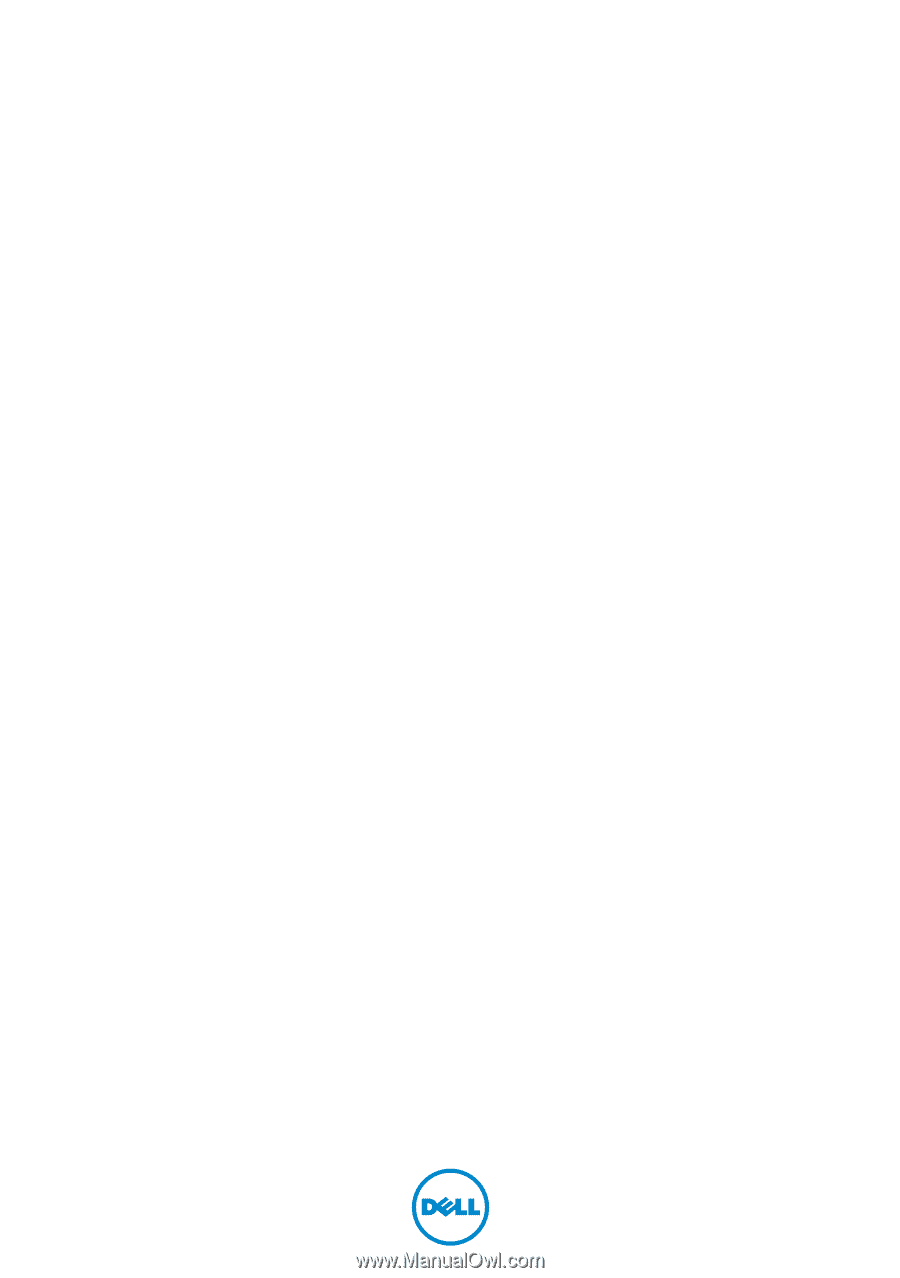
Dell Inspiron 14R
Owner’s Manual
Computer model: Inspiron 5420/7420
Regulatory model: P33G
Regulatory type: P33G001