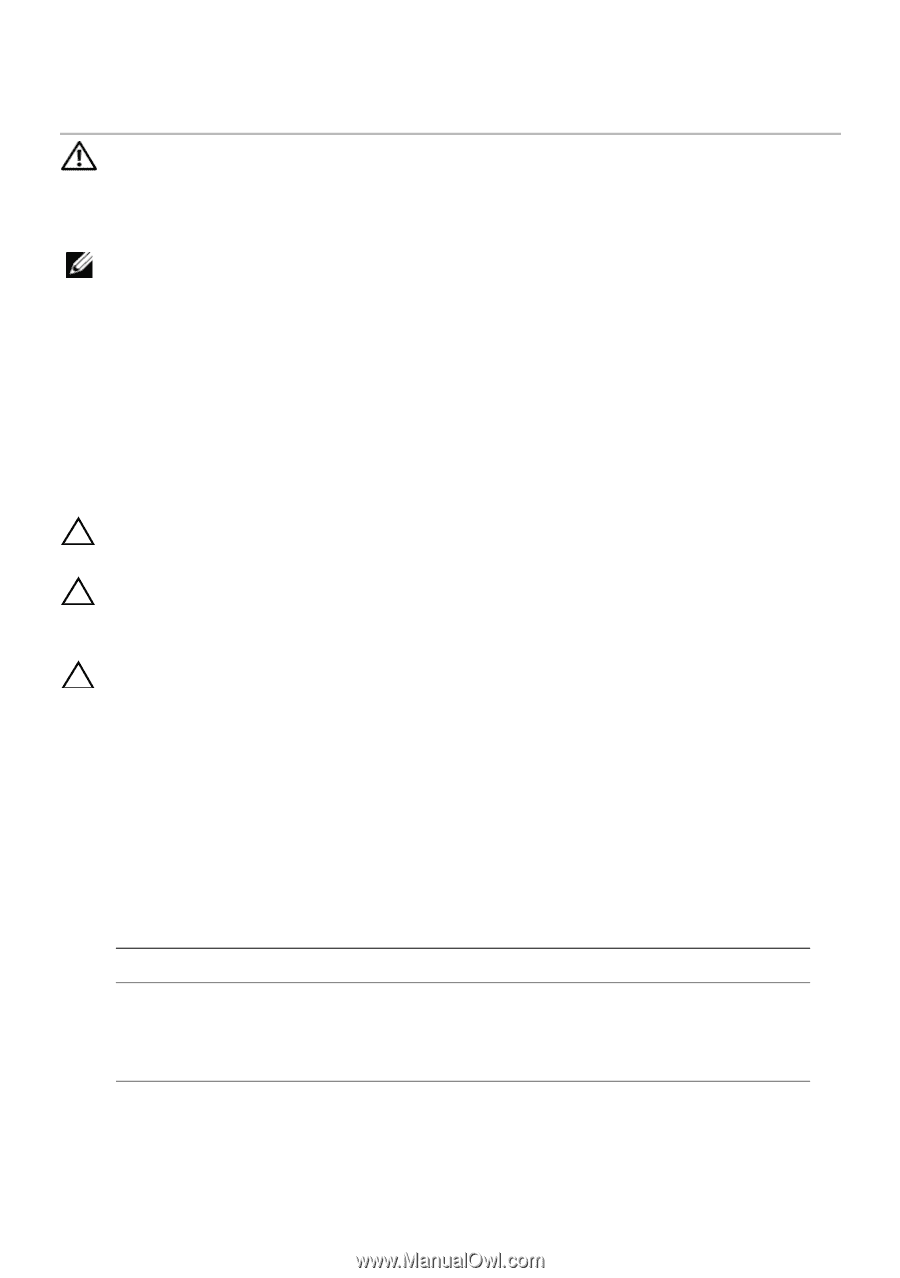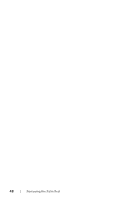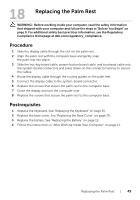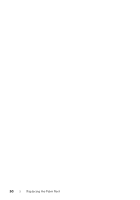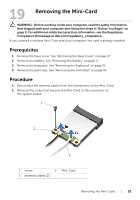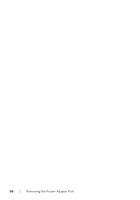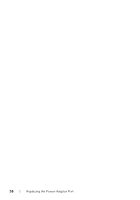Dell Inspiron 14R 5420 Owner's Manual - Page 53
Replacing the Mini-Card, Procedure
 |
View all Dell Inspiron 14R 5420 manuals
Add to My Manuals
Save this manual to your list of manuals |
Page 53 highlights
20 Replacing the Mini-Card WARNING: Before working inside your computer, read the safety information that shipped with your computer and follow the steps in "Before You Begin" on page 9. For additional safety best practices information, see the Regulatory Compliance Homepage at dell.com/regulatory_compliance. NOTE: Dell does not guarantee compatibility or provide support for Mini-Cards from sources other than Dell. Your computer has one half Mini-Card slot which supports a Wireless Local Area Network (WLAN) + Bluetooth combo card, Wi-Fi, and Worldwide Interoperability for Microwave Access (WiMax). Procedure 1 Remove the new Mini-Card from its packaging. 2 Align the notch on the Mini-Card with the tab on the system-board connector. CAUTION: Use firm and even pressure to slide the Mini-Card into place. If you use excessive force, you may damage the connector. CAUTION: The connectors are keyed to ensure correct insertion. If you feel resistance, check the connectors on the Mini-Card and on the system board, and realign the Mini-Card. CAUTION: To avoid damage to the Mini-Card, never place cables under the Mini-Card. 3 Insert the Mini-Card connector at a 45-degree angle into the system-board connector. 4 Press the other end of the Mini-Card down into the slot on the system board and replace the screw that secures the Mini-Card to the system-board connector. 5 Connect the antenna cables to the connectors on the Mini-Card. The following table provides the antenna cable color scheme for the Mini-Card supported by your computer. Connectors on the Mini-Card WLAN + Bluetooth (2 cables) Main WLAN + Bluetooth (white triangle) Auxiliary WLAN + Bluetooth (black triangle) Antenna Cable Color Scheme white black Replacing the Mini-Card | 53