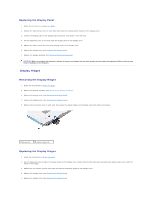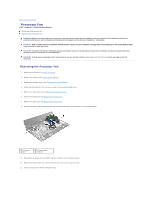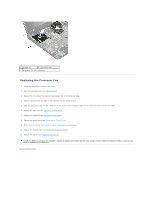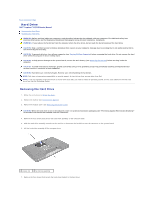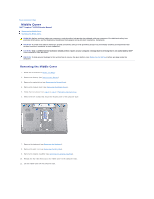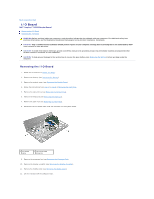Dell Inspiron 17 N7010 Inspiron 17 N7010 Service Manual - Page 30
Replacing the Processor Fan
 |
View all Dell Inspiron 17 N7010 manuals
Add to My Manuals
Save this manual to your list of manuals |
Page 30 highlights
1 screws (2) 2 processor fan 3 processor fan cable connector Replacing the Processor Fan 1. Follow the instructions in Before You Begin. 2. Place the processor fan in the computer base. 3. Replace the two screws that secure the processor fan to the computer base. 4. Connect the processor fan cable to the connector on the system board. 5. Slide the I/O board cable into the connector on the system board and press down on the connector latch to secure the cable. 6. Replace the palm rest (see Replacing the Palm Rest). 7. Replace the keyboard (see Replacing the Keyboard). 8. Replace the optical drive (see Replacing the Optical Drive). 9. Follow the instructions from step 5 to step 7 in Replacing the Hard Drive. 10. Replace the module cover (see Replacing the Module Cover). 11. Replace the battery (see Replacing the Battery). CAUTION: Before turning on the computer, replace all screws and ensure that no stray screws remain inside the computer. Failure to do so may result in damage to the computer. Back to Contents Page