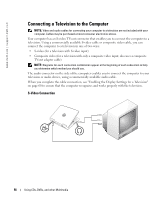Dell Inspiron 510m Owner's Manual - Page 54
Copying CDs and DVDs, How to Copy a CD or DVD
 |
View all Dell Inspiron 510m manuals
Add to My Manuals
Save this manual to your list of manuals |
Page 54 highlights
www.dell.com | support.dell.com R U N T H E S P E A K E R S E L F - T E S T - Some speaker systems have a self-test button on the subwoofer. See the speaker documentation for self-test instructions. E L I M I N A T E P O S S I B L E I N T E R F E R E N C E - Turn off nearby fans, fluorescent lights, or halogen lamps to check for interference. R E I N S T A L L T H E S O U N D ( A U D I O ) D R I V E R - See "Reinstalling Software" on page 79. Copying CDs and DVDs NOTE: Ensure that you follow all copyright laws when you create CDs. This section applies only to computers that have a CD-R, CD-RW, DVD+RW, DVD+R, or DVD/CD-RW combo drive. The following instructions show how to make an exact copy of a CD or DVD. You can also use Sonic RecordNow for other purposes, including creating CDs from audio files on your computer and creating MP3 CDs. For instructions, see the Sonic RecordNow documentation that came with your computer. Open Sonic RecordNow, click the question mark icon in the upper-right corner of the window, and click RecordNow Help or RecordNow Tutorial. How to Copy a CD or DVD NOTE: If you have a DVD/CD-RW combo drive and you experience recording problems, check for available software patches at the Sonic support website at support.sonic.com. NOTE: Most commercial DVDs have copyright protection and cannot be copied using Sonic RecordNow. 1 Click the Start button, point to All Programs→ Sonic→ RecordNow!→ RecordNow!. 2 Click either the audio tab or the data tab, depending on the kind of CD you are planning to copy. 3 Click Exact Copy. 4 To copy the CD or DVD: • If you have one CD or DVD drive, ensure that the settings are correct and click Copy. The computer reads your source CD or DVD and copies it to a temporary folder on your computer hard drive. When prompted, insert a blank CD or DVD into the CD or DVD drive and click OK. 54 Using CDs, DVDs, and other Multimedia