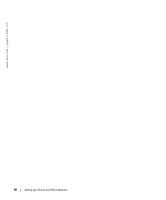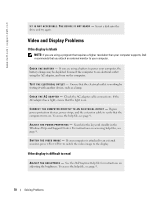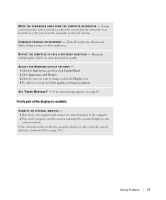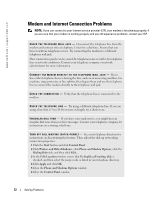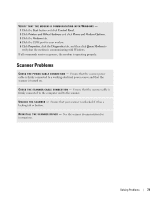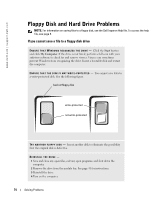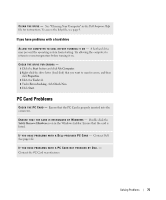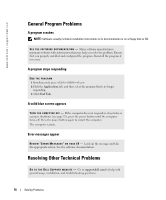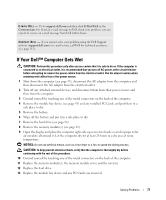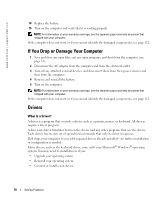Dell Inspiron 510m Owner's Manual - Page 73
Scanner Problems, Start, Control Panel, Printers and Other Hardware, Phone and Modem Options, Modems
 |
View all Dell Inspiron 510m manuals
Add to My Manuals
Save this manual to your list of manuals |
Page 73 highlights
VERIFY THAT THE MODEM IS COMMUNICATING WITH WINDOWS - 1 Click the Start button and click Control Panel. 2 Click Printers and Other Hardware and click Phone and Modem Options. 3 Click the Modems tab. 4 Click the COM port for your modem. 5 Click Properties, click the Diagnostics tab, and then click Query Modem to verify that the modem is communicating with Windows. If all commands receive responses, the modem is operating properly. Scanner Problems C H E C K T H E P O W E R C A B L E C O N N E C T I O N - Ensure that the scanner power cable is firmly connected to a working electrical power source and that the scanner is turned on. C H E C K T H E S C A N N E R C A B L E C O N N E C T I O N - Ensure that the scanner cable is firmly connected to the computer and to the scanner. U N L O C K T H E S C A N N E R - Ensure that your scanner is unlocked if it has a locking tab or button. R E I N S T A L L T H E S C A N N E R D R I V E R - See the scanner documentation for instructions. Solving Problems 73