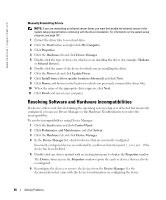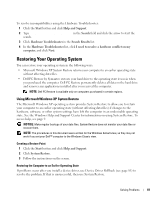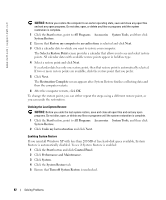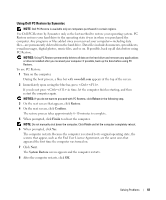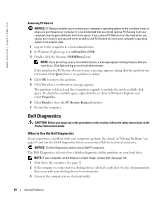Dell Inspiron 510m Owner's Manual - Page 85
Booting, Dell Diagnostic Utility Partition. Press any key to continue, When the Dell Diagnostics
 |
View all Dell Inspiron 510m manuals
Add to My Manuals
Save this manual to your list of manuals |
Page 85 highlights
4 Turn on the computer. When the DELL™ logo appears, press immediately. NOTE: If you cannot see anything on your display, hold down the mute button and press the computer's power button to begin the Dell Diagnostics. The computer automatically runs the Pre-boot System Assessment. If you wait too long and the Microsoft® Windows® logo appears, continue to wait until you see the Windows desktop. Then shut down your computer through the Start menu and try again. 5 When the boot device list appears, highlight Diagnostics and press . The computer runs the Pre-boot System Assessment, a series of initial tests of your system board, keyboard, hard drive, and display. • During the assessment, answer any questions that appear. • If a failure is detected, the computer stops and beeps. To stop the assessment and restart the computer, press ; to continue to the next test, press ; to retest the component that failed, press . • If failures are detected during the Pre-boot System Assessment, write down the error code(s) and contact Dell, before continuing on to the Dell Diagnostics. For information on Contacting Dell, see page 112. If the Pre-boot System Assessment completes successfully, you receive the message Booting Dell Diagnostic Utility Partition. Press any key to continue. 6 Press any key to start the Dell Diagnostics from the diagnostics utility partition on your hard drive. 7 When the Dell Diagnostics Main Menu appears, select the test you want to run. Dell Diagnostics Main Menu 1 After the Dell Diagnostics loads and the Main Menu screen appears, click the button for the option you want. Option Express Test Extended Test Custom Test Function Performs a quick test of devices. This test typically takes 10 to 20 minutes and requires no interaction on your part. Run Express Test first to increase the possibility of tracing the problem quickly. Performs a thorough check of devices. This test typically takes an hour or more and requires you to answer questions periodically. Tests a specific device. You can customize the tests you want to run. Solving Problems 85