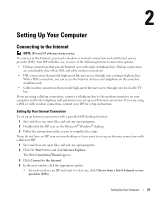Dell Inspiron E1505 Owner's Manual - Page 24
Bottom View - hard drive replacement
 |
View all Dell Inspiron E1505 manuals
Add to My Manuals
Save this manual to your list of manuals |
Page 24 highlights
Bottom View 12 3 4 5 7 6 1 battery charge gauge 4 2 optical-drive locking screw 5 3 battery-bay latch release 6 battery hard drive modem/memory module cover 7 fan B A T T E R Y C H A R G E G A U G E - Provides information on the battery charge status. See "Checking the Battery Charge" on page 40. O P T I C A L - D R I V E L O C K I N G S C R E W - Secures the optical drive in the optical drive bay. For more information, see "Optical Drive" on page 111. BATTERY-BAY LATCH RELEASE - Releases the battery from the battery bay. See "Replacing the Battery" on page 43. B A T T E R Y - When a battery is installed, you can use the computer without connecting the computer to an electrical outlet. For more information, see "Using a Battery" on page 39. H A R D D R I V E - Stores software and data. For more information, see "Hard Drive" on page 112 and "Hard drive problems" on page 84. M O D E M / M E M O R Y M O D U L E C O V E R - Covers the compartment that contains the modem and the memory modules. For more information, see "Modem" on page 117 and "Memory" on page 114. F A N - The computer uses a fan to create airflow through the vents, which prevents the computer from overheating. 24 About Your Computer