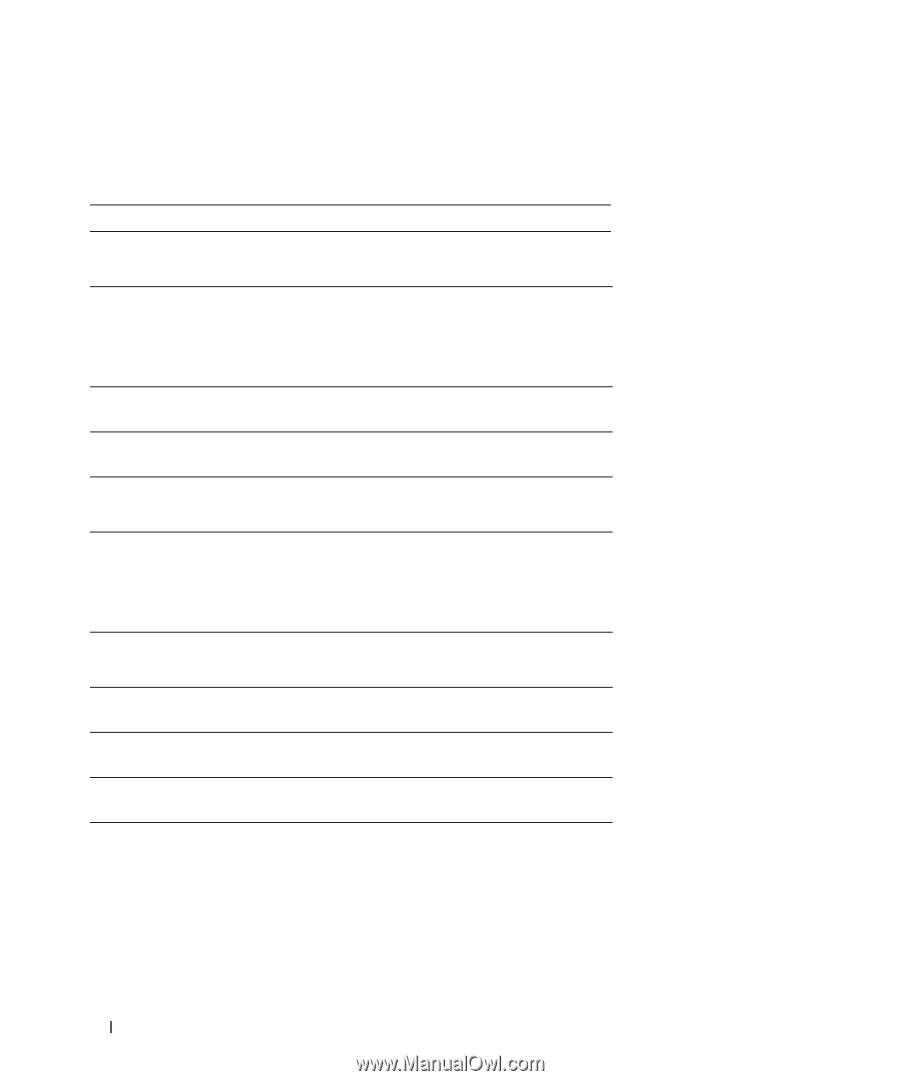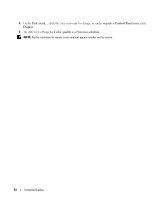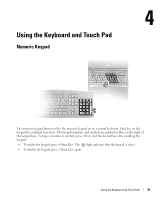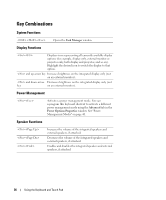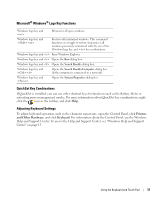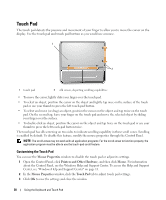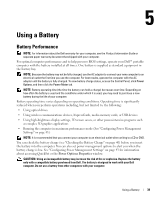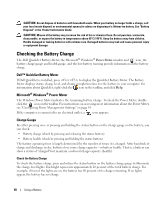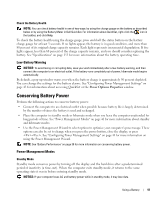Dell Inspiron E1505 Owner's Manual - Page 36
Key Combinations, System Functions, Display Functions, Power Management - no power
 |
View all Dell Inspiron E1505 manuals
Add to My Manuals
Save this manual to your list of manuals |
Page 36 highlights
Key Combinations System Functions Display Functions Opens the Task Manager window. Displays icons representing all currently available display options (for example, display only, external monitor or projector only, both display and projector, and so on). Highlight the desired icon to switch the display to that option. and up-arrow key Increases brightness on the integrated display only (not on an external monitor). and down-arrow Decreases brightness on the integrated display only (not key on an external monitor). Power Management Activates a power management mode. You can reprogram this keyboard shortcut to activate a different power management mode using the Advanced tab in the Power Options Properties window. See "Power Management Modes" on page 41. Speaker Functions Increases the volume of the integrated speakers and external speakers, if attached. Decreases the volume of the integrated speakers and external speakers, if attached. Enables and disables the integrated speakers and external speakers, if attached. 36 Using the Keyboard and Touch Pad