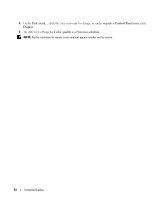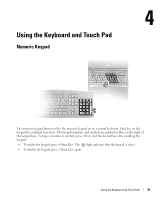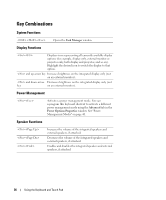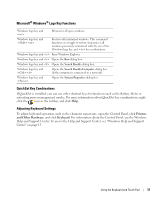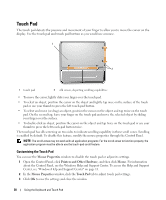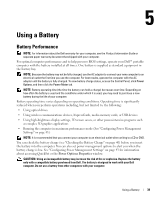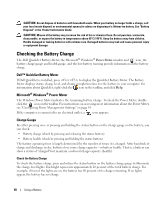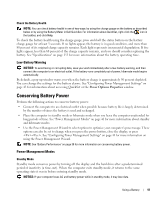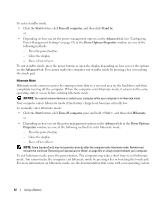Dell Inspiron E1505 Owner's Manual - Page 37
Microsoft® Windows® Logo Key Functions, QuickSet Key Combinations, Adjusting Keyboard Settings - restore
 |
View all Dell Inspiron E1505 manuals
Add to My Manuals
Save this manual to your list of manuals |
Page 37 highlights
Microsoft® Windows® Logo Key Functions Windows logo key and Minimizes all open windows. Windows logo key and Restores all minimized windows. This command functions as a toggle to restore (maximize) all windows previously minimized with the use of the Windows logo key and key combination. Windows logo key and Runs Windows Explorer. Windows logo key and Opens the Run dialog box. Windows logo key and Opens the Search Results dialog box. Windows logo key and Opens the Search Results-Computer dialog box (if the computer is connected to a network). Windows logo key and Opens the System Properties dialog box. QuickSet Key Combinations If QuickSet is installed, you can use other shortcut keys for functions such as the Battery Meter or activating power management modes. For more information about QuickSet key combinations, rightclick the icon in the taskbar, and click Help. Adjusting Keyboard Settings To adjust keyboard operation, such as the character repeat rate, open the Control Panel, click Printers and Other Hardware, and click Keyboard. For information about the Control Panel, see the Windows Help and Support Center. To access the Help and Support Center, see "Windows Help and Support Center" on page 13. Using the Keyboard and Touch Pad 37