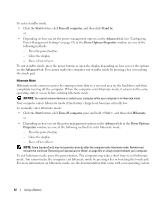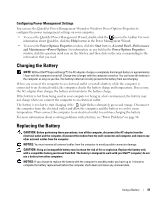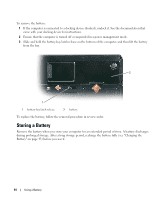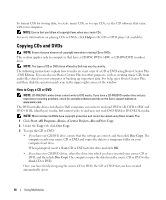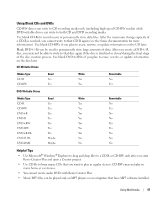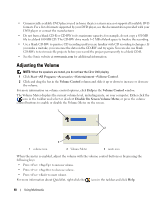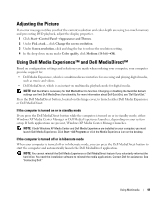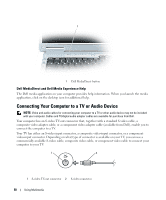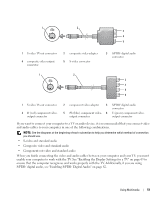Dell Inspiron E1505 Owner's Manual - Page 47
Using Blank CDs and DVDs, Helpful Tips, You cannot create audio DVDs with Roxio Creator Plus. - updates
 |
View all Dell Inspiron E1505 manuals
Add to My Manuals
Save this manual to your list of manuals |
Page 47 highlights
Using Blank CDs and DVDs CD-RW drives can write to CD recording media only (including high-speed CD-RW media) while DVD-writable drives can write to both CD and DVD recording media. Use blank CD-Rs to record music or permanently store data files. After the maximum storage capacity of a CD-R is reached, you cannot write to that CD-R again (see the Sonic documentation for more information). Use blank CD-RWs if you plan to erase, rewrite, or update information on the CD later. Blank DVD+/-Rs can be used to permanently store large amounts of data. After you create a DVD+/-R disc, you may not be able to write to that disc again if the disc is finalized or closed during the final stage of the disc creation process. Use blank DVD+/-RWs if you plan to erase, rewrite, or update information on the disc later. CD-Writable Drives Media Type CD-R CD-RW Read Yes Yes Write Yes Yes Rewritable No Yes DVD-Writable Drives Media Type CD-R CD-RW DVD+R DVD-R DVD+RW DVD-RW DVD+R DL DVD-R DL DVD-RAM Read Yes Yes Yes Yes Yes Yes Yes Maybe Maybe Write Yes Yes Yes Yes Yes Yes Yes No No Rewritable No Yes No No Yes Yes No No No Helpful Tips • Use Microsoft® Windows® Explorer to drag and drop files to a CD-R or CD-RW only after you start Roxio Creator Plus and open a Creator project. • Use CD-Rs to burn music CDs that you want to play in regular stereos. CD-RWs may not play in many home or car stereos. • You cannot create audio DVDs with Roxio Creator Plus. • Music MP3 files can be played only on MP3 players or on computers that have MP3 software installed. Using Multimedia 47