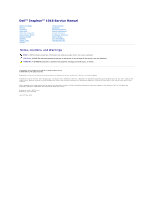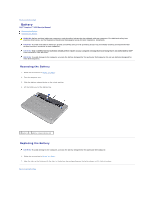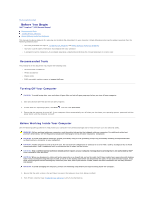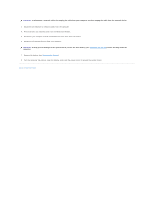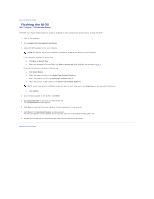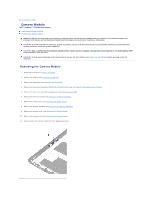Dell Inspiron Mini 1018 Service Manual
Dell Inspiron Mini 1018 Manual
 |
View all Dell Inspiron Mini 1018 manuals
Add to My Manuals
Save this manual to your list of manuals |
Dell Inspiron Mini 1018 manual content summary:
- Dell Inspiron Mini 1018 | Service Manual - Page 1
Dell™ Inspiron™ 1018 Service Manual Before You Begin Battery Keyboard Hard Drive Palm Rest Assembly Power Button Board Memory Module Speaker Middle Cover Display Camera Module I/O Board Wireless Mini-Card Status Lights Board Support Brackets AC Adapter Connector System Board Coin-Cell Battery - Dell Inspiron Mini 1018 | Service Manual - Page 2
Back to Contents Page Battery Dell™ Inspiron™ 1018 Service Manual Removing the Battery Replacing the Battery WARNING: Before working inside your computer, read the safety information that shipped with your computer. For additional safety best practices information, see the Regulatory Compliance - Dell Inspiron Mini 1018 | Service Manual - Page 3
Dell™ Inspiron™ 1018 Service Manual Recommended Tools Turning Off Your Computer Before Working Inside Your Computer This manual provides procedures for removing be replaced or-if purchased separately-installed by performing the removal system, press and hold the power button until the computer turns - Dell Inspiron Mini 1018 | Service Manual - Page 4
: To help prevent damage to the system board, remove the main battery (see Removing the Battery) before working inside the computer. 7. Remove the battery (see Removing the Battery). 8. Turn the computer top-side up, open the display, and press the power button to ground the system board. Back to - Dell Inspiron Mini 1018 | Service Manual - Page 5
Back to Contents Page Flashing the BIOS Dell™ Inspiron™ 1018 Service Manual The BIOS may require flashing when an update is available or when replacing the system board. To flash the BIOS: 1. Turn on the computer. 2. Go to support.dell.com/support/downloads. 3. Locate the BIOS update file for your - Dell Inspiron Mini 1018 | Service Manual - Page 6
Back to Contents Page Camera Module Dell™ Inspiron™ 1018 Service Manual Removing the Camera Module Replacing the Camera Module WARNING: Before working inside your computer, read the safety information that shipped with your computer. For additional safety best practices information, see the - Dell Inspiron Mini 1018 | Service Manual - Page 7
(see Replacing the Memory Module). 8. Replace the palm rest assembly (see Replacing the Palm Rest Assembly). 9. Replace the hard-drive assembly (follow the instructions from step 5 to step 7 in Replacing the Hard Drive). 10. Replace the keyboard (see Replacing the Keyboard). 11. Replace the battery - Dell Inspiron Mini 1018 | Service Manual - Page 8
Back to Contents Page Coin-Cell Battery Dell™ Inspiron™ 1018 Service Manual Removing the Coin-Cell Battery Replacing the Coin-Cell Battery WARNING: Before working inside your computer, read the safety information that shipped with your computer. For additional safety best practices information, see - Dell Inspiron Mini 1018 | Service Manual - Page 9
the Battery). 3. Remove the keyboard (see Removing the Keyboard). 4. Remove the hard-drive assembly (follow the instructions from step 4 to step 6 in Removing the Hard Drive). 5. Remove the palm rest assembly (see Removing the Palm Rest Assembly). 6. Remove the memory module (see Removing the Memory - Dell Inspiron Mini 1018 | Service Manual - Page 10
see Replacing the Memory Module). 10. Replace the palm rest assembly (see Replacing the Palm Rest Assembly). 11. Replace the hard-drive assembly (follow the instructions from step 5 to step 7 in Replacing the Hard Drive). 12. Replace the keyboard (see Replacing the Keyboard). 13. Replace the battery - Dell Inspiron Mini 1018 | Service Manual - Page 11
the Battery). 3. Remove the keyboard (see Removing the Keyboard). 4. Remove the hard-drive assembly (follow the instructions from step 4 to step 6 in Removing the Hard Drive). 5. Remove the palm rest assembly (see Removing the Palm Rest Assembly). 6. Remove the memory module (see Removing the Memory - Dell Inspiron Mini 1018 | Service Manual - Page 12
careful when opening the display to prevent damaging the display assembly. 9. Open the display as far as possible. 10. Disconnect the Mini-Card antenna cables from the Mini-Card. 11. Note the routing of the Mini-Card antenna cables and remove them from the routing guides on the computer. 12 - Dell Inspiron Mini 1018 | Service Manual - Page 13
see Replacing the Memory Module). 10. Replace the palm rest assembly (see Replacing the Palm Rest Assembly). 11. Replace the hard-drive assembly (follow the instructions from step 5 to step 7 in Replacing the Hard Drive). 12. Replace the keyboard (see Replacing the Keyboard). 13. Replace the battery - Dell Inspiron Mini 1018 | Service Manual - Page 14
in damage to the computer. Display Panel Removing the Display Panel 1. Follow the instructions in Before You Begin. 2. Remove the display assembly (see Removing the Display Assembly). 3. Remove the display bezel (see Removing the Display Bezel). 4. Disconnect the camera cable from the connector on - Dell Inspiron Mini 1018 | Service Manual - Page 15
the instructions in Before You Begin. 2. Place the display panel over the display back cover. 3. Connect the camera cable to the connector on the camera module. 4. Replace the four screws that secure the display panel to the display back cover. 5. Replace the display bezel (see Replacing the Display - Dell Inspiron Mini 1018 | Service Manual - Page 16
, replace all screws and ensure that no stray screws remain inside the computer. Failure to do so may result in damage to the computer. Display Panel Brackets Removing the Display Panel Brackets 1. Follow the instructions in Before You Begin. 2. Remove the display assembly (see Removing the Display - Dell Inspiron Mini 1018 | Service Manual - Page 17
the four screws (two on each side) that secure the display panel brackets to the display panel. 6. Remove the display panel brackets off the display panel. 1 display panel brackets (2) 2 screws (4) Replacing the Display Panel Brackets 1. Follow the instructions in Before You Begin. 2. Place the - Dell Inspiron Mini 1018 | Service Manual - Page 18
hard drive from a source other than Dell, you need to install an operating system, drivers, and utilities on the new hard drive. Removing the Hard Drive 1. Follow the instructions in Before You Begin. 2. Remove the battery (see Removing the Battery). 3. Remove the keyboard (see Removing the Keyboard - Dell Inspiron Mini 1018 | Service Manual - Page 19
hard drive. 1 screws (4) 3 hard-drive bracket 2 hard drive Replacing the Hard Drive 1. Follow the instructions in Before You Begin. 2. Remove the new hard drive from its packaging. Save the original packaging for storing or shipping the hard drive. 3. Place the hard drive in the hard-drive - Dell Inspiron Mini 1018 | Service Manual - Page 20
Cover Dell™ Inspiron™ 1018 Service Manual Removing the Middle Cover Replacing remove the main battery (see Removing the Battery) before working inside the computer. Removing the Middle Cover 1. Follow the instructions in Before You Begin. 2. Remove the battery (see Removing the Battery). 3. Remove - Dell Inspiron Mini 1018 | Service Manual - Page 21
instructions in Before You Begin. 2. Align the tabs on the middle cover with the slots on the computer base and snap the middle cover into place. 3. Turn the computer over. 4. Replace the two screws that secure the middle cover to the computer base. 5. Replace the battery (see Replacing the Battery - Dell Inspiron Mini 1018 | Service Manual - Page 22
the Battery). 3. Remove the keyboard (see Removing the Keyboard). 4. Remove the hard-drive assembly (follow the instructions from step 4 to step 6 in Removing the Hard Drive). 5. Remove the palm rest assembly (see Removing the Palm Rest Assembly). 6. Remove the memory module (see Removing the Memory - Dell Inspiron Mini 1018 | Service Manual - Page 23
(see Replacing the Memory Module). 9. Replace the palm rest assembly (see Replacing the Palm Rest Assembly). 10. Replace the hard-drive assembly (follow the instructions from step 5 to step 7 in Replacing the Hard Drive). 11. Replace the keyboard (see Replacing the Keyboard). 12. Replace the battery - Dell Inspiron Mini 1018 | Service Manual - Page 24
Back to Contents Page Keyboard Dell™ Inspiron™ 1018 Service Manual Removing the Keyboard Replacing the Keyboard WARNING: Before working inside your computer, read the safety information that shipped with your computer. For additional safety best practices information, see the Regulatory Compliance - Dell Inspiron Mini 1018 | Service Manual - Page 25
cable 2 connector tabs (2) 3 system board connector 9. Lift the keyboard off the palm rest. Replacing the Keyboard 1. Follow the instructions in Before You Begin. 2. Place the keyboard upside down on the palm rest. 3. Slide the keyboard cable into the system board connector and press the - Dell Inspiron Mini 1018 | Service Manual - Page 26
6. Turn the computer over and replace the three screws that secure the keyboard to the computer base. 7. Replace the battery (see Replacing the Battery). CAUTION: Before turning on the computer, replace all screws and ensure that no stray screws remain inside the computer. Failure to do so may - Dell Inspiron Mini 1018 | Service Manual - Page 27
the Battery). 3. Remove the keyboard (see Removing the Keyboard). 4. Remove the hard-drive assembly (follow the instructions from step 4 to step 6 in Removing the Hard Drive). 5. Remove the palm rest assembly (see Removing the Palm Rest Assembly). 6. Remove the memory module (see Removing the Memory - Dell Inspiron Mini 1018 | Service Manual - Page 28
(see Replacing the Memory Module). 6. Replace the palm rest assembly (see Replacing the Palm Rest Assembly). 7. Replace the hard-drive assembly (follow the instructions from step 5 to step 7 in Replacing the Hard Drive). 8. Replace the keyboard (see Replacing the Keyboard). 9. Replace the battery - Dell Inspiron Mini 1018 | Service Manual - Page 29
. Removing the Memory Module 1. Follow the instructions in Before You Begin. 2. Remove the battery (see Removing the Battery). 3. Remove the keyboard (see Removing the Keyboard). 4. Remove the hard-drive assembly (follow the instructions from step 4 to step 6 in Removing the Hard Drive). 5. Remove - Dell Inspiron Mini 1018 | Service Manual - Page 30
3 memory-module connector 4. Replace the palm rest assembly (see Replacing the Palm Rest Assembly). 5. Replace the hard-drive assembly (follow the instructions from step 5 to step 7 in Replacing the Hard Drive). 6. Replace the keyboard (see Replacing the Keyboard). 7. Replace the battery (see - Dell Inspiron Mini 1018 | Service Manual - Page 31
Back to Contents Page Wireless Mini-Card Dell™ Inspiron™ 1018 Service Manual Removing the Mini-Card Replacing the Mini-Card WARNING: Before working inside your computer, read the safety information that shipped with your computer. For additional safety best practices information, see the Regulatory - Dell Inspiron Mini 1018 | Service Manual - Page 32
palm rest assembly (see Replacing the Palm Rest Assembly). 7. Replace the hard-drive assembly (follow the instructions from step 5 to step 7 in Replacing the Hard Drive). 8. Replace the keyboard (see Replacing the Keyboard). 9. Replace the battery (see Replacing the Battery). CAUTION: Before turning - Dell Inspiron Mini 1018 | Service Manual - Page 33
- Dell Inspiron Mini 1018 | Service Manual - Page 34
Removing the Battery). 3. Remove the three screws that secure the palm rest assembly to the computer base. 4. Remove the keyboard (see Removing the Keyboard). 5. Remove the hard-drive assembly (follow the instructions from step 4 to step 6 in Removing the Hard Drive). 6. Disconnect the power button - Dell Inspiron Mini 1018 | Service Manual - Page 35
rest assembly off the computer base. 1 screws (3) Replacing the Palm Rest Assembly 1. Follow the instructions in Before You Begin. 2. Align the palm rest cable. 4. Connect the power button cable to the connector on the system board. 5. Replace the three screws that secure the palm rest assembly - Dell Inspiron Mini 1018 | Service Manual - Page 36
6. Replace the hard-drive assembly (follow the instructions from step 5 to step 7 in Replacing the Hard Drive). 7. Replace the keyboard (see Replacing the Keyboard). 8. Replace the three screws that secure the palm rest assembly to the computer base. 9. Replace the battery (see Replacing the Battery - Dell Inspiron Mini 1018 | Service Manual - Page 37
Back to Contents Page Power Button Board Dell™ Inspiron™ 1018 Service Manual Removing the Power Button Board Replacing the Power Button Board WARNING: Before working inside your computer, read the safety information that shipped with your computer. For additional safety best practices information, - Dell Inspiron Mini 1018 | Service Manual - Page 38
3. Route the power button board cable through the routing guide on the palm rest assembly. 4. Replace the palm rest assembly (see Replacing the Palm Rest Assembly). 5. Replace the keyboard (see Replacing the Keyboard). 6. Replace the battery (see Replacing the Battery). CAUTION: Before turning on - Dell Inspiron Mini 1018 | Service Manual - Page 39
the Battery). 3. Remove the keyboard (see Removing the Keyboard). 4. Remove the hard-drive assembly (follow the instructions from step 4 to step 6 in Removing the Hard Drive). 5. Remove the palm rest assembly (see Removing the Palm Rest Assembly). 6. Remove the memory module (see Removing the Memory - Dell Inspiron Mini 1018 | Service Manual - Page 40
(see Replacing the Memory Module). 5. Replace the palm rest assembly (see Replacing the Palm Rest Assembly). 6. Replace the hard-drive assembly (follow the instructions from step 5 to step 7 in Replacing the Hard Drive). 7. Replace the keyboard (see Replacing the Keyboard). 8. Replace the battery - Dell Inspiron Mini 1018 | Service Manual - Page 41
Back to Contents Page Support Brackets Dell™ Inspiron™ 1018 Service Manual Removing the Support Brackets Replacing the Support Brackets WARNING: Before working inside your computer, read the safety information that shipped with your computer. For additional safety best practices information, see the - Dell Inspiron Mini 1018 | Service Manual - Page 42
(see Replacing the Memory Module). 6. Replace the palm rest assembly (see Replacing the Palm Rest Assembly). 7. Replace the hard-drive assembly (follow the instructions from step 5 to step 7 in Replacing the Hard Drive). 8. Replace the keyboard (see Replacing the Keyboard). 9. Replace the battery - Dell Inspiron Mini 1018 | Service Manual - Page 43
the Battery). 4. Remove the keyboard (see Removing the Keyboard). 5. Remove the hard-drive assembly (follow the instructions from step 4 to step 6 in Removing the Hard Drive). 6. Remove the palm rest assembly (see Removing the Palm Rest Assembly). 7. Remove the memory module (see Removing the Memory - Dell Inspiron Mini 1018 | Service Manual - Page 44
the Mini-Card). 11. Replace the memory module (see Replacing the Memory Module). 12. Replace the palm rest assembly (see Replacing the Palm Rest Assembly). 13. Replace the hard-drive assembly (follow the instructions from step 5 to step 7 in Replacing the Hard Drive). 14. Replace the keyboard (see - Dell Inspiron Mini 1018 | Service Manual - Page 45
system board, enter the computer Service Tag into the BIOS of the replacement system board. 18. Enter the service tag (see Entering the Service Tag in the BIOS). Entering the Service Tag in the BIOS 1. Ensure that the AC adapter is plugged in and that the main battery is installed properly. 2. Turn - Dell Inspiron Mini 1018 | Service Manual - Page 46
Back to Contents Page Dell™ Inspiron™ 1018 Service Manual NOTE: A NOTE indicates important information that helps you make better use of your computer. CAUTION: A CAUTION indicates potential damage to hardware or loss of data if instructions are not followed. WARNING: A WARNING indicates a potential
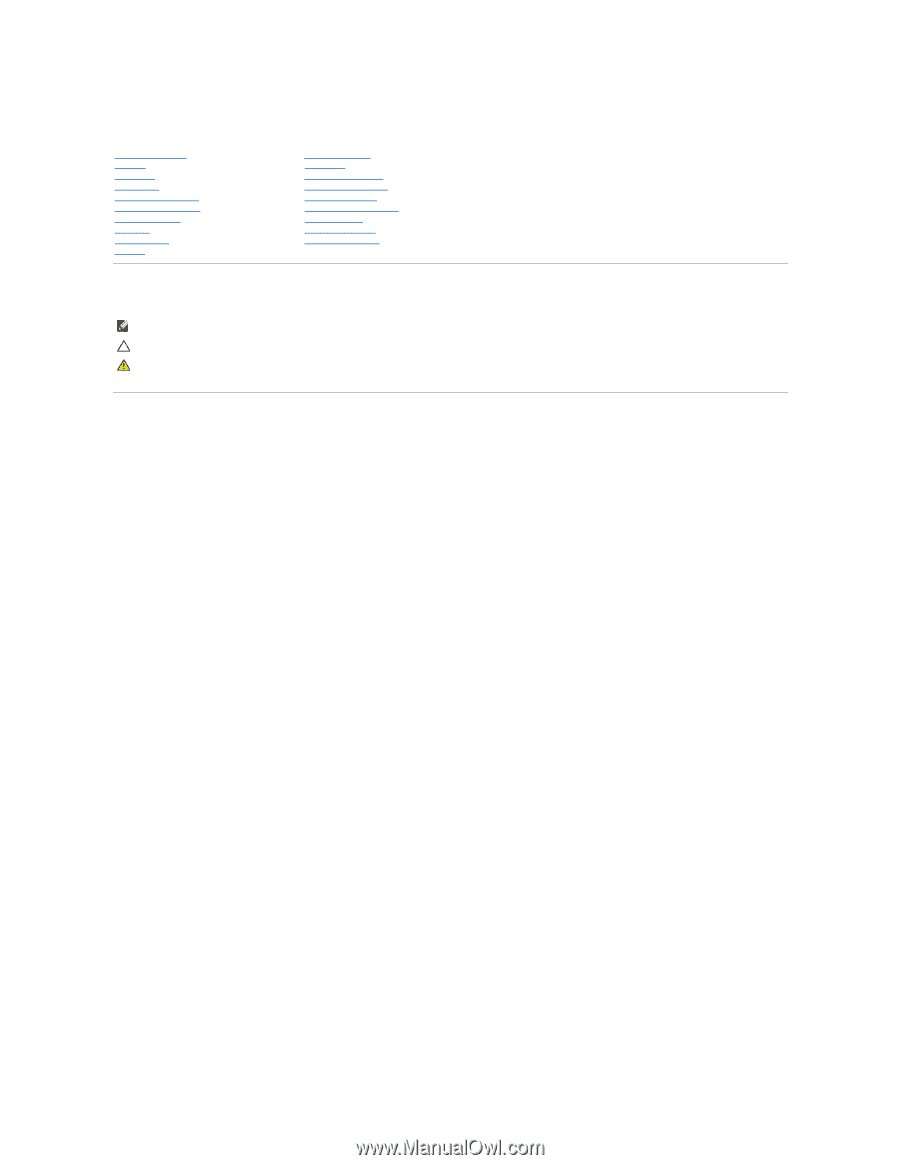
Dell™ Inspiron™ 1018 Service Manual
Notes, Cautions, and Warnings
Information in this document is subject to change without notice.
© 2010 Dell Inc. All rights reserved.
Reproduction of these materials in any manner whatsoever without the written permission of Dell Inc. is strictly forbidden.
Trademarks used in this text:
Dell
, the
DELL
logo, and
Inspiron
are trademarks of Dell Inc.;
Bluetooth
is a registered trademark owned by Bluetooth SIG, Inc. and is used by Dell
under license;
Microsoft
,
Windows,
and the
Windows
start button logo are either trademarks or registered trademarks of Microsoft Corporation in the United States and/or other
countries.
Other trademarks and trade names may be used in this document to refer to either the entities claiming the marks and names or their products. Dell Inc. disclaims any
proprietary interest in trademarks and trade names other than its own.
Regulatory model: P09T series
Regulatory type: P09T001
July 2010 Rev. A00
Before You Begin
Battery
Keyboard
Hard Drive
Palm Rest Assembly
Power Button Board
Memory Module
Speaker
Middle Cover
Display
Camera Module
I/O Board
Wireless Mini
-
Card
Status Lights Board
Support Brackets
AC Adapter Connector
System Board
Coin
-
Cell Battery
Flashing the BIOS
NOTE:
A NOTE indicates important information that helps you make better use of your computer.
CAUTION:
A CAUTION indicates potential damage to hardware or loss of data if instructions are not followed.
WARNING:
A WARNING indicates a potential for property damage, personal injury, or death.