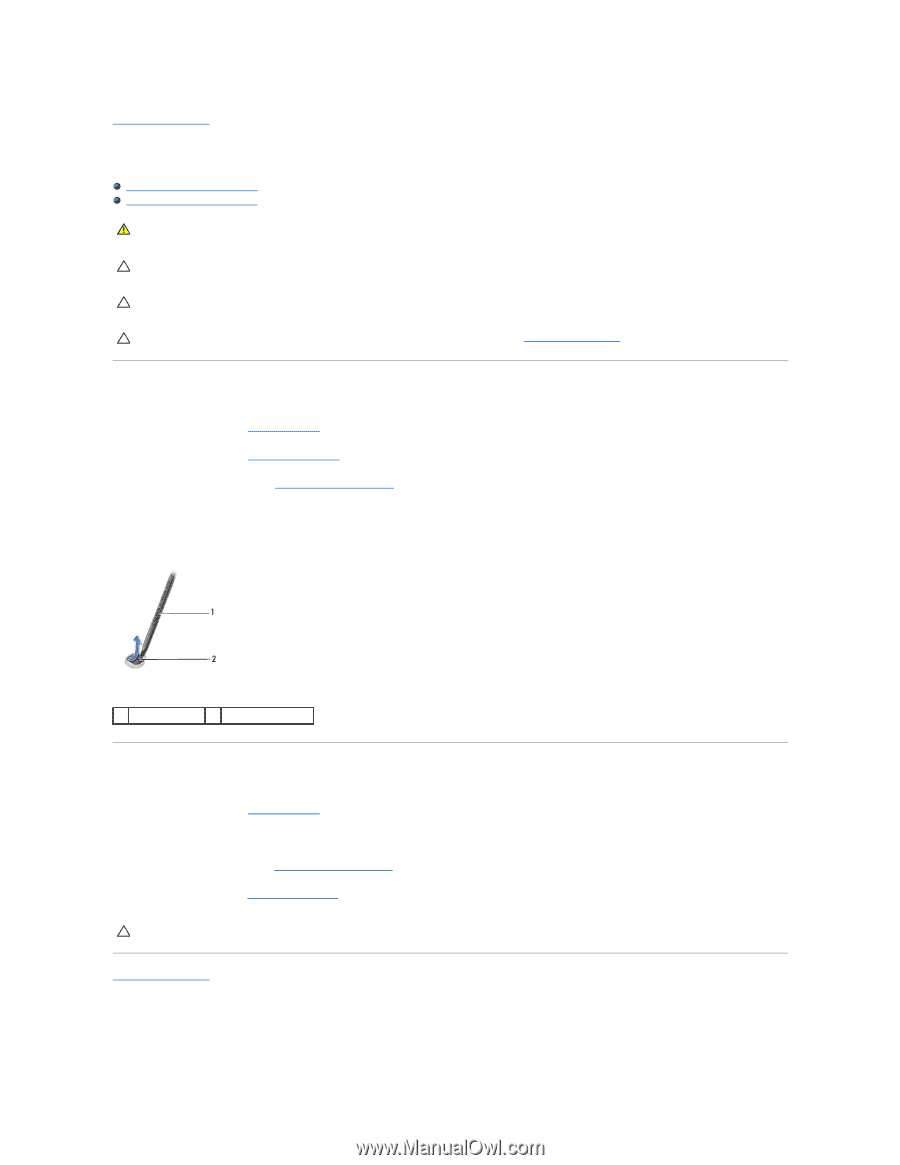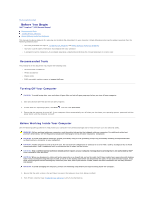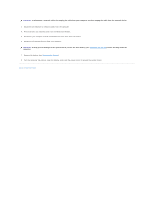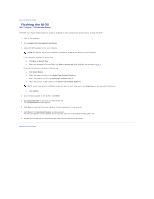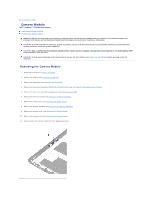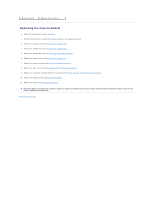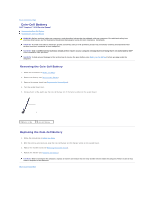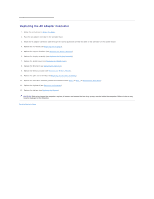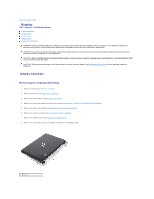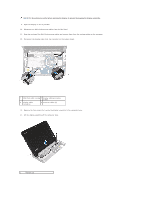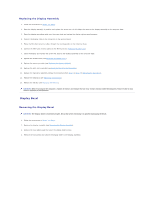Dell Inspiron Mini 1018 Service Manual - Page 8
Coin-Cell Battery - service manual
 |
View all Dell Inspiron Mini 1018 manuals
Add to My Manuals
Save this manual to your list of manuals |
Page 8 highlights
Back to Contents Page Coin-Cell Battery Dell™ Inspiron™ 1018 Service Manual Removing the Coin-Cell Battery Replacing the Coin-Cell Battery WARNING: Before working inside your computer, read the safety information that shipped with your computer. For additional safety best practices information, see the Regulatory Compliance Homepage at www.dell.com/regulatory_compliance. CAUTION: To avoid electrostatic discharge, ground yourself by using a wrist grounding strap or by periodically touching an unpainted metal surface (such as a connector on your computer). CAUTION: Only a certified service technician should perform repairs on your computer. Damage due to servicing that is not authorized by Dell™ is not covered by your warranty. CAUTION: To help prevent damage to the system board, remove the main battery (see Removing the Battery) before working inside the computer. Removing the Coin-Cell Battery 1. Follow the instructions in Before You Begin. 2. Remove the battery (see Removing the Battery). 3. Remove the system board (see Removing the System Board). 4. Turn the system board over. 5. Using a plastic scribe, gently pry the coin-cell battery out of the battery socket on the system board. 1 plastic scribe 2 coin-cell battery Replacing the Coin-Cell Battery 1. Follow the instructions in Before You Begin. 2. With the positive-side facing up, snap the coin-cell battery into the battery socket on the system board. 3. Replace the system board (see Replacing the System Board). 4. Replace the battery (see Replacing the Battery). CAUTION: Before turning on the computer, replace all screws and ensure that no stray screws remain inside the computer. Failure to do so may result in damage to the computer. Back to Contents Page