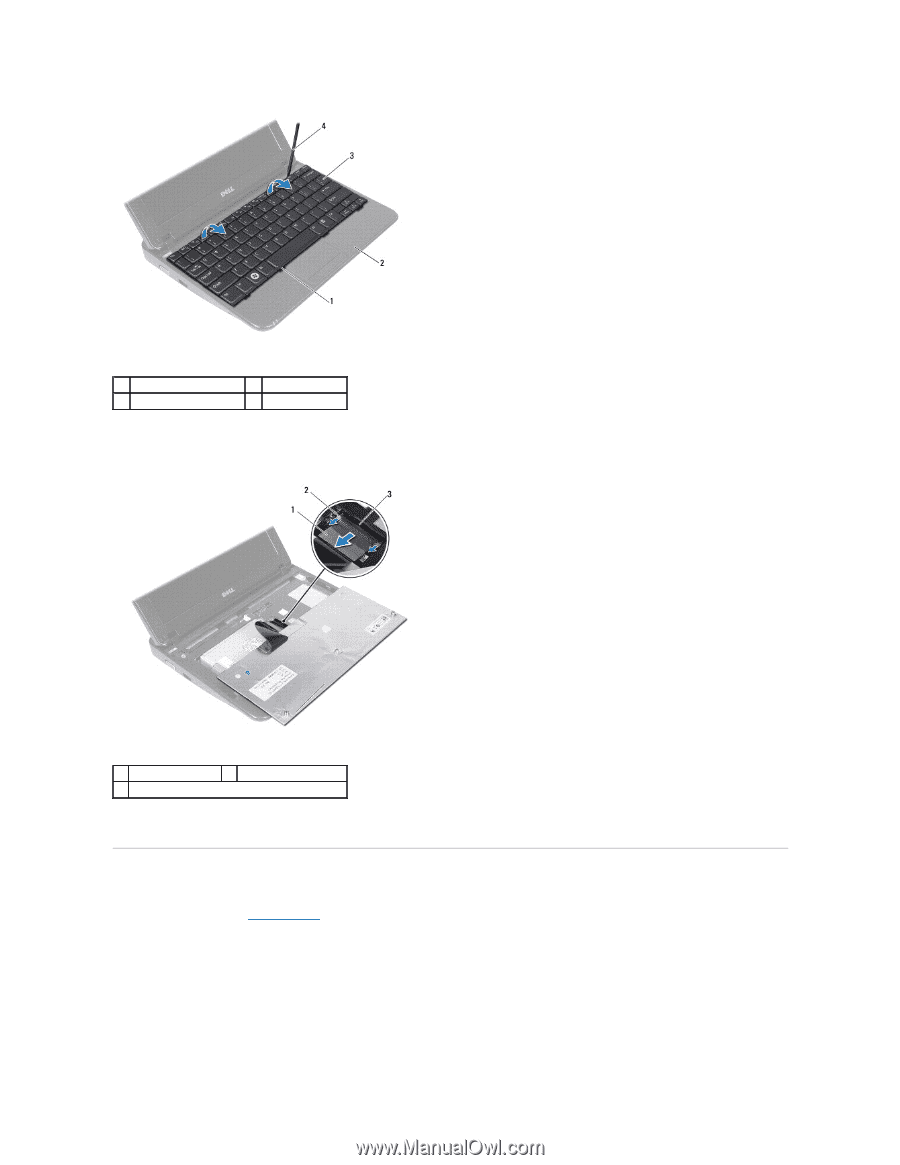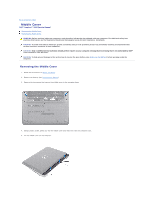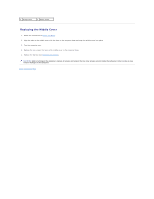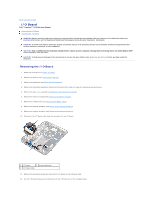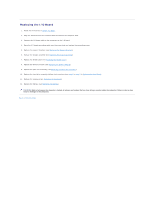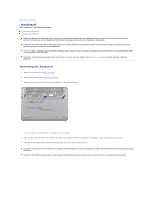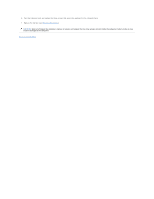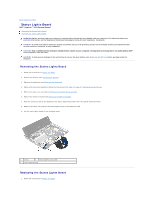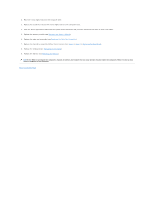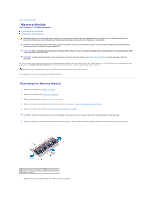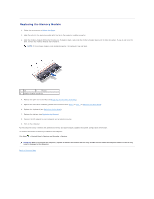Dell Inspiron Mini 1018 Service Manual - Page 25
Replacing the Keyboard
 |
View all Dell Inspiron Mini 1018 manuals
Add to My Manuals
Save this manual to your list of manuals |
Page 25 highlights
1 keyboard tabs (4) 3 keyboard 2 palm rest 4 plastic scribe 7. Turn the keyboard over and place it on the palm rest. 8. Push the connector tabs up and disconnect the keyboard cable from the system board connector. 1 keyboard cable 2 connector tabs (2) 3 system board connector 9. Lift the keyboard off the palm rest. Replacing the Keyboard 1. Follow the instructions in Before You Begin. 2. Place the keyboard upside down on the palm rest. 3. Slide the keyboard cable into the system board connector and press the connector tabs into the connector to secure the cable. 4. Slide the tabs on the keyboard into the slots on the palm rest and lower the keyboard into place. 5. Gently press around the edges of the keyboard to secure the keyboard under the tabs on the palm rest.