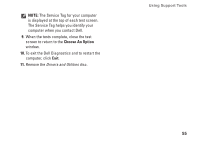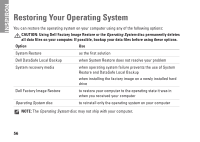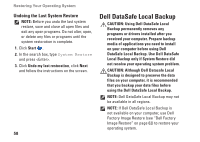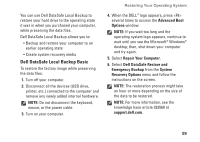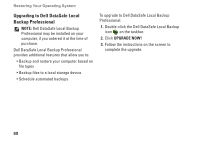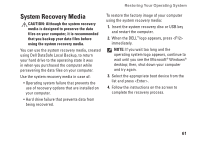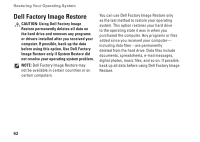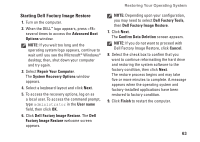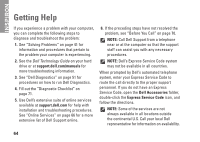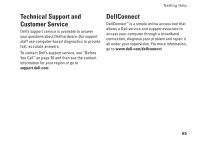Dell Inspiron N4030 Setup Guide - Page 62
Upgrading to Dell DataSafe Local, Backup Professional, UPGRADE NOW
 |
View all Dell Inspiron N4030 manuals
Add to My Manuals
Save this manual to your list of manuals |
Page 62 highlights
Restoring Your Operating System Upgrading to Dell DataSafe Local Backup Professional NOTE: Dell DataSafe Local Backup Professional may be installed on your computer, if you ordered it at the time of purchase. Dell DataSafe Local Backup Professional provides additional features that allow you to: • Backup and restore your computer based on file types • Backup files to a local storage device • Schedule automated backups To upgrade to Dell DataSafe Local Backup Professional: 1. Double-click the Dell DataSafe Local Backup icon on the taskbar. 2. Click Upgrade Now! 3. Follow the instructions on the screen to complete the upgrade. 60
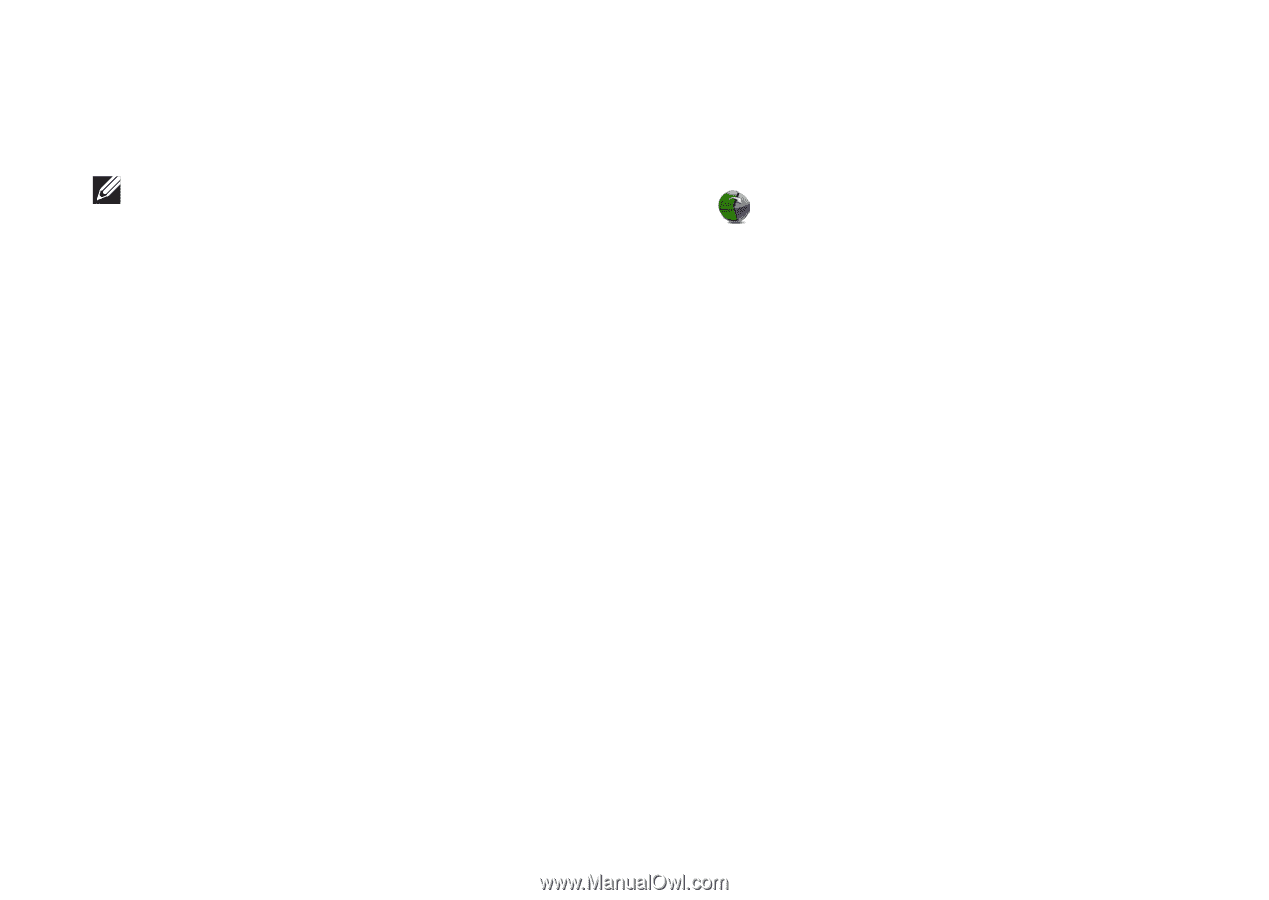
60
Restoring Your Operating System
Upgrading to Dell DataSafe Local
Backup Professional
NOTE:
Dell DataSafe Local Backup
Professional may be installed on your
computer, if you ordered it at the time of
purchase.
Dell DataSafe Local Backup Professional
provides additional features that allow you to:
Backup and restore your computer based on
•
file types
Backup files to a local storage device
•
Schedule automated backups
•
To upgrade to Dell DataSafe Local Backup
Professional:
Double‑click the Dell DataSafe Local Backup
1.
icon
on the taskbar.
Click
2.
UPGRADE NOW!
Follow the instructions on the screen to
3.
complete the upgrade.