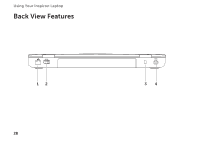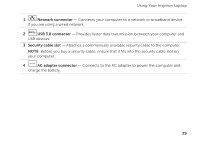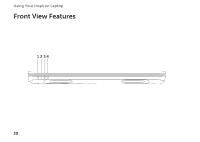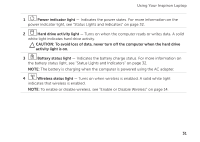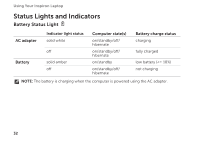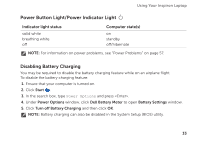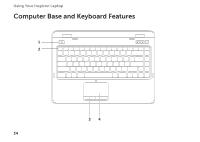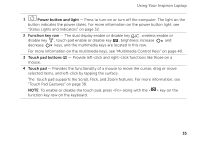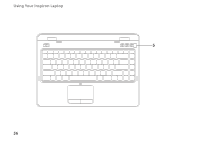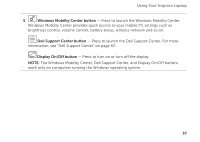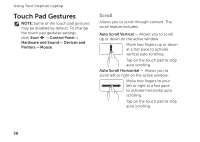Dell Inspiron N4110 Setup Guide - Page 35
Disabling Battery Charging, Start, Power Options, Dell Battery Meter, Battery Settings - battery charging disabled
 |
View all Dell Inspiron N4110 manuals
Add to My Manuals
Save this manual to your list of manuals |
Page 35 highlights
Using Your Inspiron Laptop Power Button Light/Power Indicator Light Indicator light status solid white breathing white off Computer state(s) on standby off/hibernate NOTE: For information on power problems, see "Power Problems" on page 57. Disabling Battery Charging You may be required to disable the battery charging feature while on an airplane flight. To disable the battery charging feature: 1. Ensure that your computer is turned on. 2. Click Start . 3. In the search box, type Power Options and press . 4. Under Power Options window, click Dell Battery Meter to open Battery Settings window. 5. Click Turn off Battery Charging and then click OK. NOTE: Battery charging can also be disabled in the System Setup (BIOS) utility. 33
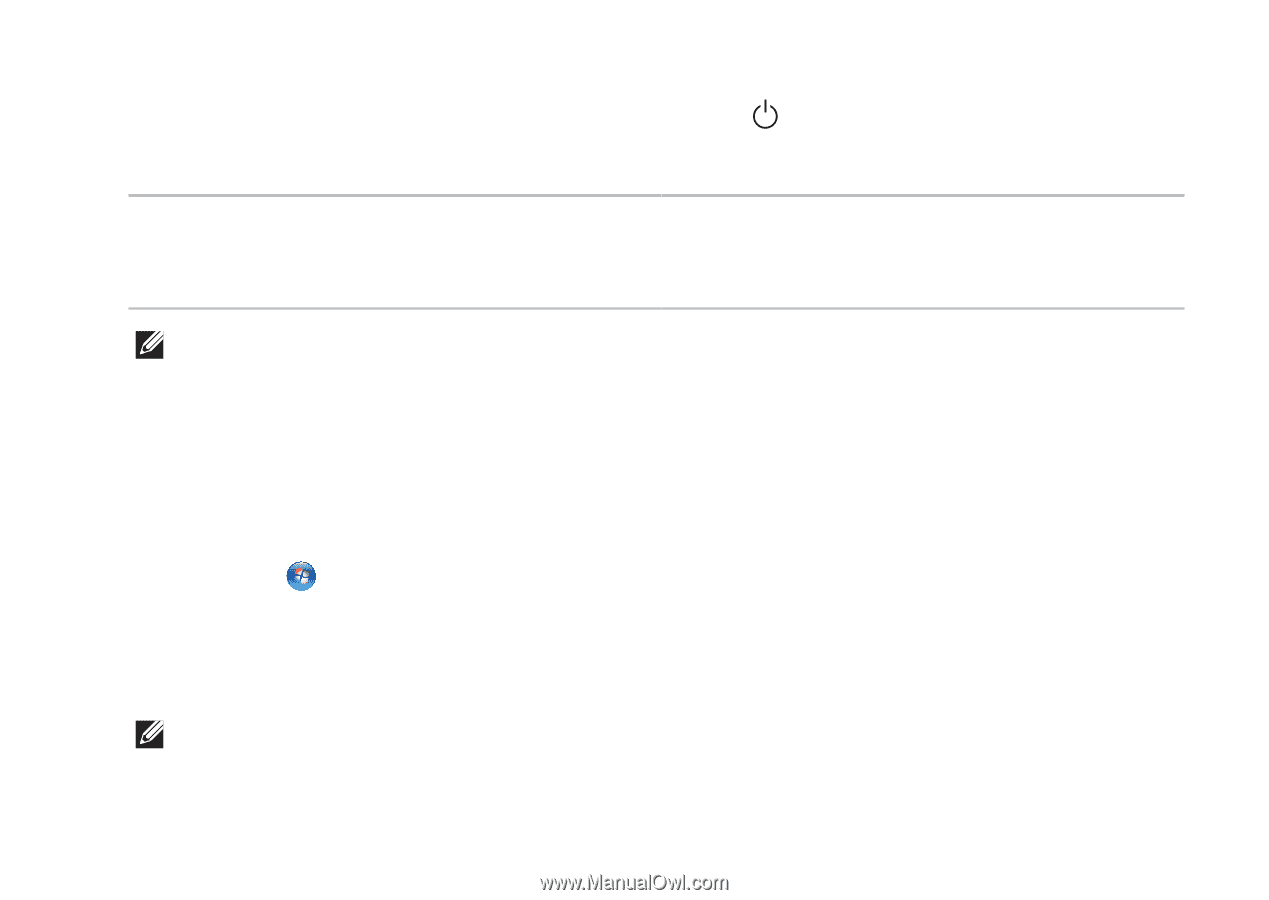
33
Using Your Inspiron Laptop
Power Button Light/Power Indicator Light
Indicator light status
Computer state(s)
solid white
breathing white
off
on
standby
off/hibernate
NOTE:
For information on power problems, see “Power Problems” on page 57.
Disabling Battery Charging
You may be required to disable the battery charging feature while on an airplane flight.
To disable the battery charging feature:
Ensure that your computer is turned on.
1.
Click
2.
Start
.
In the search box, type
3.
Power Options
and press <Enter>.
Under
4.
Power Options
window, click
Dell Battery Meter
to open
Battery Settings
window.
Click
5.
Turn off Battery Charging
and then click
OK
.
NOTE:
Battery charging can also be disabled in the System Setup (BIOS) utility.