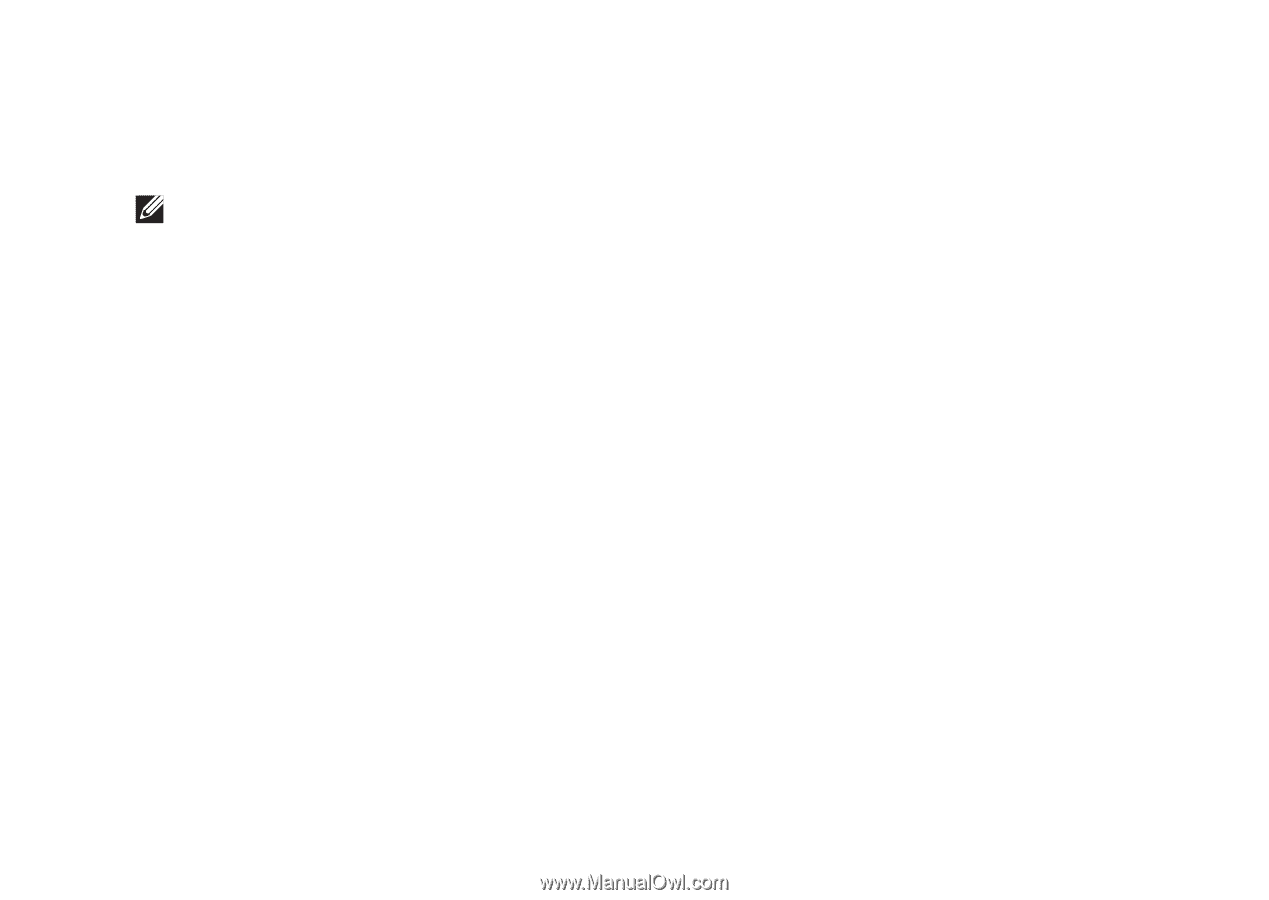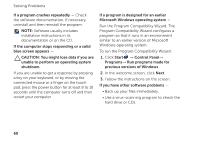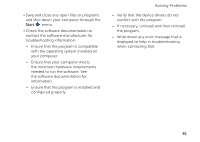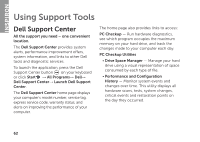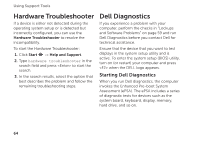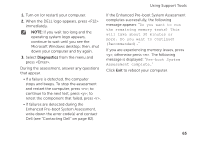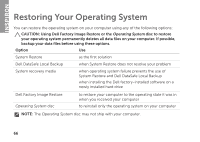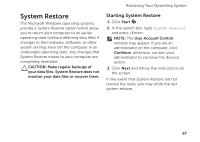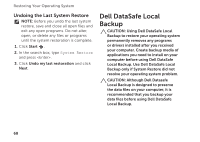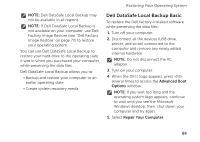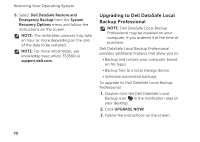Dell Inspiron N4110 Setup Guide - Page 67
If the Enhanced Pre-boot System Assessment - will not boot
 |
View all Dell Inspiron N4110 manuals
Add to My Manuals
Save this manual to your list of manuals |
Page 67 highlights
Using Support Tools 1. Turn on (or restart) your computer. 2. When the DELL logo appears, press immediately. NOTE: If you wait too long and the operating system logo appears, continue to wait until you see the Microsoft Windows desktop; then, shut down your computer and try again. 3. Select Diagnostics from the menu and press . During the assessment, answer any questions that appear. • If a failure is detected, the computer stops and beeps. To stop the assessment and restart the computer, press ; to continue to the next test, press ; to retest the component that failed, press . • If failures are detected during the Enhanced Pre-boot System Assessment, write down the error code(s) and contact Dell (see "Contacting Dell" on page 82). If the Enhanced Pre-boot System Assessment completes successfully, the following message appears: "Do you want to run the remaining memory tests? This will take about 30 minutes or more. Do you want to continue? (Recommended)." If you are experiencing memory issues, press , otherwise press . The following message is displayed: "Pre-boot System Assessment complete." Click Exit to reboot your computer. 65