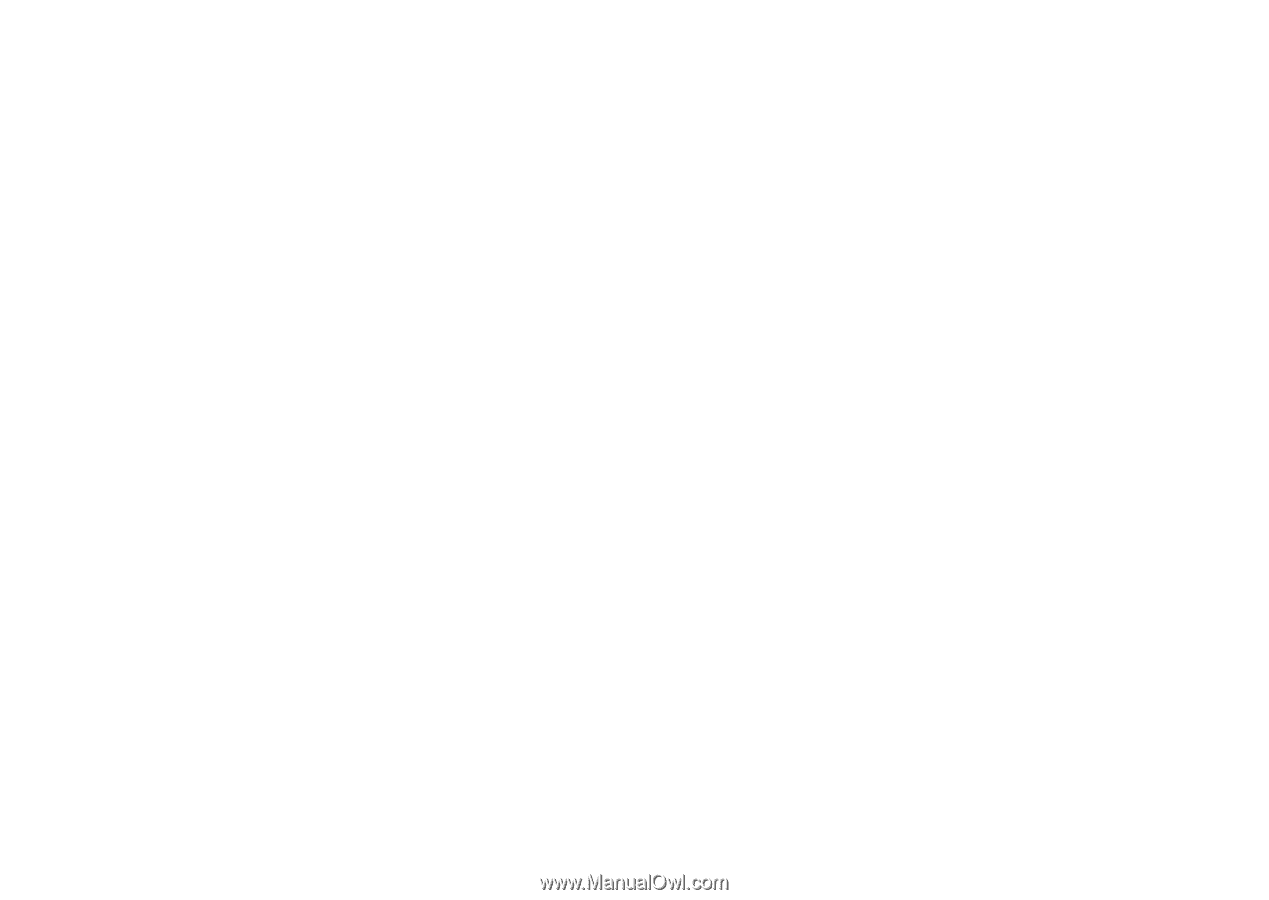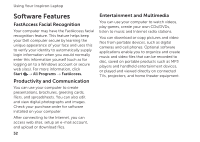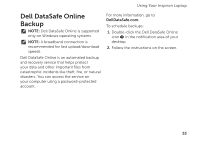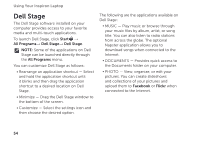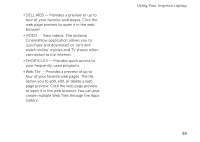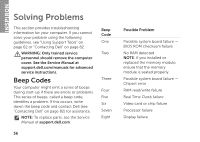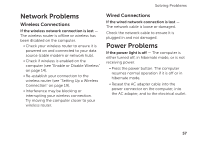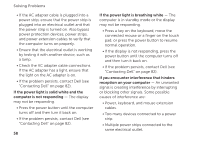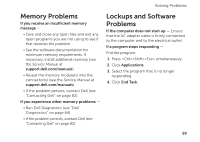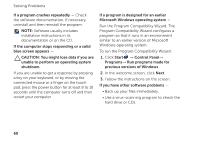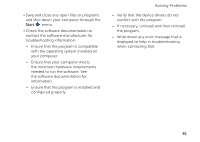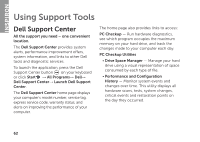Dell Inspiron N4110 Setup Guide - Page 59
Network Problems, Power Problems, Wireless Connections - wireless will not connect
 |
View all Dell Inspiron N4110 manuals
Add to My Manuals
Save this manual to your list of manuals |
Page 59 highlights
Solving Problems Network Problems Wireless Connections If the wireless network connection is lost - The wireless router is offline or wireless has been disabled on the computer. • Check your wireless router to ensure it is powered on and connected to your data source (cable modem or network hub). • Check if wireless is enabled on the computer (see "Enable or Disable Wireless" on page 14). • Re-establish your connection to the wireless router (see "Setting Up a Wireless Connection" on page 19). • Interference may be blocking or interrupting your wireless connection. Try moving the computer closer to your wireless router. Wired Connections If the wired network connection is lost - The network cable is loose or damaged. Check the network cable to ensure it is plugged in and not damaged. Power Problems If the power light is off - The computer is either turned off, in hibernate mode, or is not receiving power. • Press the power button. The computer resumes normal operation if it is off or in hibernate mode. • Reseat the AC adapter cable into the power connector on the computer, into the AC adapter, and to the electrical outlet. 57