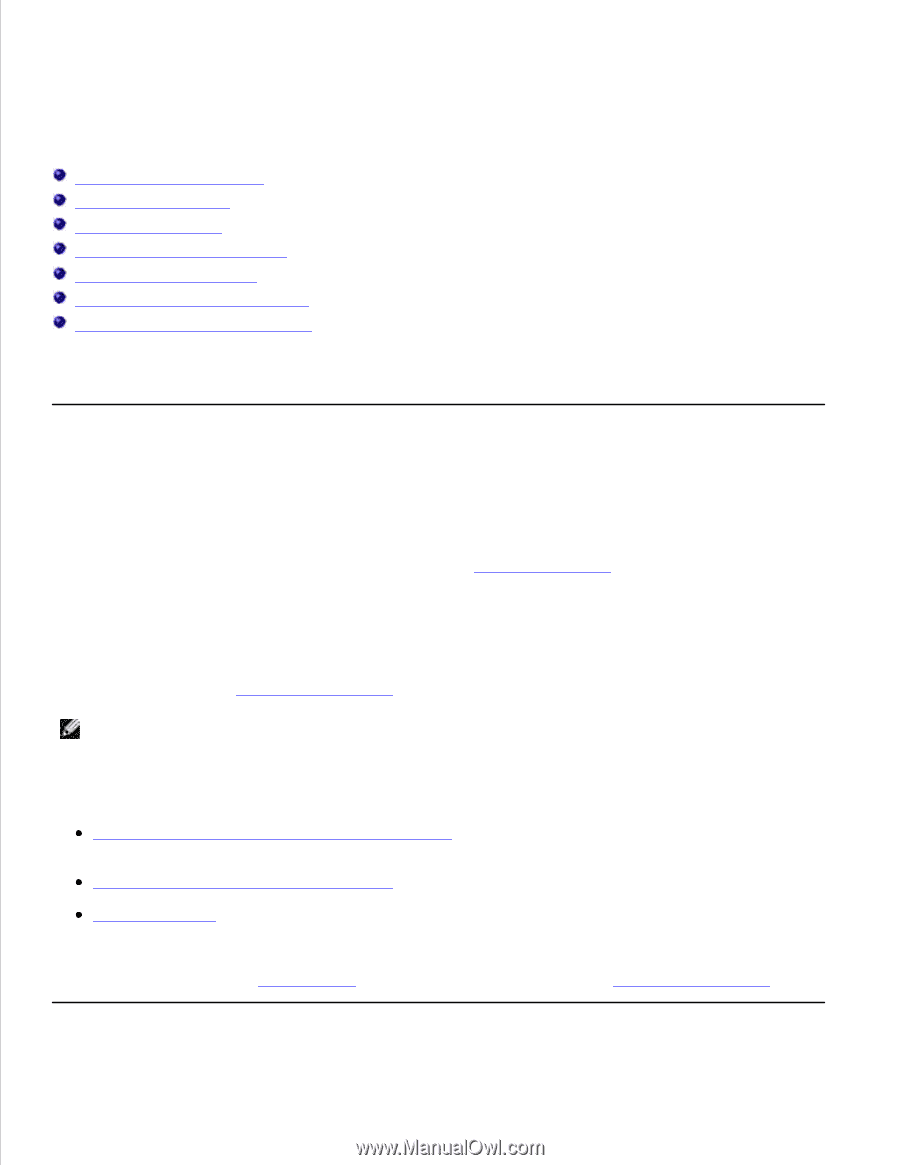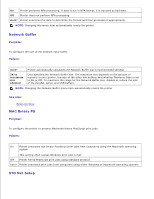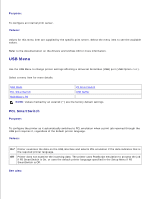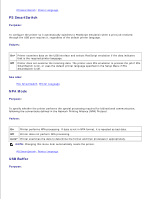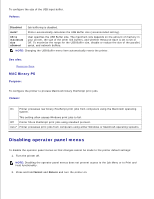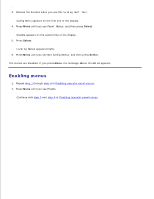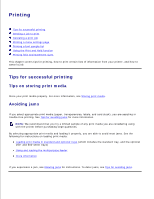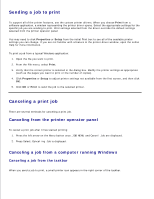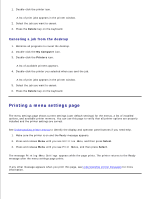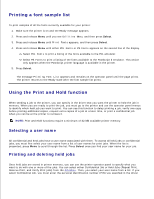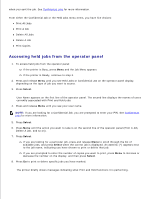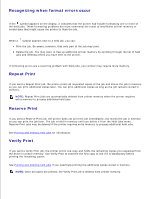Dell M5200 Dell™ Workgroup Laser Printer M5200 User's Guide - Page 110
Printing, Tips for successful printing
 |
View all Dell M5200 manuals
Add to My Manuals
Save this manual to your list of manuals |
Page 110 highlights
Printing Tips for successful printing Sending a job to print Canceling a print job Printing a menu settings page Printing a font sample list Using the Print and Hold function Printing folio and statement sizes This chapter covers tips for printing, how to print certain lists of information from your printer, and how to cancel a job. Tips for successful printing Tips on storing print media Store your print media properly. For more information, see Storing print media. Avoiding jams If you select appropriate print media (paper, transparencies, labels, and card stock), you are assisting in trouble-free printing. See Tips for avoiding jams for more information. NOTE: We recommend that you try a limited sample of any print media you are considering using with the printer before purchasing large quantities. By selecting appropriate print media and loading it properly, you are able to avoid most jams. See the following for instructions on loading print media: Loading print media in standard and optional trays (which includes the standard tray, and the optional 250- and 500-sheet trays) Using and loading the multipurpose feeder more information If you experience a jam, see Clearing jams for instructions. To deter jams, see Tips for avoiding jams.