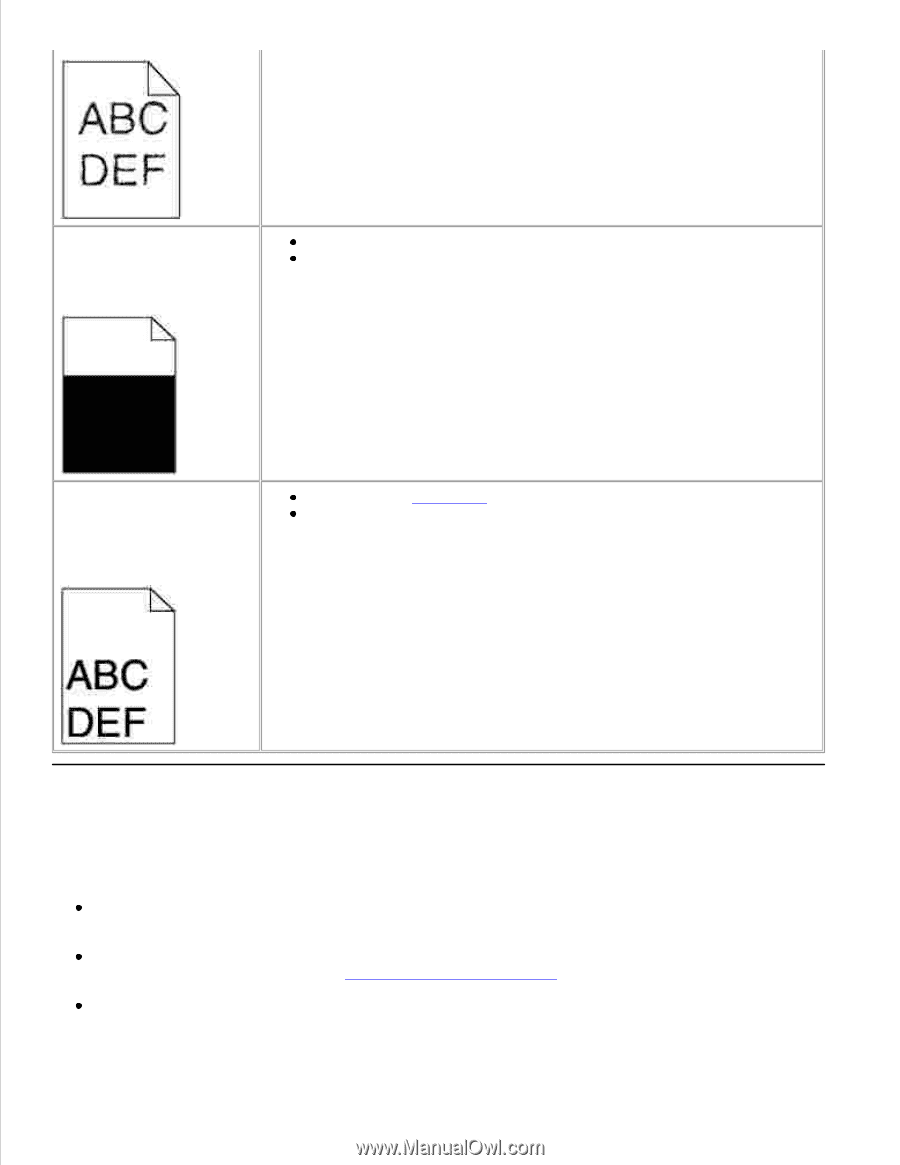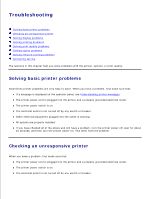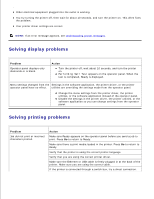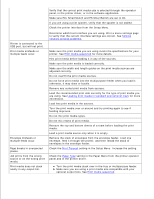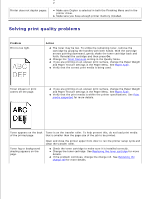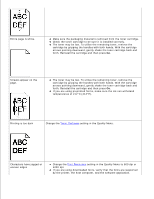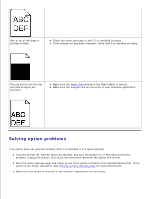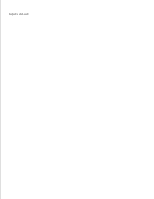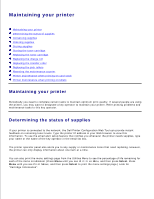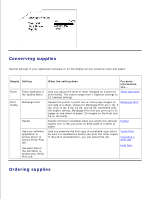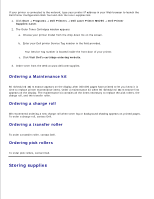Dell M5200 Dell™ Workgroup Laser Printer M5200 User's Guide - Page 186
Solving option problems, problem, unplug the printer
 |
View all Dell M5200 manuals
Add to My Manuals
Save this manual to your list of manuals |
Page 186 highlights
Part or all of the page is printed in black. Check the toner cartridge to see if it is installed correctly. If the charge roll has been replaced, verify that it is installed correctly. The job prints, but the top and side margins are incorrect. Make sure the Paper Size setting in the Paper Menu is correct. Make sure the margins are set correctly in your software application. Solving option problems If an option does not operate correctly after it is installed or if it quits working: Turn the printer off, wait for about 10 seconds, and turn the printer on. If this does not fix the problem, unplug the printer, and check the connection between the option and printer. Print the menu settings page and check to see if the option is listed in the Installed Options list. If the option is not listed, reinstall it. See Printing a menu settings page for more information. Make sure the option is selected in the software application you are using.