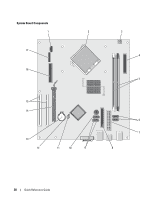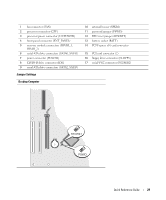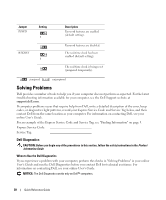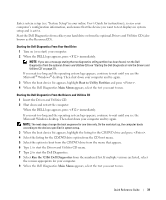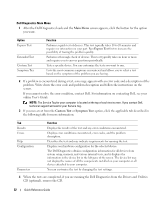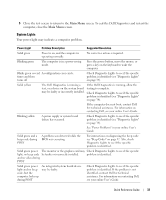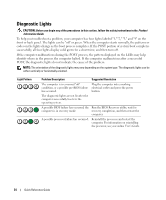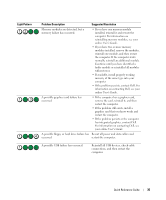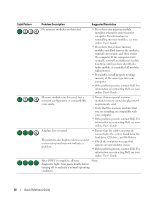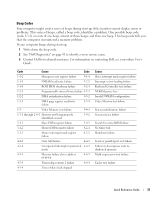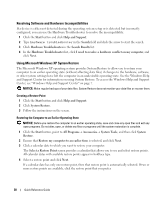Dell OptiPlex 320 Quick Reference Guide - Page 33
System Lights, Close the test screen to return to - bios
 |
UPC - 683728237738
View all Dell OptiPlex 320 manuals
Add to My Manuals
Save this manual to your list of manuals |
Page 33 highlights
5 Close the test screen to return to the Main Menu screen. To exit the Dell Diagnostics and restart the computer, close the Main Menu screen. System Lights Your power light may indicate a computer problem. Power Light Problem Description Suggested Resolution Solid green Power is on, and the computer is operating normally. No corrective action is required. Blinking green The computer is in a power-saving mode. Press the power button, move the mouse, or press a key on the keyboard to wake the computer. Blinks green several A configuration error exists. times and then turns off Check Diagnostic Lights to see if the specific problem is identified (see "Diagnostic Lights" on page 34). Solid yellow The Dell Diagnostics is running a test, or a device on the system board may be faulty or incorrectly installed. If the Dell Diagnostics is running, allow the testing to complete. Check Diagnostic Lights to see if the specific problem is identified (see "Diagnostic Lights" on page 34). If the computer does not boot, contact Dell for technical assistance. For information on contacting Dell, see your online User's Guide. Blinking yellow A power supply or system board failure has occurred. Check Diagnostic Lights to see if the specific problem is identified (see "Diagnostic Lights" on page 34). See "Power Problems" in your online User's Guide. Solid green and a beep code during POST A problem was detected while the BIOS was executing. For instructions on diagnosing the beep code see "Beep Codes" on page 37. Also, check Diagnostic Lights to see if the specific problem is identified. Solid green power The monitor or the graphics card may Check Diagnostic Lights to see if the specific light, no beep code be faulty or incorrectly installed. problem is identified. and no video during POST Solid green power light and no beep code, but the computer locks up during POST An integrated system board device may be faulty. Check Diagnostic Lights to see if the specific problem is identified. If the problem is not identified, contact Dell for technical assistance. For information on contacting Dell, see your online User's Guide. Quick Reference Guide 33