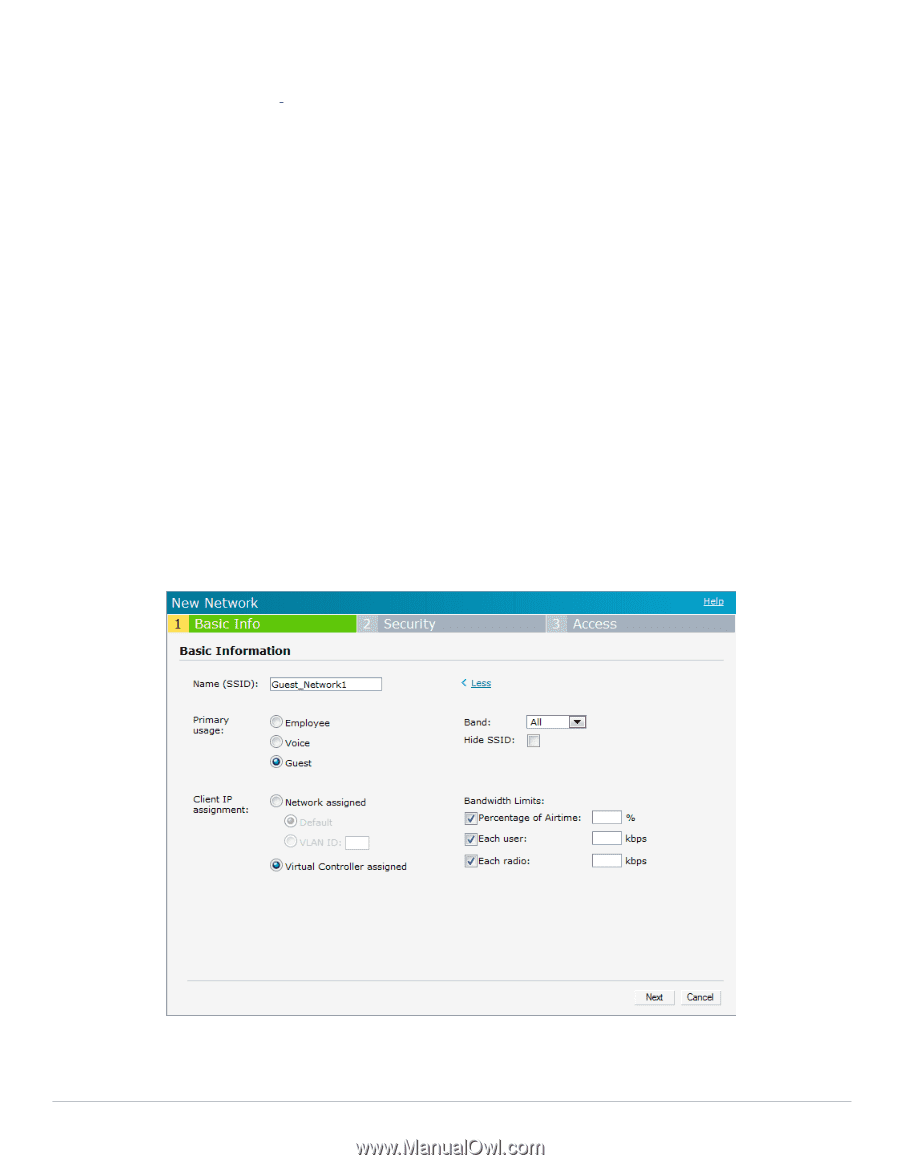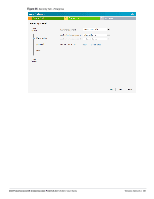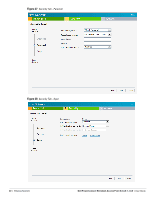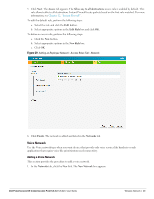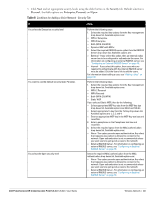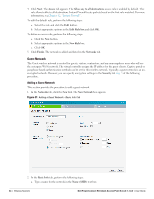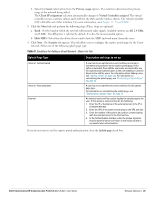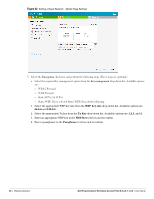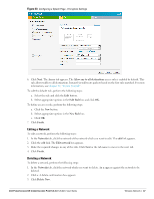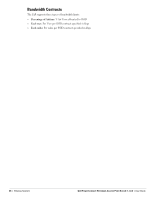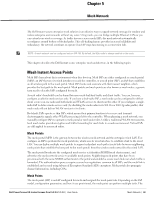Dell PowerConnect W-IAP3WN Dell Instant 5.0.3.0-1.1.0.0 User Guide - Page 44
Guest Network, Adding a Guest Network,
 |
View all Dell PowerConnect W-IAP3WN manuals
Add to My Manuals
Save this manual to your list of manuals |
Page 44 highlights
4. Click Next. The Access tab appears. The Allow any to all destinations access rule is enabled by default. This rule allows traffic to all destinations. Instant Firewall treats packets based on the first rule matched. For more information, see Chapter 12, "Instant Firewall" . To edit the default rule, perform the following steps: a. Select the rule and click the Edit button. b. Select appropriate options in the Edit Rule box and click OK. To define an access rule, perform the following steps: a. Click the New button. b. Select appropriate options in the New Rule box. c. Click OK. 5. Click Finish. The network is added and listed in the Networks tab. Guest Network The Guest wireless network is created for guests, visitors, contractors, and any non-employee users who will use the enterprise Wi-Fi network. The virtual controller assigns the IP address for the guest clients. Captive portal or passphrase based authentication methods can be set for this wireless network. Typically, a guest network is an unencrypted network. However, you can specify encryption settings in the Security tab step 5 of the following procedure. Adding a Guest Network This section provides the procedure to add a guest network. 1. In the Networks tab, click the New link. The New Network box appears. Figure 31 Adding a Guest Network - Basic Info Tab 2. In the Basic Info tab, perform the following steps: a. Type a name for the network in the Name (SSID) text box. 44 | Wireless Network Dell PowerConnect W-Instant Access Point 5.0.3.0-1.1.0.0 | User Guide