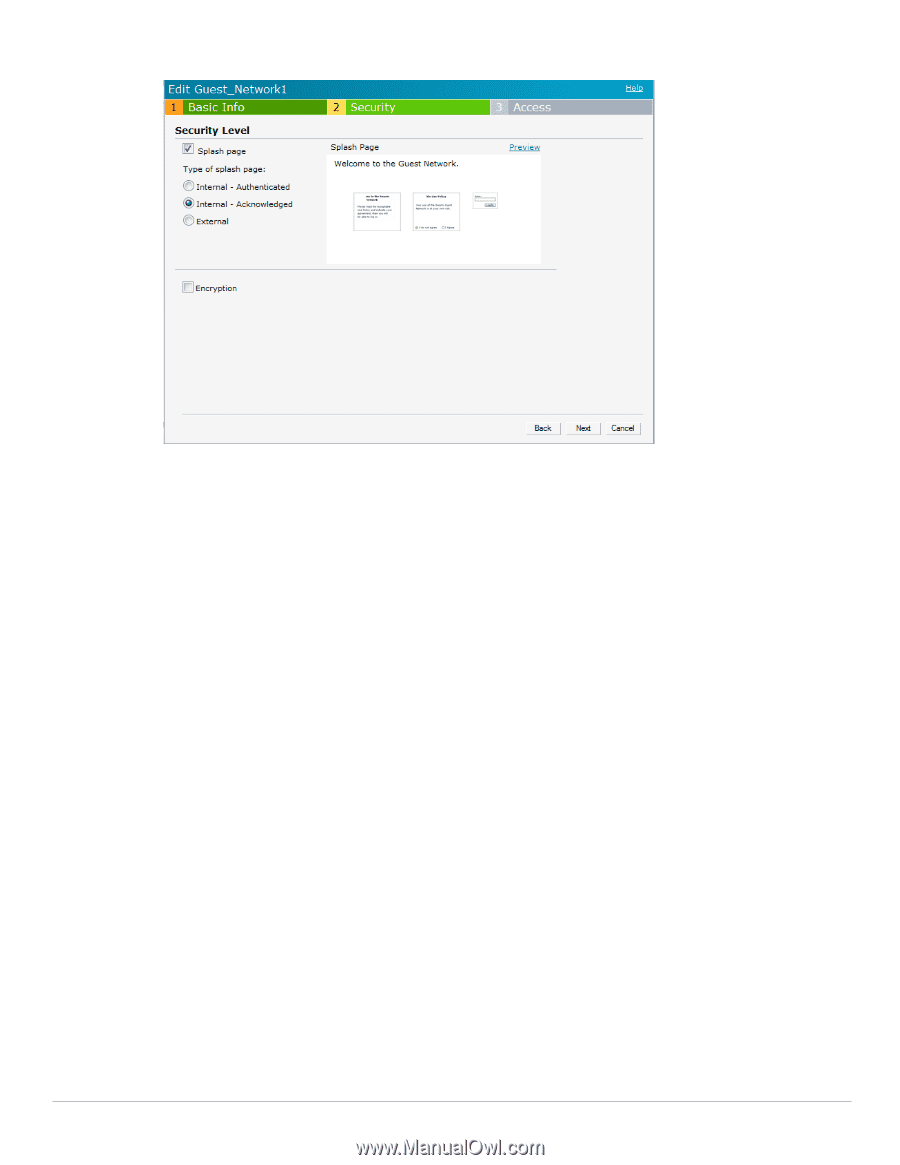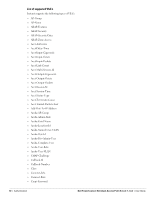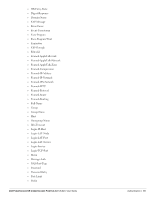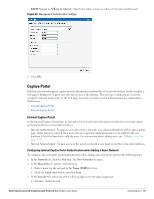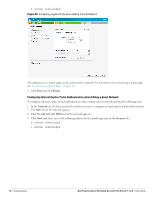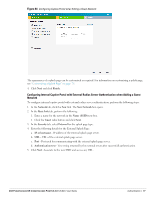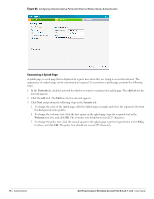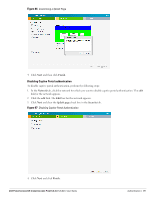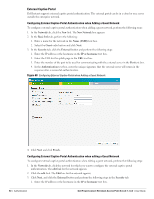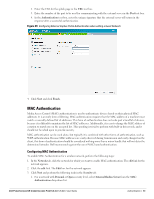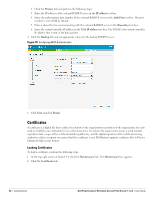Dell PowerConnect W-IAP3WN Dell Instant 5.0.3.0-1.1.0.0 User Guide - Page 77
Dell PowerConnect W-IAP3WN Manual
 |
View all Dell PowerConnect W-IAP3WN manuals
Add to My Manuals
Save this manual to your list of manuals |
Page 77 highlights
Figure 64 Configuring Captive Portal when Editing a Guest Network The appearance of a splash page can be customized as required. For information on customizing a splash page, see "Customizing a Splash Page" on page 78. 4. Click Next and click Finish. Configuring Internal Captive Portal with External Radius Server Authentication when Adding a Guest Network To configure internal captive portal with external radius server authentication, perform the following steps: 1. In the Network tab, click the New link. The New Network box opens. 2. In the Basic Info tab, perform the following: 1. Enter a name for the network in the Name (SSID) text box. 2. Click the Guest radio button and click Next. 3. In the Security tab, select External for the splash page type. 4. Enter the following details for the External Splash Page: a. IP or hostname - IP address of the external splash page server. b. URL - URL of the external splash page server. c. Port - Port used for communicating with the external splash page server. d. Authentication text - Text string returned by the external server after successfull authentication. 5. Click Next. Associate to the new SSID and access any URL. Dell PowerConnect W-Instant Access Point 5.0.3.0-1.1.0.0 | User Guide Authentication | 77