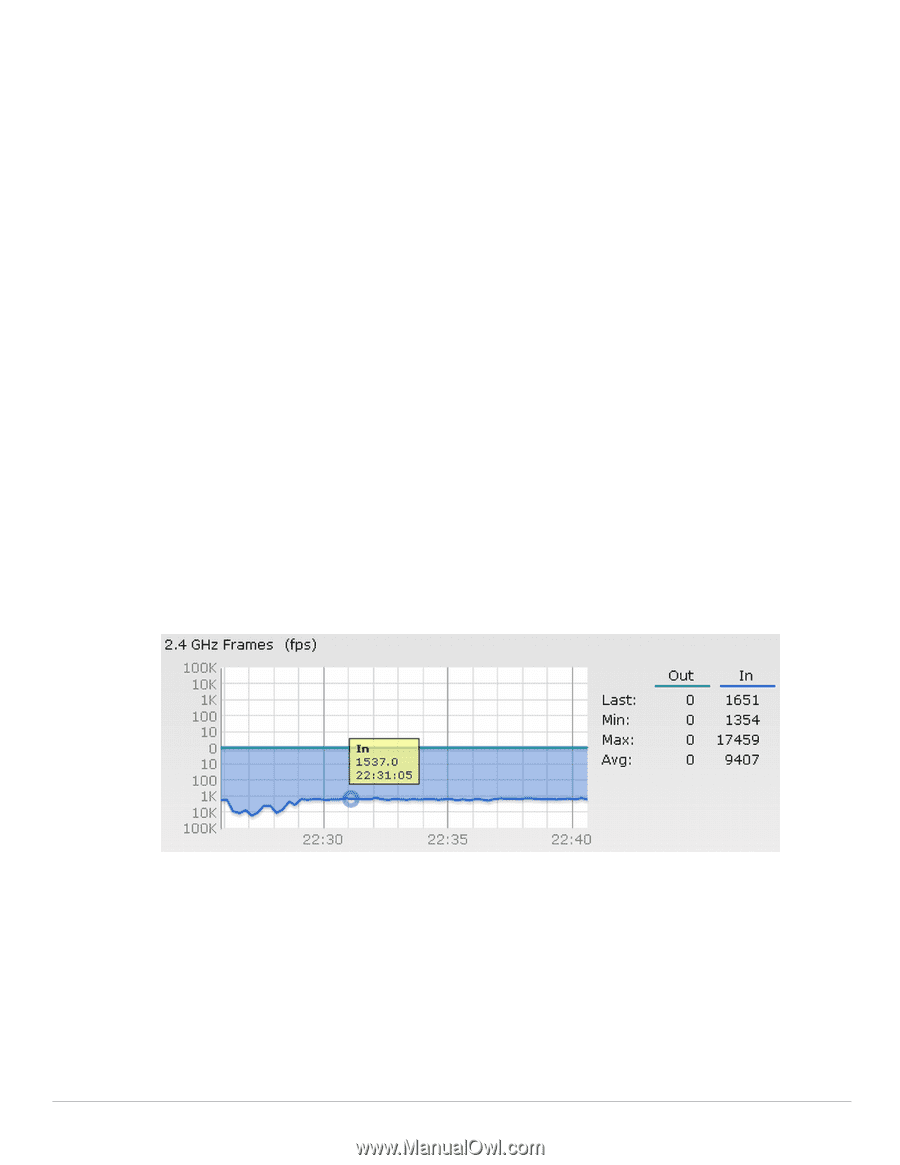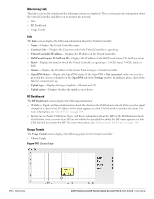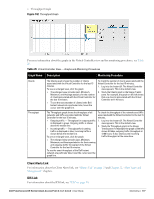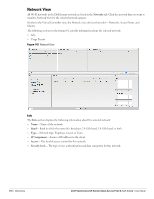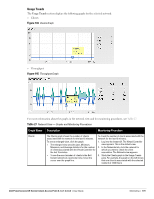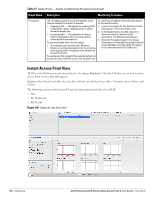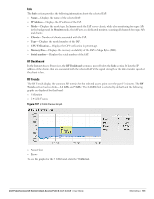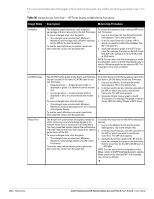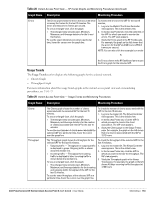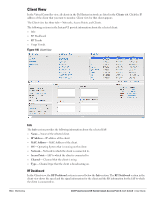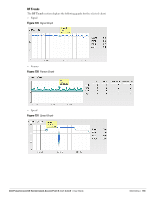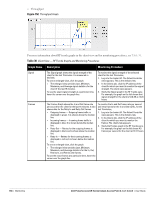Dell PowerConnect W-IAP3WN Dell Instant 6.1.3.1-3.0.0.0 User Guide - Page 181
Info, RF Dashboard, RF Trends, IP Address, Access, Monitor, Clients, CPU Utilization, Memory Free
 |
View all Dell PowerConnect W-IAP3WN manuals
Add to My Manuals
Save this manual to your list of manuals |
Page 181 highlights
Info The Info section provides the following information about the selected IAP: Name- Displays the name of the selected IAP. IP Address- Displays the IP address of the IAP. Mode- Displays the mode type. In Access mode the IAP serves clients, while also monitoring for rogue APs in the background. In Monitor mode, the IAP acts as a dedicated monitor, scanning all channels for rogue APs and clients. Clients- Number of clients associated with the IAP. Type- Displays the model number of the IAP. CPU Utilization- Displays the CPU utilization in percentage. Memory Free- Displays the memory availability of the IAP in Mega Bytes (MB). Serial number- Displays the serial number of the IAP. RF Dashboard In the Instant Access Point view, the RF Dashboard section is moved below the Info section. It lists the IP address of the clients that are associated with the selected IAP if the signal strength or the data transfer speed of the client is low. RF Trends The RF Trends display the common RF metrics for the selected access point over the past 15 minutes. The RF Trends section has two links- 2.4 GHz and 5 GHz. The 2.4 GHz link is selected by default and the following graphs are displayed for that band: Utilization 2.4 GHz Frames Figure 147 2.4 GHz Frames Graph Noise Floor Errors To see the graphs for the 5 GHz band, click the 5 GHz link. Dell PowerConnect W-Series Instant Access Point 6.1.3.1-3.0.0.0 | User Guide Monitoring | 181