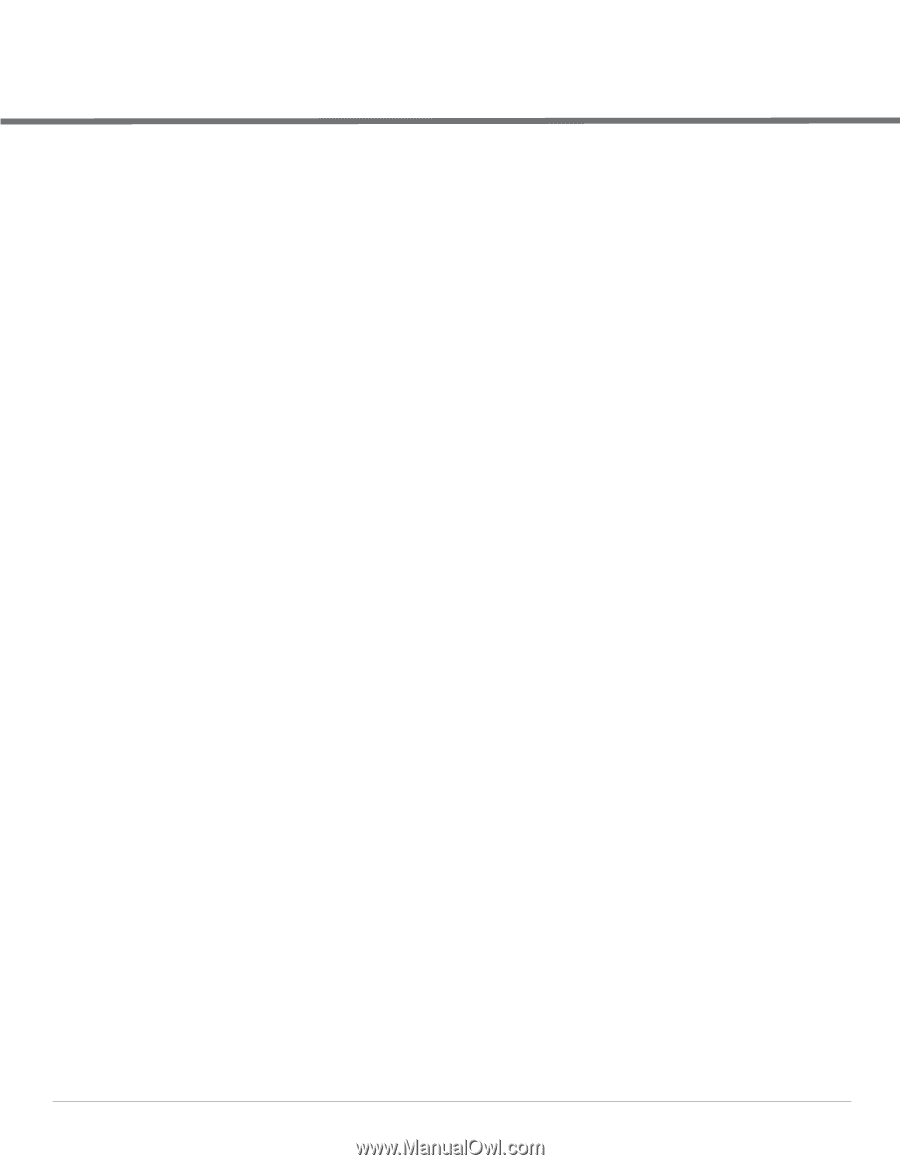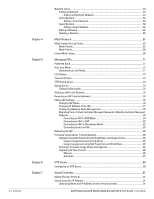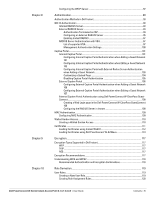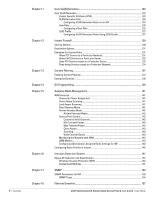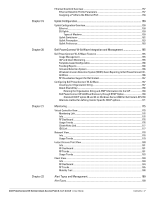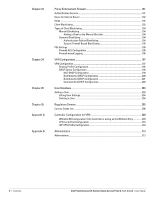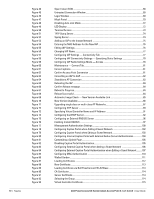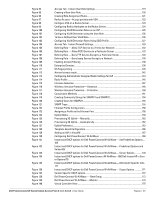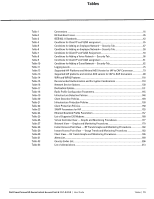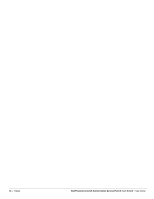Dell PowerConnect W-Series Instant Access Point 6.1.3.1-3.0.0.0
|
User Guide
Figures
|
9
Figures
Figure 1
Connecting to a provisioning Wi-Fi Network — Microsoft Windows
.....................................
19
Figure 2
Connecting to a provisioning Wi-Fi Network — Mac OS
..........................................................
19
Figure 3
Instant User Interface Login Screen
.............................................................................................
19
Figure 4
Specifying the Country Code
..........................................................................................................
20
Figure 5
Instant UI Interface
..........................................................................................................................
21
Figure 6
Networks Tab— Compressed View and Expanded View
........................................................
22
Figure 7
Access Points Tab— Compressed View and Expanded View
................................................
23
Figure 8
Client Tab— Compressed View and Expanded View
................................................................
24
Figure 9
Settings Link
......................................................................................................................................
25
Figure 10
RTLS
....................................................................................................................................................
26
Figure 11
OpenDNS
...........................................................................................................................................
26
Figure 12
RF
.........................................................................................................................................................
27
Figure 13
PEF
......................................................................................................................................................
28
Figure 14
WIP
.....................................................................................................................................................
29
Figure 15
VPN
.....................................................................................................................................................
29
Figure 16
Maintenance Link — Default View
..............................................................................................
30
Figure 17
Support Window
...............................................................................................................................
31
Figure 18
Support commands
..........................................................................................................................
34
Figure 19
Help Link
.............................................................................................................................................
34
Figure 20
Monitoring on Instant UI
................................................................................................................
35
Figure 21
Info Section in the Monitoring Pane
.............................................................................................
35
Figure 22
RF Dashboard in the Monitoring Pane
.........................................................................................
35
Figure 23
Usage Trends Section in the Monitoring Pane
..........................................................................
37
Figure 24
Alerts Link
.........................................................................................................................................
37
Figure 25
Client Alerts
.......................................................................................................................................
38
Figure 26
Fault History
.......................................................................................................................................
38
Figure 27
Active Faults
......................................................................................................................................
39
Figure 28
Intrusion Detection on Instant UI
..................................................................................................
40
Figure 29
Configuration
.....................................................................................................................................
40
Figure 30
Dell PowerConnect W-AirWave Setup Link – Dell PowerConnect W-AirWave Configuration
41
Figure 31
Adding an Employee Network — Basic Info Tab
......................................................................
44
Figure 32
Adding an Employee Network— VLAN Tab
................................................................................
45
Figure 33
Employee Security Tab— Enterprise
............................................................................................
46
Figure 34
Employee Security Tab— Personal
.............................................................................................
49
Figure 35
Employee Security Tab— Open
....................................................................................................
51
Figure 36
Adding an Employee Network— Access Rules Tab
..................................................................
52
Figure 37
Adding a Voice Network— Basic Info Tab
..................................................................................
53
Figure 38
Voice Security Tab— Enterprise
...................................................................................................
55
Figure 39
Adding a Voice Network— Access Rules Tab
............................................................................
59
Figure 40
Adding a Guest Network— Basic Info Tab
.................................................................................
60
Figure 41
Adding a Guest Network — Splash Page Settings
...................................................................
63
Figure 42
Configuring a Splash Page — Encryption Settings
...................................................................
64
Figure 43
Adding a Guest Network — Access Rules Tab
..........................................................................
65