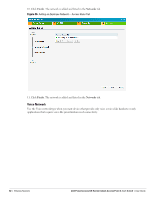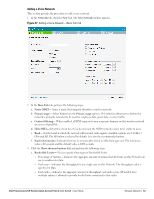Dell PowerConnect W-IAP3WN Dell Instant 6.1.3.1-3.0.0.0 User Guide - Page 50
For Internal users, PEF > Blacklisting
 |
View all Dell PowerConnect W-IAP3WN manuals
Add to My Manuals
Save this manual to your list of manuals |
Page 50 highlights
Table 6 Conditions for Adding an Employee Network- Security Tab If then, You select the Open security level 1. Select the required MAC authentication from the MAC authentication dropdown list. Available options are- Enabled and Disabled When Enabled, user must configure at least one RADIUS server for authentication server. See "MAC Authentication" on page 109 for further details. 2. Authentication server 1- Select the required Authentication server option from the drop-down list. Available options are: New- If you select this option, an external radius server has to be configured to authenticate the users. For information on configuring an external RADIUS server, see Chapter 8, "Authentication" . InternalServer- If you select this option, users who are required to authenticate with the internal RADIUS server must be added. Click the Users link to add the users. For information on adding a user, see "Adding a User" on page 203. 3. Reauth interval- When set to a value greater than zero, the Access Points will periodically reauthenticate all associated and authenticated clients. 4. Blacklisting- Select Enabled if you want clients to be blacklisted after a certain number of authentication failures. 5. Max authentication failures- Users who fail to authenticate the number of times specified here will be dynamically blacklisted. The maximum value for this entry is 10. NOTE: Navigate to PEF > Blacklisting in the WebUI to specify the duration of the blacklisting on the Blacklisting tab of the PEF window. 6. For Internal users- Click Users to populate the system's internal authentication server with users. For information about adding a user, see "Adding a User" on page 203. 7. Click Upload Certificate and browse to upload a certificate file for the internal server. See "Certificates" on page 111 for more information. 50 | Wireless Network Dell PowerConnect W-Series Instant Access Point 6.1.3.1-3.0.0.0 | User Guide