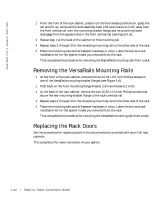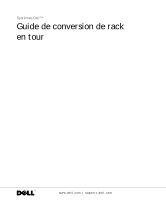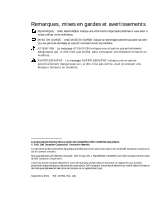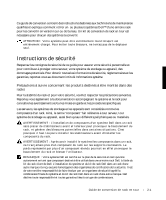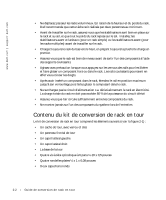Dell PowerVault 221S Rack-to-Tower Conversion Guide - Page 14
Removing the VersaRails Mounting Rails, Replacing the Rack Doors
 |
View all Dell PowerVault 221S manuals
Add to My Manuals
Save this manual to your list of manuals |
Page 14 highlights
www.dell.com | support.dell.com 2 From the front of the rack cabinet, press in on the blue release push button, grasp the rail and lift up, and push the slide assembly back 2.54 centimeters (1 inch) away from the front vertical rail until the mounting-bracket flange and its mounting hooks disengage from the square holes in the front vertical rail (see Figure 1-6). 3 Repeat step 2 at the back of the cabinet for this mounting rail. 4 Repeat steps 1 through 3 for the remaining mounting rail on the other side of the rack. 5 Place the mounting rails and all fastener hardware in a box. Label the box as a rack installation kit for the system model you removed from the rack. This completes the procedure for removing the RapidRails mounting rails from a rack. Removing the VersaRails Mounting Rails 1 At the front of the rack cabinet, remove the two 10-32 x 0.5-inch Phillips screws on one of the VersaRails mounting-bracket flanges (see Figure 1-6). 2 Push back on the front mounting-flange bracket 2.54 centimeters (1 inch). 3 At the back of the rack cabinet, remove the two 10-32 x 0.5-inch Phillips screws that secure the rear mounting-bracket flange to the rack's vertical rail. 4 Repeat steps 1 through 3 for the remaining mounting rail on the other side of the rack. 5 Place the mounting rails and all fastener hardware in a box. Label the box as a rack installation kit for the system model you removed from the rack. This completes the procedure for removing the VersaRails mounting rails from a rack. Replacing the Rack Doors See the procedures for replacing doors in the documentation provided with your Dell rack cabinets. This completes the tower conversion of your system. 1-12 Rac k -t o -Tow er C on v e r si on Guide