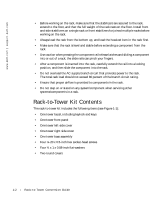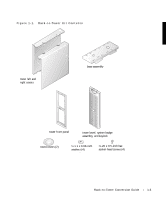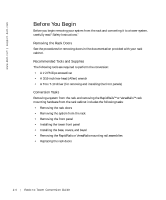Dell PowerVault 221S Rack-to-Tower Conversion Guide - Page 7
Removing the Rack Doors, Removing the System From the Rack
 |
View all Dell PowerVault 221S manuals
Add to My Manuals
Save this manual to your list of manuals |
Page 7 highlights
Removing the Rack Doors You must remove the doors from the rack cabinet to provide access to the interior of the rack and to prevent damage to the doors. For Dell rack cabinets, see the documentation provided with the rack for instructions on removing rack doors. Removing the System From the Rack CAUTION: If you are removing more than one system from the rack cabinet, remove the highest of the systems first. Complete the removal of the first system from the rack before starting the second. Never extend more than one system from the rack at a time. WARNING: Removing a system from a position high up in the rack cabinet requires up to four people and might require a sturdy, elevated platform on which to stand. A mechanical lifting platform or similar equipment of the proper capacity might also be useful. If you attempt to remove and lower the system without enough people to safely perform the task, you risk personal injury to yourself and others and damage to the system. 1 Shut down and turn off the system. See the Installation and Troubleshooting Guide for instructions. 2 Disconnect the cables and power cord from the back of the system. 3 Loosen the thumbscrews that secure the front panel to the front vertical rails (at the front of the rack cabinet). 4 Using two or more persons, grasp the system at each front handle and slide the system out of the rack mounting rails (see Figure 1-2). 5 Place the system on a smooth work surface. Position the system so that the front panel extends 2.54 centimeters (1 inch) beyond the edge of the table or work surface. Rack-to-Tower C onversi on Gui de 1-5