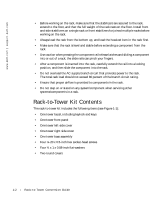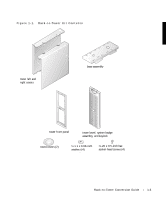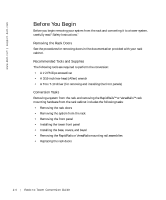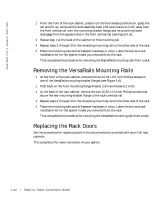Dell PowerVault 221S Rack-to-Tower Conversion Guide - Page 9
Installing the Tower Front Panel
 |
View all Dell PowerVault 221S manuals
Add to My Manuals
Save this manual to your list of manuals |
Page 9 highlights
Installing the Tower Front Panel 1 Position the tower front panel in place on the system chassis, using care to install the five light pipes in their holes in the front panel. NOTE: In the next step, start all 14 T-10 Torx screws in their holes before tightening any of the screws to ensure proper alignment. 2 Install the tower front panel on the chassis, securing it with the 14 T-10 Torx screws that you removed in step 2 of the last procedure, "Removing the Front Panel." Figure 1-3. Installing the Tower Front Panel screws (14) light pipes (5) Rack-to-Tower C onversi on Gui de 1-7

Rack-to-Tower Conversion Guide
1-7
Installing the Tower Front Panel
1
Position the tower front panel in place on the system chassis, using care to install the
five light pipes in their holes in the front panel.
NOTE:
In the next step, start all 14 T-10 Torx screws in their holes before tightening any of the
screws to ensure proper alignment.
2
Install the tower front panel on the chassis, securing it with the 14 T-10 Torx screws
that you removed in step 2 of the last procedure, “Removing the Front Panel.”
Figure 1-3.
Installing the Tower Front Panel
screws (14)
light pipes (5)