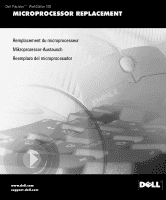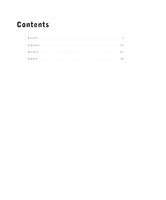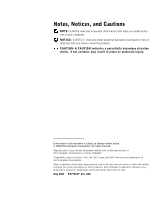Dell Precision 530 Microprocessor Replacement
Dell Precision 530 Manual
 |
View all Dell Precision 530 manuals
Add to My Manuals
Save this manual to your list of manuals |
Dell Precision 530 manual content summary:
- Dell Precision 530 | Microprocessor Replacement - Page 1
Dell Precision™ WorkStation 530 MICROPROCESSOR REPLACEMENT Remplacement du microprocesseur Mikroprozessor-Austausch Reemplazo del microprocesador www.dell.com support.dell.com - Dell Precision 530 | Microprocessor Replacement - Page 2
- Dell Precision 530 | Microprocessor Replacement - Page 3
Contents English 5 Français 15 Deut sch 27 Español 39 - Dell Precision 530 | Microprocessor Replacement - Page 4
- Dell Precision 530 | Microprocessor Replacement - Page 5
Dell Precision™ WorkStation 530 MICROPROCESSOR REPLACEMENT www.dell.com support.dell.com - Dell Precision 530 | Microprocessor Replacement - Page 6
to hardware or loss of data and tells you how to avoid the problem. CAUTION: A CAUTION indicates a potentially hazardous situation which, if not avoided Dell Computer Corporation is strictly forbidden. Trademarks used in this text: Dell, the DELL logo, and Dell Precision are trademarks of Dell - Dell Precision 530 | Microprocessor Replacement - Page 7
Dell Precision™ WorkStation 530 computer. NOTE: Dell recommends that only a technically knowledgeable person perform this procedure. NOTE: Dell recommends that you read this entire document before you begin. For more information on procedures in this document, see the Service Manual and User's Guide - Dell Precision 530 | Microprocessor Replacement - Page 8
, you receive a system message, the diagnostic lights indicate an error, and the computer may not start. If the VRMs do not match, the diagnostic lights will indicate an error. • If installing a Dell™ processor upgrade kit for either single or dual processors, remove and discard the original VRM - Dell Precision 530 | Microprocessor Replacement - Page 9
electrical outlet. Before removing a component from the system board, verify that the standby power light on the system board has turned off. To locate this light, see "System Board Components" or "Interior Service Label" in your User's Guide. 1 Remove the microprocessor airflow shroud: a Lay the - Dell Precision 530 | Microprocessor Replacement - Page 10
w w w.d el l.co m | su p po rt. d ell. com Removing the Microprocessor Airflow Shroud airflow shroud top anchor tabs (2) bottom anchor tabs (2) d Lift the airflow shroud out of the chassis. 2 Remove the microprocessor heat sink: a For each of the metal clips that secure the heat sink to the - Dell Precision 530 | Microprocessor Replacement - Page 11
your microprocessor, you may want to keep the original microprocessor, heat sink, and securing clips for future troubleshooting. NOTE: Your microprocessor upgrade kit should include a replacement microprocessor, heat sink, and two replacement securing clips. 3 Remove the microprocessor from its - Dell Precision 530 | Microprocessor Replacement - Page 12
microprocessor pins are delicate. To avoid damage, ensure that the microprocessor aligns properly with the socket, and do not use excessive force when installing the processor. 10 M ic r op r o ce s s or Rep l a c em e n t - Dell Precision 530 | Microprocessor Replacement - Page 13
c Carefully set the microprocessor in the socket and press it down lightly to seat it. d Rotate the socket lever back toward the socket until it snaps into place, securing the microprocessor. Installing the Microprocessor microprocessor microprocessor pin-1 - Dell Precision 530 | Microprocessor Replacement - Page 14
setup, turn off the computer, and attach the devices to the computer and electrical outlets. NOTE: For more information about system setup see your User's Guide. 12 M ic r op r o ce s s or Rep l a c em e n t - Dell Precision 530 | Microprocessor Replacement - Page 15
Dell Precision™ WorkStation 530 REMPLACEMENT DU MICROPROCESSEUR www.dell.com support.dell.com - Dell Precision 530 | Microprocessor Replacement - Page 16
, sous quelque forme que ce soit, sans l'autorisation écrite de Dell Computer Corporation, est strictement interdite. Marques utilisées dans ce texte : Dell, le logo DELL et Dell Precision sont des marques de Dell Computer Corporation. D'autres marques et noms commerciaux peuvent être utilis - Dell Precision 530 | Microprocessor Replacement - Page 17
du microprocesseur Ce document fournit des instructions sur la remise en place de l'assemblage du microprocesseur sur l'ordinateur Dell Precision™ WorkStation 530. REMARQUE : Dell recommande que seul un technicien compétent effectue cette procédure. REMARQUE : Dell vous conseille de lire le document - Dell Precision 530 | Microprocessor Replacement - Page 18
ou « Étiquette interne de service » dans votre Guide d'utilisation. • Pour les opérations à deux processeurs, les deux supports des processeurs et les deux pas, les voyants de diagnostic indiquent une erreur. • Si vous installez un kit de mise à niveau de microprocesseur de Dell™ pour un ou deux - Dell Precision 530 | Microprocessor Replacement - Page 19
d'origine. Mise à niveau du ou des microprocesseurs REMARQUE : Dell recommande que seul un technicien compétent effectue cette procédure. Composants de la carte système » ou « Étiquette interne de service » dans votre Guide d'utilisation. 1 Retirez le carénage de ventilation du microprocesseur : - Dell Precision 530 | Microprocessor Replacement - Page 20
w w w.d el l.co m | su p po rt. d ell. com Retrait du carénage de ventilation du microprocesseur carénage de ventilation languettes de fixation (2) supérieures languettes de fixation (2) inférieures d Soulevez le carénage de ventilation pour l'écarter du châssis. 2 Retirez le dissipateur de chaleur - Dell Precision 530 | Microprocessor Replacement - Page 21
du dissipateur de chaleur du microprocesseur loquet clip de fixation loquet clip de fixation dissipateur de chaleur base de fixation support du microprocesseur REMARQUE : Si vous mettez votre microprocesseur à niveau, vous pouvez conserver le microprocesseur, le dissipateur de chaleur et les - Dell Precision 530 | Microprocessor Replacement - Page 22
w w w.d el l.co m | su p po rt. d ell. com 3 Retirez le microprocesseur de son connecteur. Votre microprocesseur utilise un support ZIF (Zero Insertion Force [à force d'insertion nulle]) avec une manette qui fixe ou dégage le microprocesseur. Pour retirer le microprocesseur, soulevez la manette du - Dell Precision 530 | Microprocessor Replacement - Page 23
microprocesseur est indiquée par un petit triangle situé dans un coin du microprocesseur. La broche 1 du support est indiquée par un petit triangle situé dans un coin du support. Reportez-vous à la section « Installation du microprocesseur ». AVIS : Les broches du microprocesseur sont fragiles. Pour - Dell Precision 530 | Microprocessor Replacement - Page 24
w w w.d el l.co m | su p po rt. d ell. com 5 Installez le dissipateur de chaleur du microprocesseur de rechange : AVIS : Ne retirez la pellicule de protection que lorsque vous êtes prêt à remplacer le dissipateur de chaleur. Une fois que la pellicule de protection a été retirée, déposez le - Dell Precision 530 | Microprocessor Replacement - Page 25
et connectez les périphériques à l'ordinateur et aux prises électriques. REMARQUE : Pour de plus amples informations sur la configuration du système, reportez-vous à votre Guide d'utilisation. Rem p l a ce m e nt d u mi c r op r oc e s s eu r 23 - Dell Precision 530 | Microprocessor Replacement - Page 26
w w w.d el l.co m | su p po rt. d ell. com 24 Rem p l ac e m e nt d u m i c r op r oc e s se u r - Dell Precision 530 | Microprocessor Replacement - Page 27
Dell Precision™ WorkStation 530 MIKROPROZESSOR-AUSTAUSCH www.dell.com support.dell.com - Dell Precision 530 | Microprocessor Replacement - Page 28
. Nachdrucke jeglicher Art ohne die vorherige schriftliche Genehmigung der Dell Computer Corporation sind strengstens untersagt. Warenzeichen in diesem Text: Dell, das DELL Logo und Dell Precision sind Warenzeichen der Dell Computer Corporation. Alle anderen in dieser Dokumentation genannten - Dell Precision 530 | Microprocessor Replacement - Page 29
Dell Precision™ WorkStation 530-Computer. ANMERKUNG: Dell empfiehlt, dieses Verfahren nur von technisch erfahrenem Servicepersonal ausführen zu lassen. ANMERKUNG: Dell Sie im Service-Handbuch und im Benutzerhandbuch. Sie haben Zugriff auf diese Dokumente, über die Dell Precision ResourceCD oder, - Dell Precision 530 | Microprocessor Replacement - Page 30
Komponenten" oder "Innere Servicemarkierung" im Benutzerhandbuch nachschlagen. • Für Dual-Prozessor-Vorgänge müssen beide Prozessor-Sockel und beide VRM- entsorgen Sie die ursprünglichen VRM(s), wenn Sie einen Dell™ Prozessor-Aufrüstbausatz für Einzel- oder DualProzessoren installieren. Installieren - Dell Precision 530 | Microprocessor Replacement - Page 31
den/die ursprünglichen Kühlkörper und Sicherungsklammern wieder, wenn Sie keinen Prozessor-Aufrüstbausatz von Dell installieren. Mikroprozessor(en) aufrüsten ANMERKUNG: Dell empfiehlt, dieses Verfahren nur von technisch erfahrenem Servicepersonal ausführen zu lassen. VORSICHTSHINWEIS: Der Prozessor - Dell Precision 530 | Microprocessor Replacement - Page 32
w w w.d el l.co m | su p po rt. d ell. com Mikroprozessor-Luftstromverkleidung entfernen Luftstromverkleidung obere Verankerungsklammern (2) untere Verankerungsklammern (2) d Heben Sie die Luftstromverkleidung aus dem Gehäuse. 2 Entfernen Sie den Mikroprozessor-Kühlkörper: a Der Kühlkörper wird - Dell Precision 530 | Microprocessor Replacement - Page 33
Mikroprozessor-Kühlkörper entfernen Riegel SicherungsKlammer Riegel SicherungsKlammer Kühlkörper Halterungsgestell Mikroprozessor-Sockel ANMERKUNG: Wenn Sie den Mikroprozessor aufrüsten, ist es sinnvoll, den ursprünglichen Mikroprozessor, den Kühlkörper und die Sicherungsklammern für eine zukü - Dell Precision 530 | Microprocessor Replacement - Page 34
w w w.d el l.co m | su p po rt. d ell. com 3 Nehmen Sie den Mikroprozessor aus seinem Anschluß. Der Mikroprozessor verwendet einen ZIF-Sockel (Zero Insertion Force [Einbau ohne Kraftaufwand]) mit einem hebelartigen Griff, der den Mikroprozessor sichert oder freigibt. Um den Mikroprozessor zu - Dell Precision 530 | Microprocessor Replacement - Page 35
ANMERKUNG: Pin 1 des Mikroprozessor ist durch ein kleines Dreieck in einer Ecke des Mikroprozessor gekennzeichnet. Pin 1 des Sockels ist durch ein kleines Dreieck in einer Ecke des Sockels gekennzeichnet. Siehe "Mikroprozessor installieren". HINWEIS: Die Pins des Mikroprozessors sind empfindlich. Um - Dell Precision 530 | Microprocessor Replacement - Page 36
w w w.d el l.co m | su p po rt. d ell. com 5 Installieren Sie den Ersatz-Kühlkörper des Mikroprozessors: HINWEIS: Entfernen Sie die Schutzfolie erst, wenn Sie bereit sind, den Kühlkörper auszutauschen. Sobald die Schutzfolie entfernt wurde, legen Sie den Kühlkörper so ab, daß die Wärmeleitpaste - Dell Precision 530 | Microprocessor Replacement - Page 37
10 Rufen Sie das System-Setup auf und bestätigen Sie, daß die richtige Mikroprozessor-Taktrate in der oberen linken Ecke des Bildschirms erscheint. Bestätigen Sie außerdem, daß die oberste Zeile im System Data (Systemdaten) bereich den neuen Mikroprozessor richtig identifiziert. 11 Beenden Sie das - Dell Precision 530 | Microprocessor Replacement - Page 38
w w w.d el l.co m | su p po rt. d ell. com 36 M ik r op r o ze s s or- A u s ta u s ch - Dell Precision 530 | Microprocessor Replacement - Page 39
Dell Precision™ WorkStation 530 REEMPLAZO DEL MICROPROCESADOR www.dell.com support.dell.com - Dell Precision 530 | Microprocessor Replacement - Page 40
hacer un mejor uso del equipo. AVISO: Un AVISO indica la posibilidad de daños al hardware o pérdida de datos y le explica cómo evitar el problema. PRECAUTI Dell Computer Corporation. Marcas comerciales utilizadas en este texto: Dell, el logotipo DELL y Dell Precision son marcas comerciales de Dell - Dell Precision 530 | Microprocessor Replacement - Page 41
equipo de la estación de trabajo 530 Dell Precision™. NOTA : Dell recomienda que este procedimiento sea realizado ú descritos en este documento, consulte el Manual de servicio y la Guía del usuario. Puede obtener acceso a estos documentos en el Dell Precision ResourceCD o mediante el icono de - Dell Precision 530 | Microprocessor Replacement - Page 42
zócalo 1 del procesador y el conector 1 del VRM deben estar vacíos. Para ubicar estos componentes, consulte las secciones "Componentes de la placa base" las luces de diagnóstico indicarán un error. • Si instala un paquete de actualización del procesador Dell™ para uno o dos procesadores, desmonte y - Dell Precision 530 | Microprocessor Replacement - Page 43
, vuelva a usar el o los disipadores de calor y los sujetadores originales. Actualización de los microprocesadores NOTA : Dell recomienda que este procedimiento sea realizado únicamente por una persona con conocimientos técnicos especializados. PRECAUTIÓN: El procesador puede alcanzar temperaturas - Dell Precision 530 | Microprocessor Replacement - Page 44
w w w.d el l.co m | su p po rt. d ell. com Desmontaje de la cubierta para flujo de aire del micropr ocesador cubierta para flujo de aire lengüetas (2) superiores del anclaje lengüetas (2) inferiores del anclaje d Levante y saque del chasis la cubierta para flujo de aire. 2 Retire el disipador de - Dell Precision 530 | Microprocessor Replacement - Page 45
Desmontaje del disipador de calor del microprocesador seguro sujetador seguro sujetador de seguridad disipador de calor base de retención zócalo del microprocesador NOTA : Si va a actualizar su microprocesador, le convendrá conservar el microprocesador, el disipador de calor y los sujetadores - Dell Precision 530 | Microprocessor Replacement - Page 46
ón de desconexión. AVISO: Cuando coloque el microprocesador en el zócalo, verifique que el microprocesador se alinee correctamente con el zócalo. Para evitar daños, debe colocar debidamente el microprocesador en el zócalo. b Alinee la pata 1 del nuevo microprocesador con la pata 1 del zócalo. 44 Ree - Dell Precision 530 | Microprocessor Replacement - Page 47
NOTA : La pata 1 del microprocesador está marcada con un pequeño triángulo en una de las esquinas del microprocesador. La pata 1 del zócalo está marcada con un pequeño triángulo en una de las esquinas del zócalo. Consulte, "Instalación del microprocesador". AVISO: Las patas del microprocesador son - Dell Precision 530 | Microprocessor Replacement - Page 48
w w w.d el l.co m | su p po rt. d ell. com 5 Instale el disipador de calor del microprocesador de repuesto: AVISO: Retire la película que lo cubre sólo cuando esté preparado para sustituir el disipador de calor. Una vez que la película que lo cubre haya sido retirada, coloque el disipador de calor - Dell Precision 530 | Microprocessor Replacement - Page 49
10 Ejecute el programa Configuración del sistema y confirme que aparece la velocidad correcta del microprocesador en la esquina superior izquierda de la pantalla. Asimismo, confirme que la línea superior del área System Data (Datos del sistema) identifica correctamente el nuevo microprocesador. 11 - Dell Precision 530 | Microprocessor Replacement - Page 50
w w w.d el l.co m | su p po rt. d ell. com 48 Ree m p la z o d e l mi c r op r oc e s ad o r - Dell Precision 530 | Microprocessor Replacement - Page 51
- Dell Precision 530 | Microprocessor Replacement - Page 52
0960CF A00 P/N 960CF Rev. A00 Printed in the U.S.A. Imprimé aux U.S.A. Gedruckt in den U.S.A. Impreso en los EE.UU. www.dell.com support.dell.com
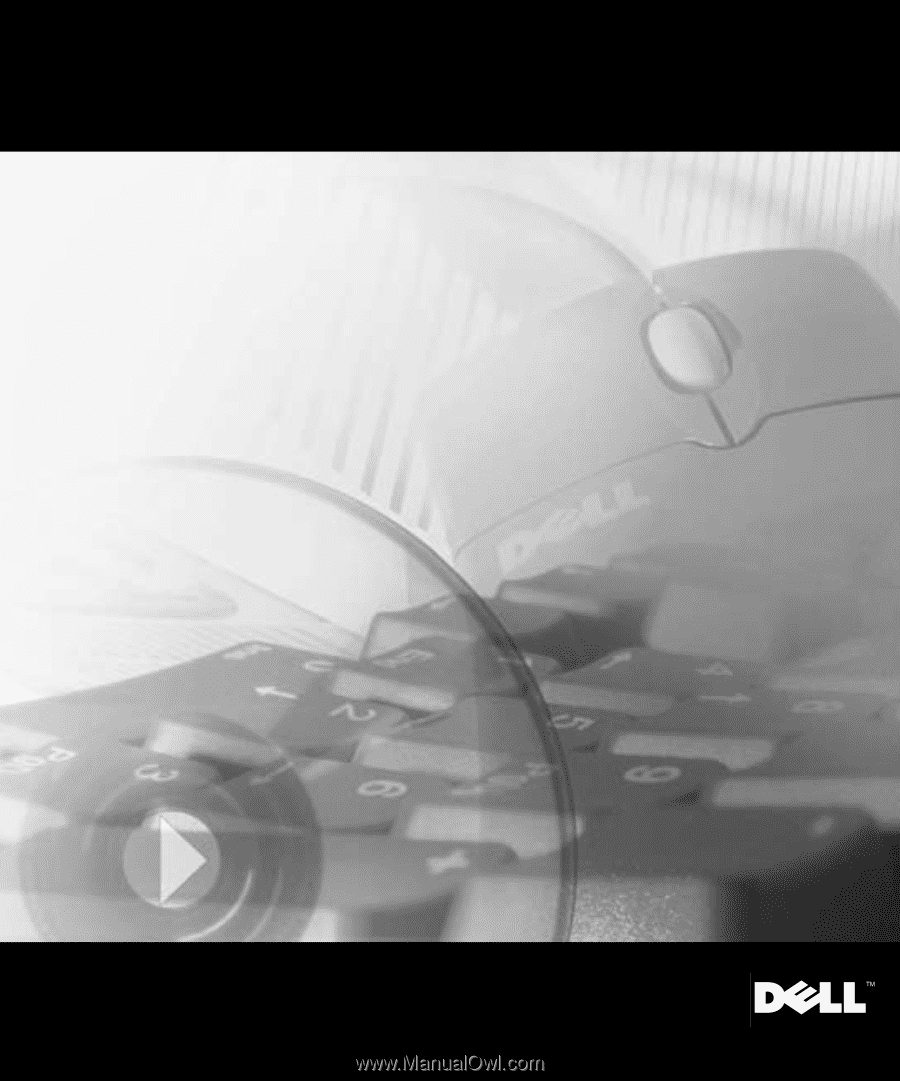
www.dell.com
support.dell.com
Dell
Precision™
WorkStation 530
MICROPROCESSOR REPLACEMENT
Remplacement du microprocesseur
Mikroprozessor-Austausch
Reemplazo del microprocesador