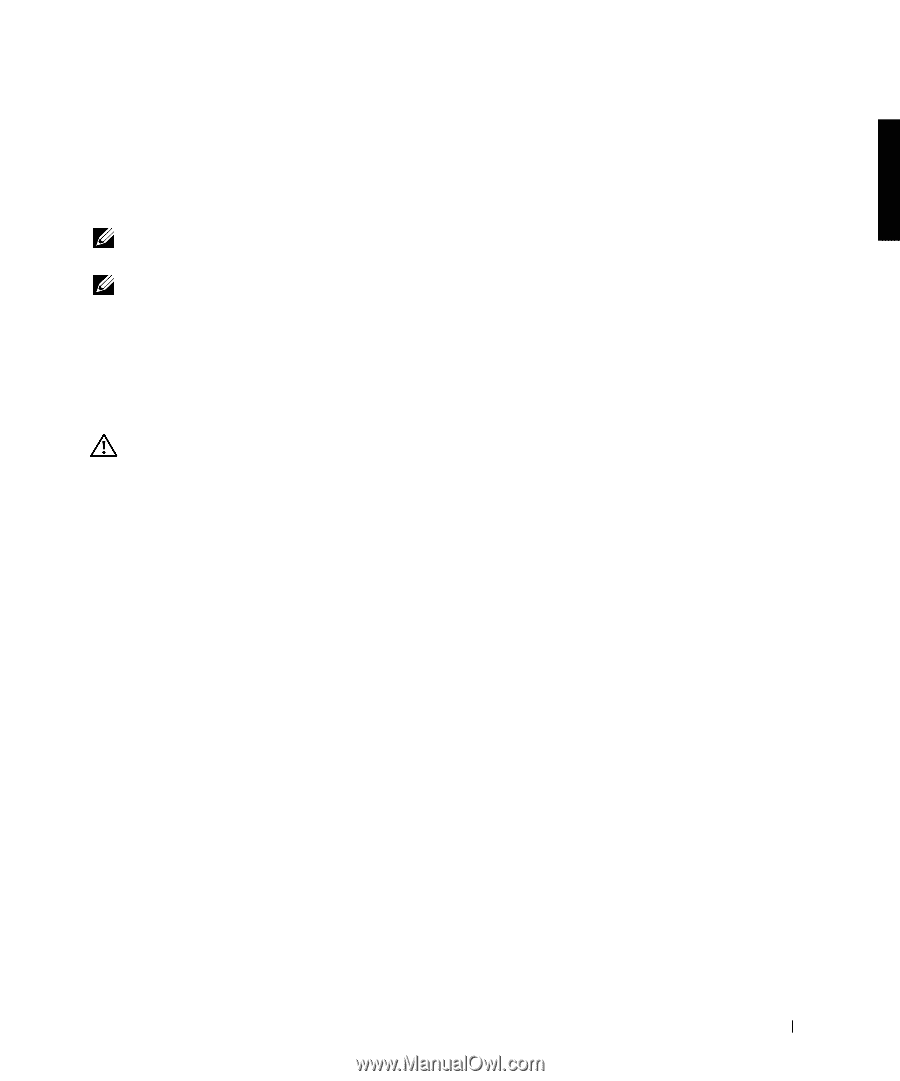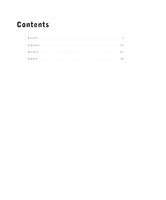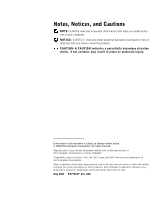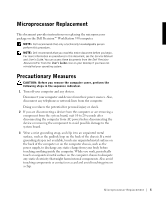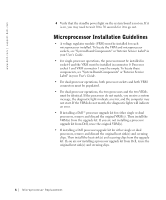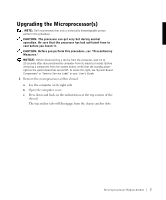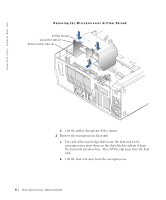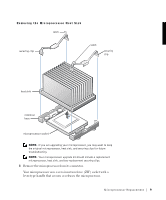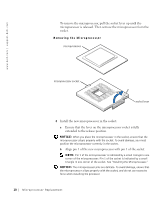Dell Precision 530 Microprocessor Replacement - Page 7
Microprocessor Replacement, Precautionary Measures - workstation
 |
View all Dell Precision 530 manuals
Add to My Manuals
Save this manual to your list of manuals |
Page 7 highlights
Microprocessor Replacement This document provides instructions on replacing the microprocessor package on the Dell Precision™ WorkStation 530 computer. NOTE: Dell recommends that only a technically knowledgeable person perform this procedure. NOTE: Dell recommends that you read this entire document before you begin. For more information on procedures in this document, see the Service Manual and User's Guide. You can access these documents from the Dell Precision ResourceCD or from the User's Guides icon on your desktop if you have not reinstalled your operating system. Precautionary Measures CAUTION: Before you remove the computer cover, perform the following steps in the sequence indicated. 1 Turn off your computer and any devices. Disconnect your computer and devices from their power sources. Also, disconnect any telephone or network lines from the computer. Doing so reduces the potential for personal injury or shock. 2 If you are disconnecting a device from the computer or are removing a component from the system board, wait 10 to 20 seconds after disconnecting the computer from AC power before disconnecting the device or removing the component to avoid possible damage to the system board. 3 Wear a wrist grounding strap, and clip it to an unpainted metal surface, such as the padlock loop on the back of the chassis. If a wrist grounding strap is not available, touch any unpainted metal surface on the back of the computer or on the computer chassis, such as the power supply, to discharge any static charge from your body before touching anything inside the computer. While you work, periodically touch an unpainted metal surface on the computer chassis to dissipate any static electricity that might harm internal components. Also avoid touching components or contacts on a card and avoid touching pins on a chip. Microprocessor Replacement 5