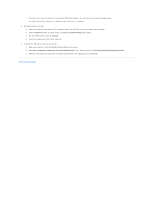Dell Precision M20 Dell€Precision€Mobile€Worksta - Page 65
Security, TPM Activation, Activate, Start, Programs, Broadcom Security Platforms Tools, Security
 |
View all Dell Precision M20 manuals
Add to My Manuals
Save this manual to your list of manuals |
Page 65 highlights
c. Follow the on-screen instructions to activate the TPM setup program. You only need to activate the program once. You will be prompted to reboot your computer once the process is complete. 6. Physically activate the TPM: a. Restart the computer and press during the Power On Self Test to enter the system setup program. b. Open the Security menu in system setup and select the TPM Activation menu option. c. Set the TPM activation state to Activate. d. Save the changes and restart your computer. 7. Initialize the TPM owner and user passwords: a. Boot your computer to the Microsoft® Windows® operating system. b. Click Start® Programs® Broadcom Security Platforms Tools. Then, click the icon for the Security Platform Initialization Wizard. c. Follow the on-screen instructions for creating the TPM owner, user passwords, and credentials. Back to Contents Page