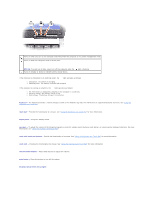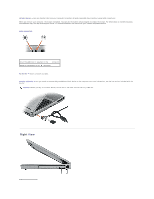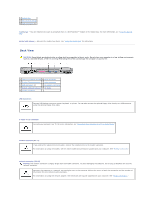Dell Precision M20 Dell€Precision€Mobile€Worksta - Page 8
memory module cover, battery-bay latch release, battery charge gauge, battery, docking device slot,
 |
View all Dell Precision M20 manuals
Add to My Manuals
Save this manual to your list of manuals |
Page 8 highlights
1 memory module cover 5 docking device slot 2 battery-bay latch release 6 fan 3 battery charge gauge 7 Mini PCI card/modem cover 4 battery 8 hard drive memory module cover - Covers the compartment that contains the memory module(s). See "Adding and Replacing Parts." battery-bay latch release - Releases the battery. See "Using a Battery" for instructions. battery charge gauge - Provides information on the battery charge. See "Using a Battery." battery - When a battery is installed, you can use the computer without connecting the computer to an electrical outlet. See "Using a Battery." docking device slot - Lets you attach your computer to a docking device. See the documentation that came with your docking device for additional information. fan - The computer uses an internal fan to create airflow through the vents, which prevents the computer from overheating. NOTE: The computer turns on the fan when the computer gets hot. Fan noise is normal and does not indicate a problem with the fans or the computer. CAUTION: Do not block, push objects into, or allow dust to accumulate in the air vents. Do not store your computer in a low-airflow environment, such as a closed briefcase, while it is running. Restricting the airflow can damage the computer or cause a fire. Mini PCI card/modem cover - Covers the compartment that contains the Mini PCI card and modem. See "Adding and Replacing Parts." hard drive - Stores software and data. Back to Contents Page