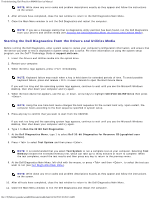Dell Precision M6400 Service Manual - Page 8
Battery Problems, Drive Problems, Ensure that Microsoft Windows Recognizes the drive
 |
View all Dell Precision M6400 manuals
Add to My Manuals
Save this manual to your list of manuals |
Page 8 highlights
Troubleshooting: Dell Precision M6400 Service Manual If a peripheral device does not work, ensure that the device is properly connected. If an error message appears on the screen, write down the exact message. This message may help support personnel diagnose and fix the problem(s). If an error message occurs in a program, see the program's documentation. NOTE: The procedures in this document were written for the Windows default view, so they may not apply if you set your Dell computer to the Windows Classic view. Battery Problems CAUTION: There is a danger of a new battery exploding if it is incorrectly installed. Replace the battery only with the same or equivalent type recommended by the manufacturer. Discard used batteries according to the manufacturer's instructions. CAUTION: Before working inside your computer, read the safety information that shipped with your computer. For additional safety best practices information, see the Regulatory Compliance Homepage on www.dell.com at: www.dell.com/regulatory_compliance. Drive Problems CAUTION: Before working inside your computer, read the safety information that shipped with your computer. For additional safety best practices information, see the Regulatory Compliance Homepage on www.dell.com at: www.dell.com/regulatory_compliance. Ensure that Microsoft Windows Recognizes the drive - Windows XP: Click Start and click My Computer. Windows Vista: Click the Windows Vista Start button and click Computer. If the drive is not listed, perform a full scan with your antivirus software to check for and remove viruses. Viruses can sometimes prevent Windows from recognizing the drive. Test the drive - Insert another disc to eliminate the possibility that the original drive is defective. Insert a bootable floppy disk and restart the computer. Clean the drive or disk - For information on cleaning your computer, see the Dell™ Technology Guide at support.dell.com. Check the cable connections Run the Hardware Troubleshooter - See Hardware Troubleshooter. Run the Dell Diagnostics - See Dell Diagnostics. file:///T|/htdocs/systems/wsm6400/en/sm/trouble.htm[11/16/2012 10:26:15 AM]