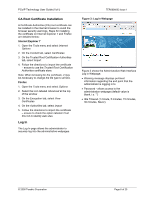Dell Precision R5400 Remote Access Device: Task-Based User Guide - Page 10
Management Console
 |
View all Dell Precision R5400 manuals
Add to My Manuals
Save this manual to your list of manuals |
Page 10 highlights
PCoIP Technology User Guide (Vol I) Configure the Host for peer-to-peer direct connection: 12.Open the Host Administration Web Interface in a browser, e.g. https://192.168.0.20 13.Log in to the Host Administration Web Interface 14.Select the Connection Management webpage from the Configuration menu 15.Ensure Enable Connection Management is not selected 16.Select the Session webpage from the Configuration menu Figure 8: Session Webpage (Host) 17.Ensure Accept Any Peer is not selected 18.Enter Portal MAC address in Peer MAC Address, e.g. 6C-EC-6F-D2-19-00 19.Select Apply button to accept changes Start the peer-to-peer session: 20.Select the Connect button to start the PCoIP session © 2008 Teradici Corporation TER0806003 Issue 1 Figure 9: Connect Screen 21.When connected, the Host computer is ready to use over PCoIP Management Console The Management Console (MC) is a tool to assist in the configuration of Host and Portal endpoints for medium sized PCoIP Technology deployments. The MC is a HTML based virtual appliance that is packaged with the minimum required OS. The Management Console can also be used in conjunction with a connection broker to manage the configuration of the PCoIP endpoints The expected deployment environments for the MC are: • Single subnet static IP addresses • Use SLP for discovery (Management Console discovers endpoints) • DHCP w/ DNS server deployments • Use DNS-SRV for discovery (endpoints discover Management Console) Note: The DNS-SRV Resource Record name for the Management Console is pcoip-tool. The Management Console capabilities are summarized below: Devices • Add newly discovered Host and Portal endpoints (and give endpoints a descriptive name) • Assign a endpoint to a group • View endpoint info (e.g. firmware revision, attached devices, etc) Page 10 of 25