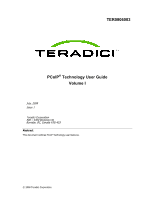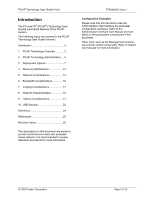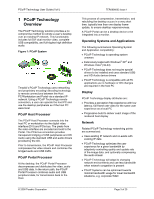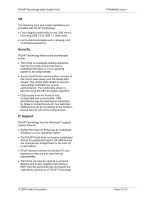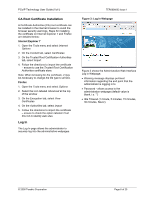Dell Precision R5400 Remote Access Device: Task-Based User Guide - Page 5
PCoIP Technology, Administration
 |
View all Dell Precision R5400 manuals
Add to My Manuals
Save this manual to your list of manuals |
Page 5 highlights
PCoIP Technology User Guide (Vol I) 2 PCoIP Technology Administration Administrators can configure PCoIP Hosts and Portals via the Administrative Web Interface, PCoIP Management Console or a connection broker. The Portal can also be configured via the local Graphical User Interface (GUI) On Screen Display (OSD). These tools allow administrators to assign Host/Portal peering, view/change configuration settings and user permissions, view session diagnostics information, and view peripheral information. Each tool supports a different set of features. Consult the product documentation for more information, i.e.: • TER0606004 PCoIP Administrative Interface User Manual [1] • TER080601 PCoIP Management Console Quick Start Guide [2] • Connection broker documentation as provided by supplier This document uses the Administration Web Interface for parameter configuration examples. This section outlines basic Administration Web Interface access. Accessing the Administrative Web Interface The PCoIP Administrative Web Interface allows administrators to configure endpoints remotely using a browser. Figure 2: Administration Web Interface The figure above shows the Administrate Web Interface with six regions highlighted; © 2008 Teradici Corporation TER0806003 Issue 1 • Log Out • TERA1100 Portal PCoIP Processor or TERA1200 Host PCoIP Processor • Menus: Configuration, Permissions, Diagnostics, Info, Upload • Webpage summary information • Data field (with inline help when appropriate) • Apply/Cancel (Apply stores parameters in FLASH/Cancel resets values as in FLASH) Supported Web Browsers The webpage server on PCoIP Hosts and Portals has been tested and is compatible with the following web browsers: • Firefox 1.5 and 2.0 • Internet Explorer 6.0 and 7.0 Other browsers may also be compatible. Administrative Web Interface IP Address To access the Administrative Web Interface, the administrator must browse to the IP address of the Host and Portal endpoints. The IP address used depends on the method that IP addresses are determined: • Static IP Address: the IP address is hard coded and must be known • Dynamic IP Address: the IP address is dynamically assigned by the Dynamic Host Configuration Protocol (DHCP) server The endpoint IP address must be known to access using the Administrative Web Interface. This can be determined from either knowledge when configuring, or discovering via DHCP server or a discover mechanism. Once the IP address is determined, it can be entered into the browser to access the Administrative Web Interface, e.g. https://192.168.1.123. Web Interface Security The web interface uses HTTP over an SSL socket (HTTPS), and cannot be accessed without an administrative password. The HTTPS connection is secured using a Teradici selfsigned certificate. Page 5 of 25