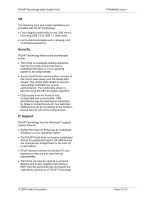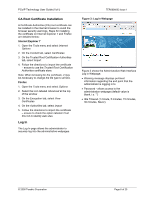Dell Precision R5400 Remote Access Device: Task-Based User Guide - Page 9
Manual Configuration Example, Connection Management, Session Web Portal
 |
View all Dell Precision R5400 manuals
Add to My Manuals
Save this manual to your list of manuals |
Page 9 highlights
PCoIP Technology User Guide (Vol I) Peer Identity parameters: • Identify Peer by method (use IP address for PCoIP Technology) • Peer IP Address (other endpoint IP address) • Peer MAC Address (other endpoint MAC address) Other session parameters: • Enable Auto-Reconnect (will auto connect when PCoIP Session lost) • Session Timeout (timeout to drop session when network is lost or severely congested) Manual Configuration Example This example shows manually configuring the Host and Portal pair, i.e. without the use of a Connection Management Server. The following IP and MAC addresses are used for this example: • Host: IP Address: 192.168.0.20, MAC: 0019-D2-6F-EC-6C • Portal: IP Address: 192.168.0.34, MAC: 6C-EC-6F-D2-19-00 Note: For a Peer-to-Peer direct connection, it is required to know the IP and MAC addresses of the Portal and Host. Configure the Portal for peer-to-peer direct connection: 1. Open the Portal Administration Web Interface in a browser, e.g. https://192.168.0.34 2. Log in to the Portal Administration Web Interface 3. Select the Connection Management webpage from the Configuration menu TER0806003 Issue 1 Figure 6: Connection Management 6. Ensure Enable Connection Management is not selected 7. Select the Session webpage from the Configuration menu Figure 7: Session Webpage (Portal) 8. Select IP address next to Identify Peer by 9. Enter Host IP address in Peer IP Address, e.g. 192.168.0.20 10.Enter Host MAC address in Peer MAC Address, e.g. 00-19-D2-6F-EC-6C 11.Select Apply button to accept changes © 2008 Teradici Corporation Page 9 of 25