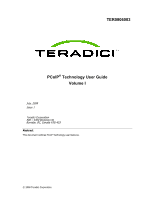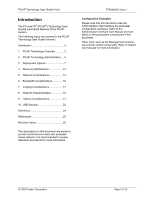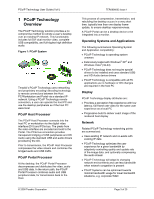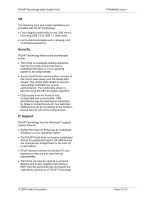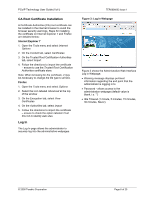Dell Precision R5400 Remote Access Device: Task-Based User Guide - Page 6
CA Root Certificate Installation, Log
 |
View all Dell Precision R5400 manuals
Add to My Manuals
Save this manual to your list of manuals |
Page 6 highlights
PCoIP Technology User Guide (Vol I) CA Root Certificate Installation A Certificate Authorities (CA) root certificate can be installed in the internet browser to avoid the browser security warnings. Steps for installing the certificate on Internet Explorer 7 and Firefox are detailed below: Internet Explorer 7 1. Open the Tools menu and select Internet Options 2. On the Content tab, select Certificates 3. On the Trusted Root Certification Authorities tab, select Import 4. Follow the directions to import the certificate - ensure to use the Trusted Root Certification Authorities certificate store. Note: When browsing for the certificate, it may be necessary to change the file type to all files. Firefox 1. Open the Tools menu and select Options 2. Select the icon labeled Advanced at the top of the window 3. On the Encryption tab, select View Certificates 4. On the Authorities tab, select Import 5. Follow the directions to import the certificate - ensure to check the option labeled Trust this CA to identify web sites Log In The Log In page allows the administrator to securely log into the administrative webpages. TER0806003 Issue 1 Figure 3: Log In Webpage Figure 3 shows the Administrative Web Interface Log in Webpage; • Warning message displays pertinent information regarding the end point that the administrator is logging in to • Password - allows access to the administration webpage (default value is blank, i.e. "") • Idle Timeout (1 minute, 5 minutes, 15 minutes, 30 minutes, Never) © 2008 Teradici Corporation Page 6 of 25