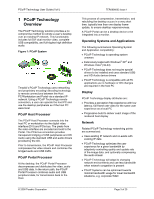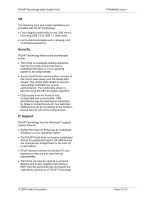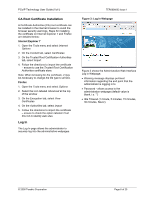Dell Precision R5400 Remote Access Device: Task-Based User Guide - Page 8
Network Web Network Web Session Web Session Web
 |
View all Dell Precision R5400 manuals
Add to My Manuals
Save this manual to your list of manuals |
Page 8 highlights
PCoIP Technology User Guide (Vol I) Network Webpage Figure 4: Network Webpage The Network webpage has 8 parameters: IP Address Fields • Enable DHCP (see DHCP vs. Static IP above) • IP Address (endpoint IP address must be entered for static IP addressing) • Subnet Mask (subnet mask for endpoint must be entered for static IP addressing) • Gateway (gateway must be entered for static IP addressing) • Primary DNS Server (provided by DHCP server when DHCP is enabled) • Secondary DNS Server (provided by DHCP server when DHCP is enabled) When using static IP addressing, the IP address fields can be used to specify the IP address on the Host or Portal endpoints on the network. When DHCP is used, these fields will be populated via the DHCP server. Every endpoint must have a unique IP address that will not conflict with other equipment on the network. To simplify configuration, it is recommended to keep all endpoints on the same subnet, e.g. 192.168.1.x and a Subnet Mask of 255.255.255.0. TER0806003 Issue 1 Ethernet Mode • Auto (recommended - link will auto negotiate to proper network data rate) • 10 Mbps Full-Duplex (use when network equipment, e.g. IP switch, can only support 10Mbps links) • 100 Mbps Full-Duplex (use when network equipment, e.g. IP switch, can only support 100Mbps links) Note: Improper configuration of the Ethernet Mode may result in a Half-Duplex link. PCoIP Technology is not compatible with Half-Duplex operation; a warning overlay will be shown on Portal display and the session will eventually be lost. Maximum MTU Size • See Maximum Transmission Unit in Section 5, Network Considerations) Session Webpage Figure 5: Session Webpage The Session webpage has 7 parameters: General session parameters: • Accept Any Peer (allows Host to accept any Portal for PCoIP Session) • Session Type (PCoIP vs. RDP) © 2008 Teradici Corporation Page 8 of 25