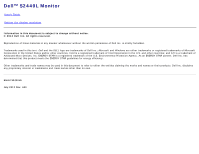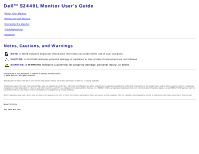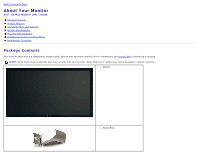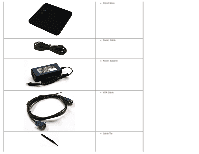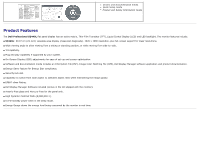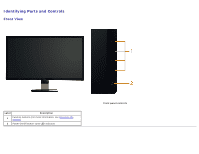Dell S2440L User's Guide
Dell S2440L Manual
 |
View all Dell S2440L manuals
Add to My Manuals
Save this manual to your list of manuals |
Dell S2440L manual content summary:
- Dell S2440L | User's Guide - Page 1
Dell™ S2440L Monitor User's Guide Setting the display resolution㕐 Information in this document is subject to change without notice. © 2012 Dell Inc. All rights reserved. Reproduction of these materials in any manner whatsoever without the written permission of Dell Inc. is strictly forbidden. - Dell S2440L | User's Guide - Page 2
Dell™ S2440L Monitor User's Guide About Your Monitor Setting Up the Monitor Operating the Monitor Troubleshooting Appendix Notes, Cautions, and Warnings NOTE: A NOTE indicates important information that helps you make better use of your computer. CAUTION: A CAUTION indicates potential damage to - Dell S2440L | User's Guide - Page 3
to Contents Page About Your Monitor Dell™ S2440L Monitor User's Guide Package Contents Product Features Identifying Parts and Controls Monitor Specifications Plug and Play Capability LCD Monitor Quality and Pixel Policy Maintenance Guidelines Package Contents Your monitor ships with the components - Dell S2440L | User's Guide - Page 4
Stand Base Power Cable Power Adapter VGA Cable Cable Tie - Dell S2440L | User's Guide - Page 5
Display (LCD) and LED backlight. The monitor features include: ■ S2440L: 60.97 cm (24-inch) viewable area display (measured diagonally). 1920 x 1080 resolution, plus full-screen support for lower resolutions. ■ Wide viewing angle to allow viewing from a sitting or standing position, or while moving - Dell S2440L | User's Guide - Page 6
Identifying Parts and Controls Front View Label Description 1 Function buttons (For more information, see Operating the Monitor) 2 Power On/Off button (with LED indicator) Front panel controls - Dell S2440L | User's Guide - Page 7
release button 5 Cable management clip Back View with monitor stand Use Secure monitor with security cable lock. List the regulatory approvals. Refer to this label if you need to contact Dell for technical support. Release stand from monitor. Use to organize cables by routing them through the - Dell S2440L | User's Guide - Page 8
View Bottom View Bottom view without monitor stand Label Description 1 Audio Line-out 2 HDMI connector 3 VGA connector 4 DC power cord connector Use Connect your speakers.* Connect your computer HDMI cable. Connect your computer VGA cable. Connect the power cable. *Headphone usage is not - Dell S2440L | User's Guide - Page 9
Monitor Specifications Flat Panel Specifications Model Screen type Panel type Screen dimensions Preset display area: Horizontal Vertical Pixel pitch Viewing angle Luminance output Contrast ratio Faceplate coating Backlight Response time Color depth Color gamut S2440L Active matrix - TFT LCD VA 60 - Dell S2440L | User's Guide - Page 10
Video display capabilities (HDMI playback) S2440L 480p, 480i, 576p, 576i, 720p, 1080p, 1080i Preset Display Modes S2440L Display Mode VESA, 720 x 400 adapter* Delta adapter ADP-40DD B: 100 VAC to 240 VAC / 50 Hz to 60 Hz + 3 Hz / 1.5 A Input (Max.), voltage/frequency/current Lite-On adapter - Dell S2440L | User's Guide - Page 11
damage to the monitor, use only the adapter designed for this particular Dell monitor. Manufacturer Delta Model ADP-40DD BA Polarity Lite-On PA-1041-71TP-LF Physical Characteristics Model Connector type S2440L 15-pin D-subminiature, blue connector; HDMI Signal cable type Analog: attachable - Dell S2440L | User's Guide - Page 12
(maximum) 61.42 BTU/hour (typical) Power Management Modes If you have VESA's DPM™ compliance display card or software installed in your PC, the monitor can automatically reduce its power consumption when not in use. This is referred to as Power Save Mode*. If the computer detects input from the - Dell S2440L | User's Guide - Page 13
to gain access to the OSD. NOTE: This monitor is ENERGY STAR®-compliant. * Zero power consumption in OFF mode can only be achieved by disconnecting the main cable from the monitor. ** Maximum power consumption with max luminance. Pin Assignments VGA Connector Pin 15-pin Side of the Connected - Dell S2440L | User's Guide - Page 14
6 GND-R 7 GND-G 8 GND-B 9 Computer 5 V/3.3 V 10 GND-sync 11 GND 12 DDC data 13 H-sync 14 V-sync 15 DDC clock HDMI Connector Pin 19-pin Side of the Connected Signal Cable Number 1 TMDS DATA 2+ 2 TMDS DATA 2 SHIELD 3 TMDS DATA 2- 4 TMDS DATA 1+ 5 TMDS DATA 1 SHIELD 6 TMDS - Dell S2440L | User's Guide - Page 15
Policy, see Dell Support site at: support.dell.com. Maintenance Guidelines Cleaning Your Monitor CAUTION: Read and follow the safety instructions before cleaning the monitor. WARNING: Before cleaning the monitor, unplug the monitor power cable from the electrical outlet. For best practices, follow - Dell S2440L | User's Guide - Page 16
Back to Contents Page Setting Up the Monitor Dell™ S2440L Monitor User's Guide Attaching the Stand Connecting the Monitor Organizing Your Cables Removing the Monitor Stand Attaching the Stand NOTE: The stand riser and stand base are detached when the monitor is shipped from the factory. 1. Assemble - Dell S2440L | User's Guide - Page 17
this section, follow the Safety Instructions. To connect your monitor to the computer: 1. Turn off your computer and disconnect the power cable. Connect the blue (VGA) cable from your monitor to the computer. NOTE: If your computer supports an HDMI connector, connect the HDMI cable (can be purchased - Dell S2440L | User's Guide - Page 18
NOTE: Do not connect the VGA/HDMI cable to the computer at the same time. 2. Connect either the HDMI cable, or the VGA display connector cable to the corresponding video port on the back to two different computers with appropriate video systems. Connecting the blue VGA cable Connecting the HDMI cable - Dell S2440L | User's Guide - Page 19
Stand NOTE: To prevent scratches on the LCD screen while removing the stand, ensure that the monitor is placed on a soft, clean surface. NOTE: This is applicable for a monitor with a stand. When any other stand is bought, please refer to the respective stand setup guide for the set-up instructions - Dell S2440L | User's Guide - Page 20
To remove the stand: 1. Place the monitor on a flat surface. 2. Press and hold the stand release button. 3. Remove the stand. Back to Contents Page - Dell S2440L | User's Guide - Page 21
Page Operating the Monitor Dell™ S2440L Monitor User's Guide Power On the Monitor Using the Front Panel Controls Using the On-Screen Display (OSD) Menu Setting the Maximum Resolution Using the Tilt Power On the Monitor Press the button to turn on the monitor Using the Front Panel Controls Use - Dell S2440L | User's Guide - Page 22
System. Menu 4 Use this button to go back to the main menu or exit the OSD main menu. Exit Use the Power button to turn the monitor On and Off. 5 The white light indicates the monitor is On and fully functional. An amber light indicates the power save mode. Power (with power light indicator) - Dell S2440L | User's Guide - Page 23
monitor to adjust the image settings. Front Panel Screen Display (OSD) Menu Accessing the Menu System NOTE: If you change the settings and then either proceed to another menu or exit the OSD menu, the monitor automatically saves those changes. The changes are also saved if you change the settings - Dell S2440L | User's Guide - Page 24
Main Menu for analog (VGA) input or Main Menu for digital (HDMI) input - Dell S2440L | User's Guide - Page 25
Press the and buttons to move between the setting options. As you move from one icon to complete list of all the options available for the monitor. 3. Press the button once to activate the the desired parameter. 5. Press to enter the slide bar and then use the and buttons, according to the - Dell S2440L | User's Guide - Page 26
function adjusts the degree of difference between darkness and lightness on the monitor screen. Auto Adjust Even though your computer recognizes your monitor on startup, the Auto Adjustment function optimizes the display settings for use with your particular setup. Auto Adjustment allows the - Dell S2440L | User's Guide - Page 27
Auto Select, the monitor scans for available input sources. Select the VGA input when you are using the analog (VGA) connector. Press to select the VGA input source. Select HDMI input when you are using the HDMI connector. Press Use Color Settings to adjust the color setting mode. to select the - Dell S2440L | User's Guide - Page 28
Format Allows you to set the video input mode to: RGB: Select this option if your monitor is connected to a computer or DVD player using the VGA cable. YPbPr: Select this option if your monitor is connected to a DVD player by YPbPr to VGA cable; or if the DVD color output setting is not RGB. - Dell S2440L | User's Guide - Page 29
the list. Standard: Loads the monitor's default color settings. This is the default preset mode. Multimedia: Loads color settings ideal for multimedia applications. Movie: Loads color settings ideal for movies. Game: Loads color settings ideal for most gaming applications. Text: Loads brightness and - Dell S2440L | User's Guide - Page 30
the saturation from '0' to '100'. NOTE: Saturation adjustment is available only when you select Movie or Game preset mode. Splits the screen into two for viewing the images under the normal and enhanced Movie preset mode side by side. You can also press and simultaneously to enable/disable this - Dell S2440L | User's Guide - Page 31
Reset Color Setting Reset your monitor color settings to the factory settings. s Display Settings Use the Display Settings to adjust image Pixel Clock adjustments allow you to adjust your monitor to your preference. Use or to adjust for best image quality. Phase If satisfactory results are not - Dell S2440L | User's Guide - Page 32
provides higher contrast if you select Game or Movie preset mode. Select this option to restore default display settings. Select this option to adjust the settings of the OSD, such as, the languages of the OSD, the amount of time the menu remains on screen, and so on. Language Language options - Dell S2440L | User's Guide - Page 33
this feature by selecting "Disable". Enable this feature for best user experience and optimum performance of your monitor. LCD Conditioning Helps reduce minor cases of image retention. Depending on the degree of image retention, the program may take some time to run. You can enable this feature by - Dell S2440L | User's Guide - Page 34
Factory Reset Personalize Reset all OSD settings to the factory preset values. Users can choose a feature from "Preset Modes", "Brightness/Contrast", "Auto Adjust", "Input Source", or "Aspect Ratio" and set it as a shortcut key. - Dell S2440L | User's Guide - Page 35
NOTE: This monitor has a built-in feature to automatically calibrate the brightness to compensate for LED aging. OSD Warning Messages When the Energy Smart or Dynamic Contrast feature is enabled (in these preset modes: Game or Movie), the manual brightness adjustment is disabled. - Dell S2440L | User's Guide - Page 36
: When the monitor enters the Power Save mode, the following message appears: Activate the computer and wake up the monitor to gain access to the OSD. If you press any button other than the power button, one of the following messages will appear depending on the selected input: VGA/HDMI input - Dell S2440L | User's Guide - Page 37
box as shown below appears. or It is recommended that you use the supplied power adapter. If not, you will see the message as shown below. See Solving Problems for more information. Setting the Maximum Resolution To set the maximum resolution for the monitor: Windows Vista®, Windows® 7, Windows® 8: - Dell S2440L | User's Guide - Page 38
graphics card website and download the latest graphic drivers. Using the Tilt NOTE: This is applicable for a monitor with a stand. When any other stand is bought, please refer to the respective stand setup guide for set up instructions. Tilt With the stand attached to the monitor, you can tilt the - Dell S2440L | User's Guide - Page 39
Back to Contents Page Troubleshooting Dell™ S2440L Monitor User's Guide Self-Test Built-in Diagnostics In-Store Demo Common Problems Product Specific Problems WARNING: Before you begin any of the procedures in this section, follow the Safety Instructions. Self-Test Your monitor provides a self-test - Dell S2440L | User's Guide - Page 40
OSD Mode Press the power button once. If power is cut off during demo, resume the demo after power is restored. Common Problems The following table contains general information about common monitor problems you might encounter and the possible solutions: Common Symptoms No Video/Power LED off - Dell S2440L | User's Guide - Page 41
mode. Do not perform any troubleshooting steps. Contact Dell immediately. Ensure that the video cable connecting the monitor to the computer is connected properly and is secure. Reset the monitor to Factory Settings. Perform monitor self-test feature check to determine if the intermittent problem - Dell S2440L | User's Guide - Page 42
, the LED light is blue. pressed The picture does not fill the entire screen. The picture cannot fill the height or width of the screen Possible Solutions Check the Scaling Ratio setting in the Image Setting OSD. Reset the monitor to Factory Settings. Turn off the monitor, unplug the power cord - Dell S2440L | User's Guide - Page 43
Back to Contents Page Appendix Dell™ S2440L Monitor User's Guide Safety Instructions FCC Notice (U.S. Only) and Other Regulatory Information Contacting Dell WARNING: Safety Instructions WARNING: Use of controls, adjustments, or procedures other than those specified in this documentation may result - Dell S2440L | User's Guide - Page 44
Up Your Monitor Dell™ S2440L Monitor User's Guide Setting the display resolution For maximum display performance with Microsoft® Windows® operating systems, set the display resolution to 1920 x 1080 pixels by performing the following steps: In Windows Vista®, Windows® 7, Windows® 8: 1. For Windows - Dell S2440L | User's Guide - Page 45
Dell™ S2440L Monitor User's Guide If you have a Dell™ desktop or a Dell™ portable computer with internet access 1. Go to http://support.dell.com, enter your service tag, and download the latest driver for your graphics card. 2. After installing the drivers for your graphics adapter, attempt to set - Dell S2440L | User's Guide - Page 46
Back to Contents Page Setting Up Your Monitor Dell™ S2440L Monitor User's Guide If you have a non Dell™ desktop, portable computer, or graphics card In Windows Vista®, Windows® 7, Windows® 8: 1. For Windows® 8 only, select the Desktop tile to switch to classic desktop. 2. Right-click on the desktop
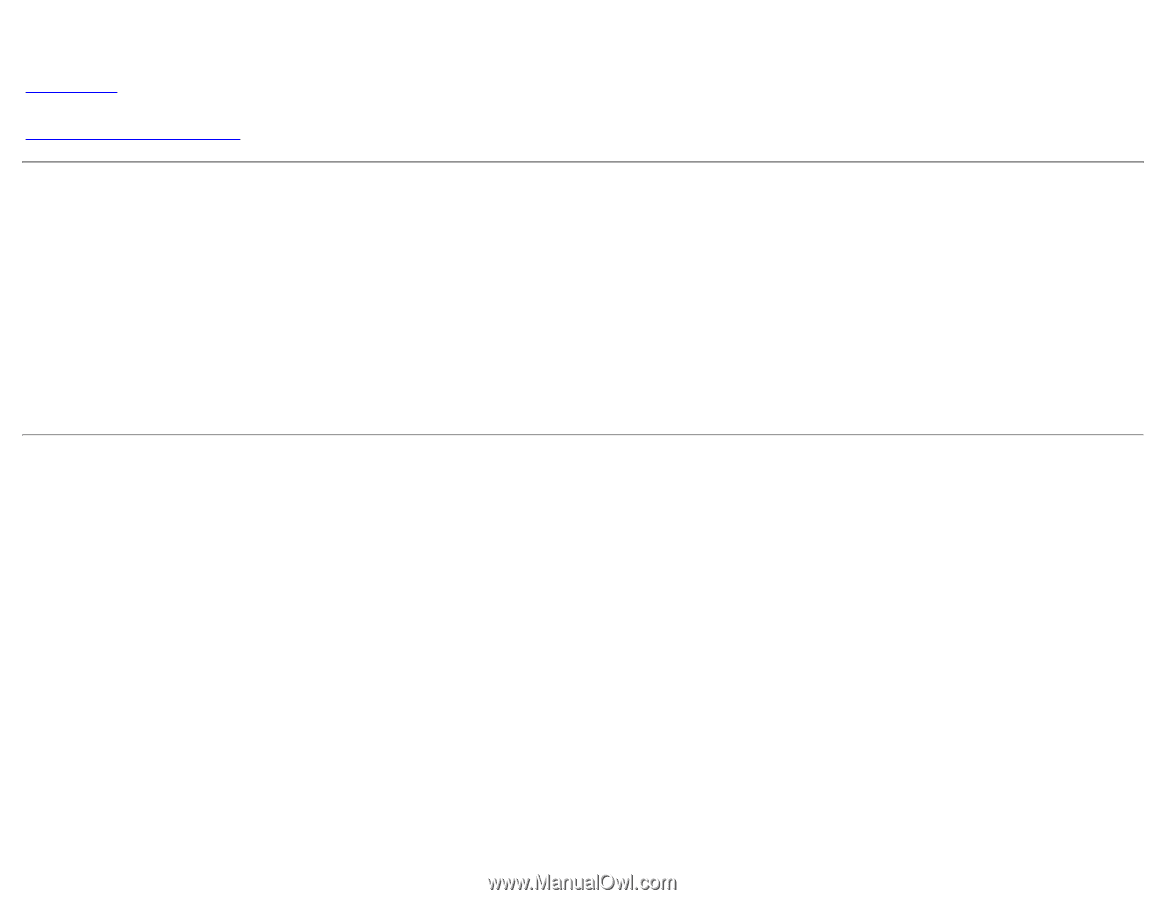
Dell™ S2440L Monitor
User's Guide
Setting the display resolution
Information in this document is subject to change without notice.
© 2012 Dell Inc. All rights reserved.
Reproduction of these materials in any manner whatsoever without the written permission of Dell Inc. is strictly forbidden.
Trademarks used in this text:
Dell
and the
DELL
logo are trademarks of Dell Inc.;
Microsoft
and
Windows
are either trademarks or registered trademarks of Microsoft
Corporation in the United States and/or other countries,
Intel
is a registered trademark of Intel Corporation in the U.S. and other countries; and ATI is a trademark of
Advanced Micro Devices, Inc. ENERGY STAR is a registered trademark of the U.S. Environmental Protection Agency. As an ENERGY STAR partner, Dell Inc. has
determined that this product meets the ENERGY STAR guidelines for energy efficiency.
Other trademarks and trade names may be used in this document to refer to either the entities claiming the marks and names or their products. Dell Inc. disclaims
any proprietary interest in trademarks and trade names other than its own.
Model S2440Lb
July 2012 Rev. A00