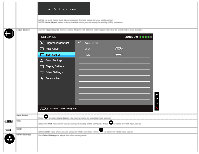Dell S2440L User's Guide - Page 32
Dynamic Contrast, Reset Display, Settings, Other Settings, Language, Menu Transparency, Menu Timer,
 |
View all Dell S2440L manuals
Add to My Manuals
Save this manual to your list of manuals |
Page 32 highlights
Dynamic Contrast Reset Display Settings Other Settings NOTE: Pixel Clock and Phase adjustments are only available for "VGA" input. Allows you to increase the level of contrast to provide sharper and more detailed image quality. Press the button to select the Dynamic Contrast "On" or "Off" . NOTE: Dynamic Contrast provides higher contrast if you select Game or Movie preset mode. Select this option to restore default display settings. Select this option to adjust the settings of the OSD, such as, the languages of the OSD, the amount of time the menu remains on screen, and so on. Language Language options set the OSD display to one of the eight languages (English, Spanish, French, German, Simplified Chinese or Japanese). Menu Transparency Select this option to change the menu transparency by pressing the and buttons (Minimum: 0 ~ Maximum: 100). Menu Timer OSD Hold Time: sets the length of time the OSD will remain active after the last time you pressed a button. Menu Lock Energy Smart Use or to adjust the slider in 1 second increments, from 5 to 60 seconds. Controls user access to adjustments. When Lock is selected, no user adjustments are allowed. All buttons are locked. NOTE: Lock function - Either soft lock (through the OSD menu) or hard lock (press and hold the button above the power button for 10 seconds) Unlock function- Only hard unlock (press and hold the button above the power button for 10 seconds) To turn on or off dynamic dimming. The dynamic dimming feature automatically reduces the screen's brightness level when the displayed image contains a high proportion of bright areas.