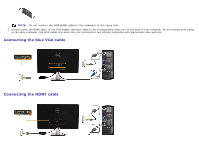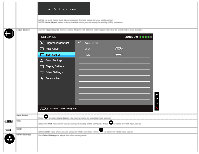Dell S2440L User's Guide - Page 22
Front Panel Button, Description, Shortcut key, Preset Modes, Brightness/Contrast, Power, with power - full screen
 |
View all Dell S2440L manuals
Add to My Manuals
Save this manual to your list of manuals |
Page 22 highlights
The following table describes the front panel buttons: Front Panel Button Description 1 Use this button to choose from a list of preset color modes. Shortcut key/ Preset Modes 2 Use this button to directly access the "Brightness/Contrast" menu. Shortcut key/ Brightness/Contrast 3 Use the MENU button to launch the On-Screen Display (OSD) and select the OSD Menu. See Accessing the Menu System. Menu 4 Use this button to go back to the main menu or exit the OSD main menu. Exit Use the Power button to turn the monitor On and Off. 5 The white light indicates the monitor is On and fully functional. An amber light indicates the power save mode. Power (with power light indicator)

The following table describes the front panel buttons:
Front Panel Button
Description
1
Shortcut key/
Preset Modes
Use this button to choose from a list of preset color modes.
2
Shortcut key/
Brightness/Contrast
Use this button to directly access the "Brightness/Contrast" menu.
3
Menu
Use the MENU button to launch the On-Screen Display (OSD) and select the OSD Menu. See
Accessing the Menu System
.
4
Exit
Use this button to go back to the main menu or exit the OSD main menu.
5
Power
(with power light
indicator)
Use the Power button to turn the monitor On and Off.
The white light indicates the monitor is On and fully functional. An amber light indicates the power save mode.